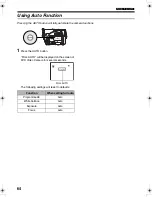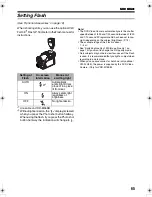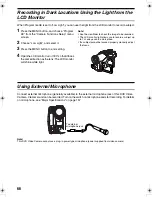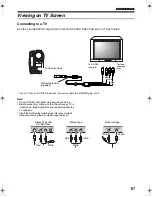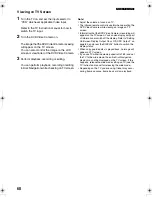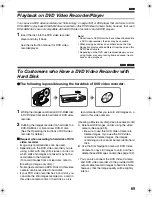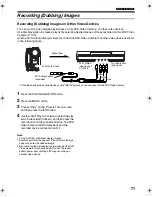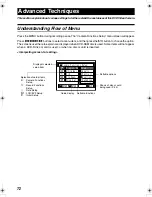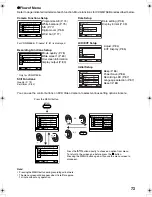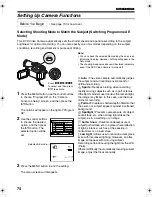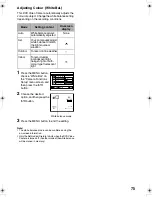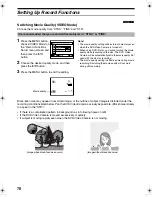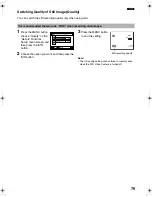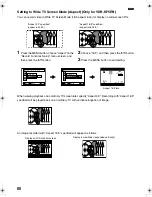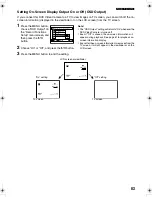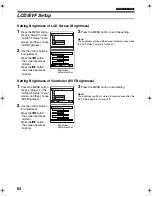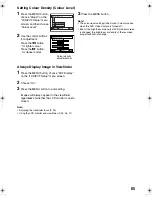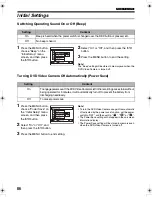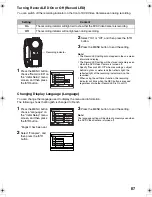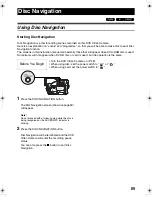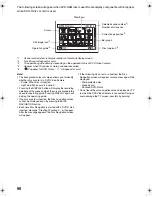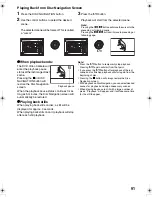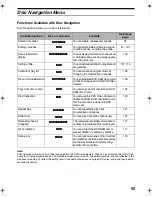78
Setting Up Record Functions
12
Switching Movie Quality (VIDEO Mode)
Choose the movie quality from “XTRA”, “FINE” and “STD”.
1
Press the MENU button,
choose “VIDEO Mode” on
the “Record Functions
Setup” menu screen, and
then press the
A
button.
2
Choose the desired quality mode, and then
press the
A
button.
3
Press the MENU button to end the setting.
Note
:
•
The movie quality setting will be stored in memory even
when the DVD Video Camera is turned off.
•
When using DVD-R disc, you cannot switch the movie
quality while recording on the disc: The DVD Video
Camera will be automatically set to the movie quality first
used with the disc for recording.
•
The movie quality setting is effective only during movie
recording: Switching the movie quality will not work
during still recording.
Block-like noise may appear in recorded image, or the outline of subject image is distorted under the
recording conditions listed below. Pan the DVD Video Camera as slowly as possible. (Block noise is likely
to appear in the “STD”):
•
If there is a complicated pattern in background (as in following figure on left)
•
If the DVD Video Camera is moved excessively or quickly
•
If subject is moving rapidly even when the DVD Video Camera is not moving
It is recommended that you record critical subjects in “XTRA” or “FINE”.
Re c o r d F u n c t i o n s S e t u p
F I NE
STD
RAM
XTRA
V I DEO Mode
OSD Ou t p u t
A s p e c t
ENTER
RETURN
3 0 MIN
0 : 0 0 : 0 0
REM
FINE
8 : 0 0 AM
S E P 3 0 2 0 0 5
Movie quality
(Image when block-like noise occurs)
(Image without block-like noise)
VDR-M75M55EB.book Page 78 Tuesday, May 17, 2005 10:32 AM