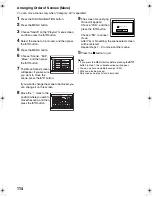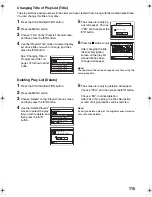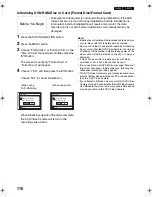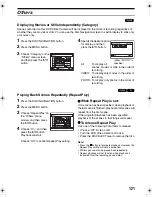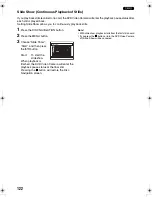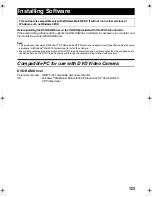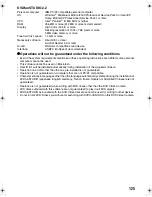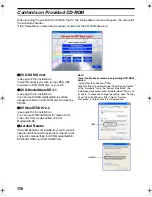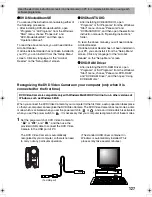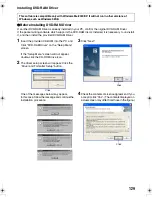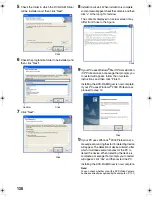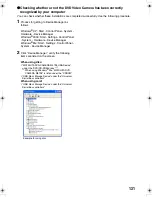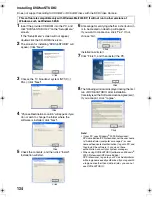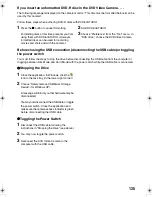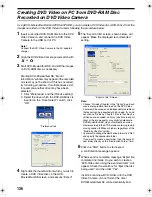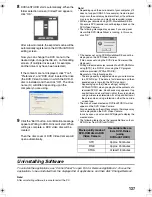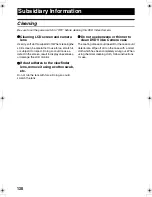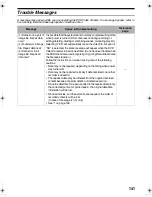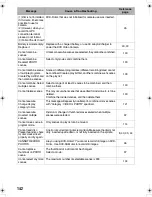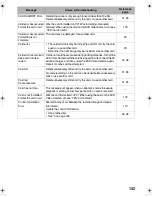128
z
Operation with DVD Video Camera connected
•
The following operations are not possible when
connected to PC:
-
Camera recording and playback using
operation buttons on DVD Video Camera
-
Power off using the power switch on DVD Video
Camera
•
No image will appear on the LCD screen or
viewfinder of DVD Video Camera when it is
connected to PC:
Make sure of the connection with PC, using the
ACCESS/PC indicator that shows access to
DVD-RAM or DVD-R disc, or the beep sound that
indicates the start and end of PC connection
(When disc is not accessed, the ACCESS/PC
indicator will not blink or light.).
•
If still images are recorded on disc, use Windows
Explorer to double-click the drive icon of DVD
Video Camera (DVD_CAMERA), and then click
the “\DCIM\100CDPFP” folder: The still JPEG
files will appear.
•
Use the DVD Video Camera with a computer that
supports USB2.0. If you connect it to a computer
that does not support USB2.0, a message
advising you to connect it to a computer that
supports USB2.0 will appear.
Note
:
•
You can check whether or not the DVD Video Camera has
been correctly recognized by the computer. (P. 131)
•
If the DVD Video Camera is not automatically recognized
by your computer, you can use the following method to
enable it to be recognized.
Method 1: Turn off the DVD Video Camera and your
computer once and try again.
Method 2: Eject the DVD-RAM disc, DVD-R disc, or SD
Memory Card from the DVD Video Camera
and try again.
Method 3: Try connecting the DVD Video Camera to
another USB port on your computer.
VDR-M75M55EB.book Page 128 Tuesday, May 17, 2005 10:32 AM