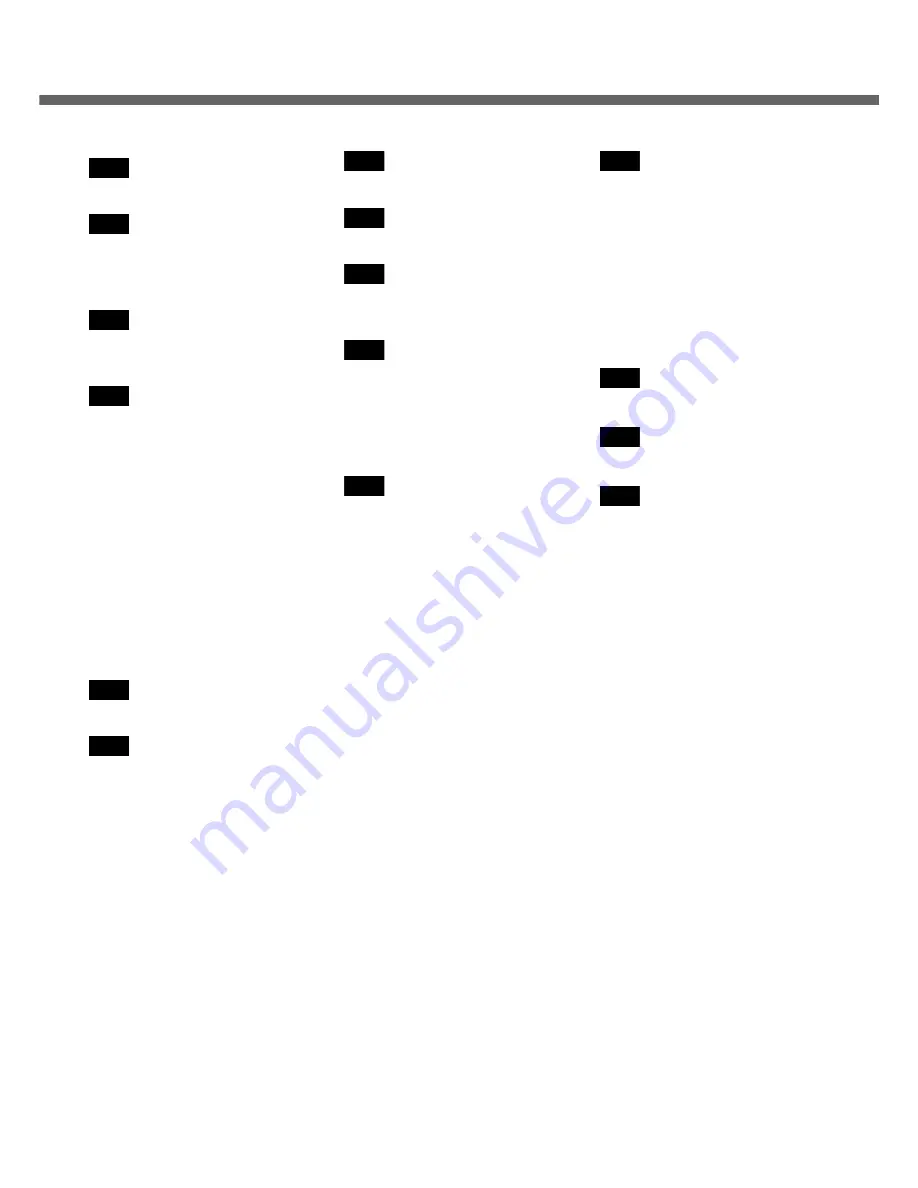
65
Index
Also, refer to onscreen Reference Manual. Some explanations that are not described in this manual may be described
in onscreen Reference Manual. (
Î
page 12)
Antivirus Measures ........... 39
Battery Indicator................ 15
Dealing with Problems
.................................... 49
Caps Lock ........................ 15
Clicking ............................ 25
Display
Dealing with Problems
.................................... 47
Display Change ...........26
LCD Brightness Control
.................................... 26
Double-Clicking ................ 25
Double-Tapping ............... 25
Dragging .......................... 25
DVD-ROM & CD-R/RW Drive
.......................................... 41
Indicator.......................15
Usage Precautions ......11
Emergency Hole .............. 41
Hard Disk Drive Indicator . 15
Important Tips .................. 12
Maintenance .................... 35
Notification Area .............. 22
NumLk ............................. 15
Password (Dealing with Prob-
lems) ................................ 46
Peripheral Devices .......... 42
Popup Window ................ 26
Power Indicator ................ 15
RAM Module (Dealing with
Problems) ........................ 49
Reference Manual ........... 12
Dealing with Problems
.................................... 49
Reinstalling B’s Recorder/B’s
CLiP (Dealing with Problems)
.......................................... 49
Right-Click ....................... 25
ScrLk Indicator .................15
Scroll ................................25
SD Memory Card Indicator
......................................... 15
Setup Utility ...................... 29
Speaker On/Off Switch
..........................................26
Starting Up (Dealing with
Problems) .........................44
Tapping ............................25
Volume Control .................26
Windows Update ..............40
A
B
C
D
E
H
I
M
N
P
R
S
T
V
W
Содержание Toughbook CF-W4HCEZZBM
Страница 66: ...66 Memo ...
Страница 67: ...67 ...




































