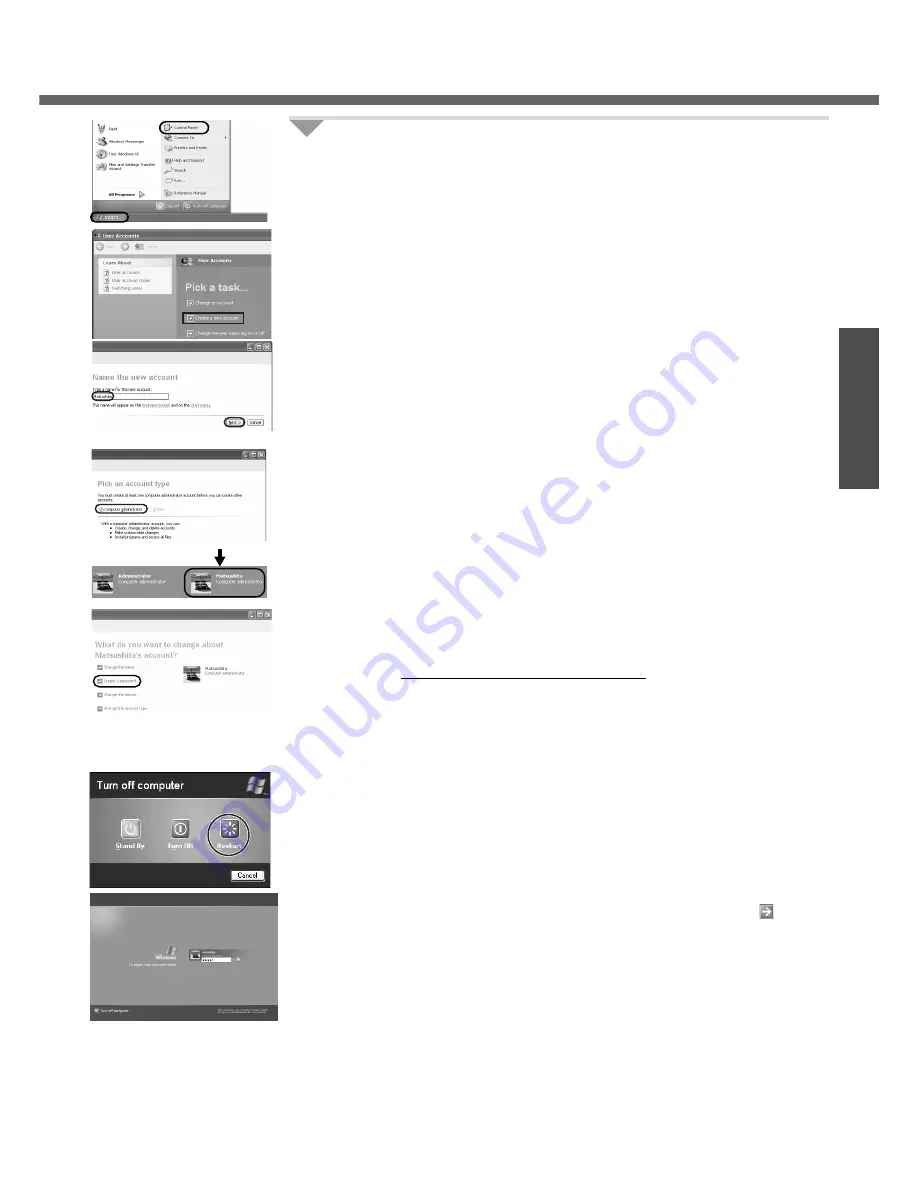
19
Preparations
8
Create "User Accounts" to recognize this computer's user.
z
If you make mail settings or execute other operations (password reset disk
(
Î
page 21) etc.) before creating the user account, you will be unable to
use mail history or settings. Create the user account at this time.
A
Click [start]
*1
- [Control Panel] - [User Accounts] - [Create a new
account].
*1
Immediately after Windows setup, the screen may show a display as though [start]
has been clicked (i.e., [All Programs] and other menus may be shown above
[start]).
B
Enter a new name for the new account, then click [Next].
(For example: Matsushita)
z
The following character strings cannot be used as an account name
because they are already being used by the computer system.
CON, PRN, AUX, CLOCK$, NUL, COM1 - COM9, LPT1 - LPT9
C
Click [Create Account].
z
When you create the first new account, you can only select [Computer
administrator].
Once a “Computer Administrator” account has been created, you can
create additional limited user accounts.
D
Set the password.
z
When sharing this computer with multiple users, we recommend set-
ting a password for your own account.
z
When setting password, click the account for which you will set the
password, click [Create a password], and the password following the
onscreen instructions, and click [Create Password].
• Remember the password you have set. It is useful to input a hint in
[password hint] in case you forget your password. In addition, we rec-
ommend that you create a password reset disk beforehand (
Î
page
21).
Refer to “When the administrator password is forgotten” (
Î
page 46)
in “Dealing with Problems (Summary).”
E
Click [start] - [Turn Off Computer] - [Restart] to restart the computer.
F
At the Welcome screen, click the created user (user icon) to log-on.
z
If the password has been set, enter the password and click . You
cannot operate the computer until the proper password is entered.
Confirm that character input is not set to "Caps Lock" or "NumLk."
(
Î
page 15)
z
Note also that only the added user account will be displayed in the
Welcome screen. The account for the administrator created during
Windows setup will not be displayed.
Содержание Toughbook CF-W4HCEZZBM
Страница 66: ...66 Memo ...
Страница 67: ...67 ...
















































