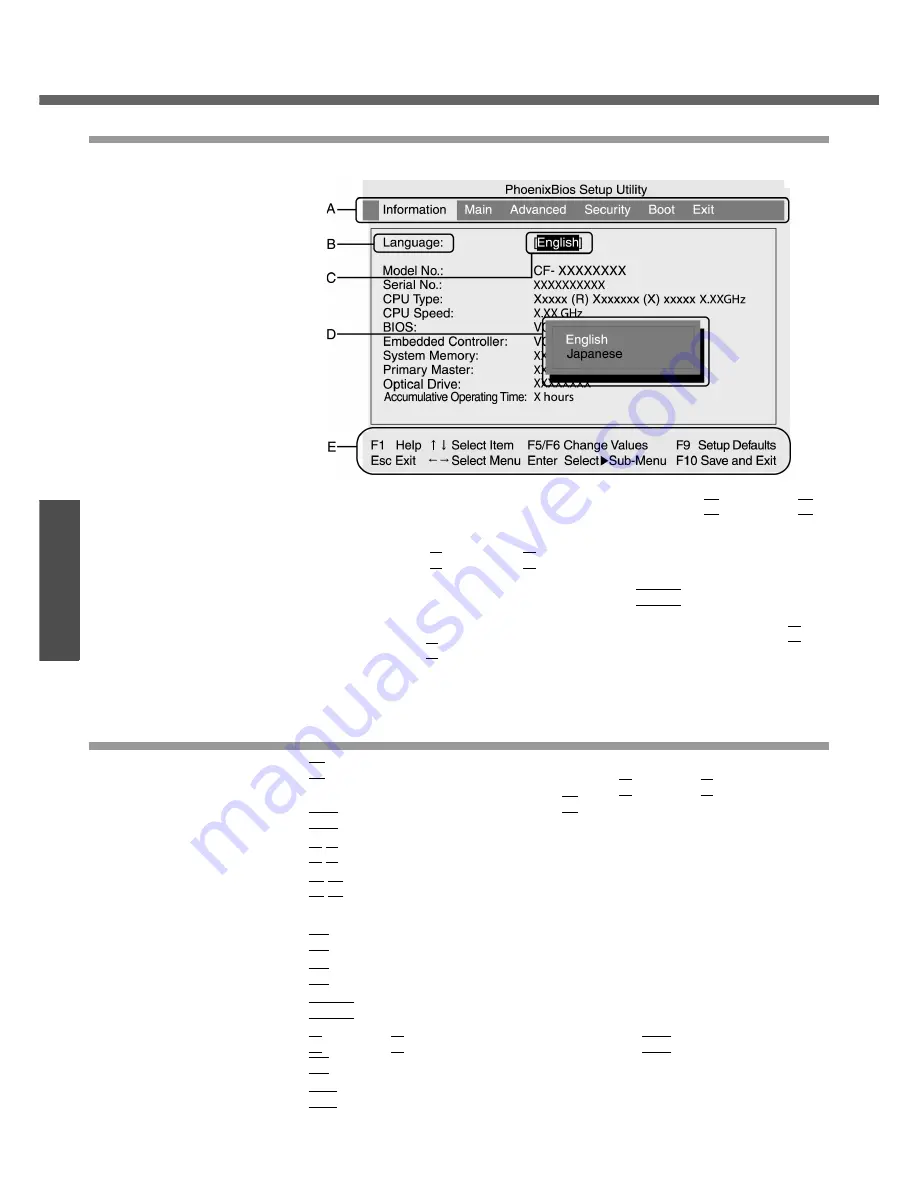
Setup Utility
30
Get
ting St
arted
How to use the screen
A. You can select menu items by moving the cursor with the
Í
key and the
Î
key.
B. If there are several selectable items, you can choose the desired item by
pressing the
Ï
key and the
Ð
key. The color of the selected item will
change.
C. You can display the submenu by pressing the
Enter
key on the item
shown in reverse display.
D. When the submenu is displayed, you can select items by pressing the
Ï
key and the
Ð
key.
E. The keys that can be used for settings are displayed in the Setup Utility
screen.
Key Operations
z
F1
To display the corresponding "help" file (Press the
Ï
key or the
Ð
key to scroll the
help screen one line at a time. Press the
F1
key to return to the original screen.)
z
Esc
To display the [Exit] menu
z Ï
Ð
To move among the items (Use these keys when selecting the item.)
z Í
Î
To move among the menus (Use these keys when the [Information], [Main],
[Advanced], [Security], [Boot], or [Exit] menu is selected.)
z
F5
Select previous item (Use this key when changing setting values.)
z
F6
Select next item (Use this key when changing setting values.)
z
Enter
To display submenu of each item (Use this key after selecting the item by using the
Ï
key or the
Ð
key. Close the submenu by using the
Esc
key.)
z
F9
To set default settings (except the password, System Time and System Date.)
z
F10
To save the settings and exit
Содержание Toughbook CF-W4HCEZZBM
Страница 66: ...66 Memo ...
Страница 67: ...67 ...
















































