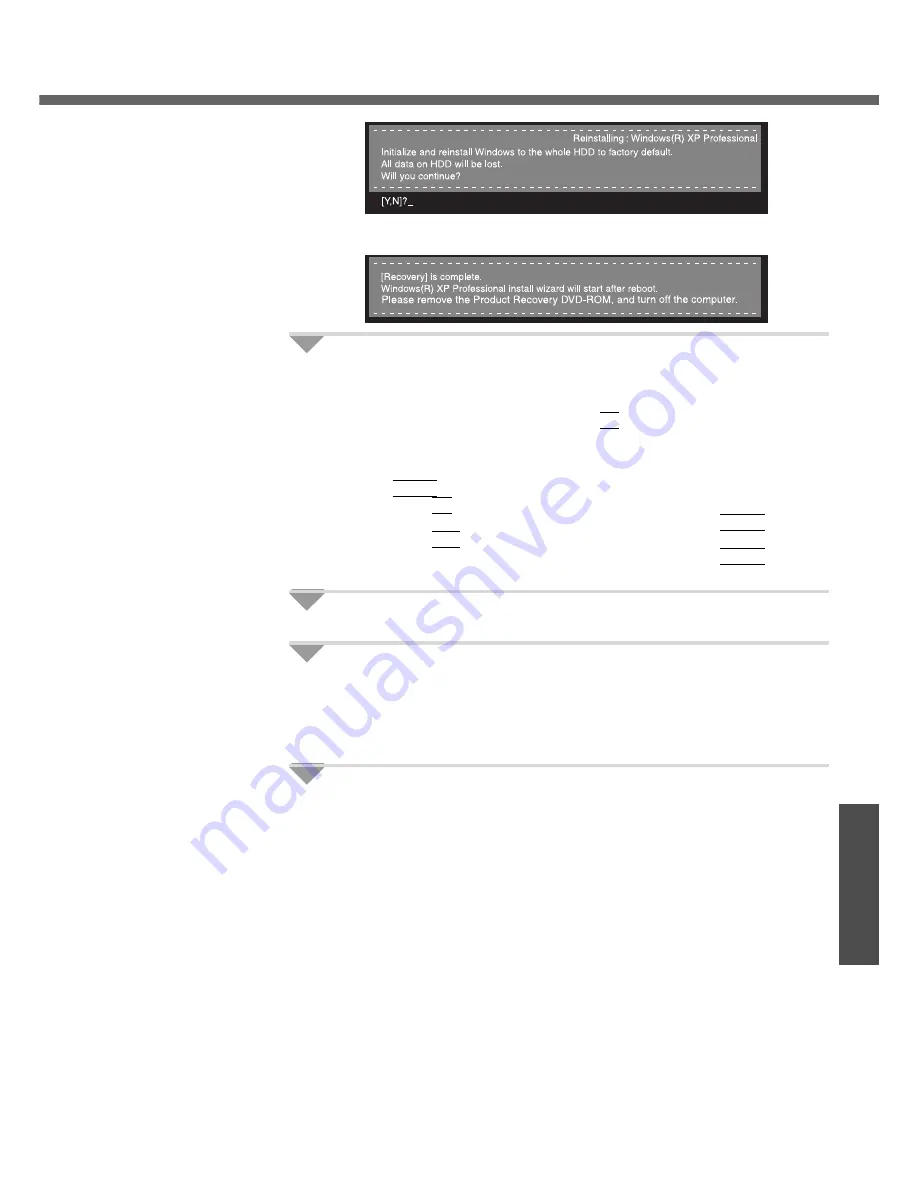
53
Troubleshooting
E
The message "[Recovery] is complete" will be displayed. Remove the Prod-
uct Recovery DVD-ROM, and press any key to shut down the computer.
4
Return the Setup Utility settings to their default values.
Return the Setup Utility to its settings at the time of purchase to ensure
proper setup of Windows.
A
Turn on the computer, and press the
F2
key while [Panasonic] boot
screen is displayed.
The Setup Utility will start up.
If the password has been set, enter the Supervisor Password, and press
the
Enter
key.
B
Press the
F9
key.
At the confirmation message, select [Yes] and press the
Enter
key.
C
Press the
F10
key.
At the confirmation message, select [Yes] and press the
Enter
key.
The Setup Utility will close, and the computer will restart.
5
Setup Windows. (
Î
page 18)
6
Run the Setup Utility and change the settings where neces-
sary.
(The Setup Utility settings will return to their default values. Even the security
settings with the exception of the password(s), date and time will return to
their default values.)
7
If you can connect to the Internet, perform Windows Update.
(
Î
“To Update this Computer to its Latest Version” in onscreen Reference
Manual)
Changing the drive letter
You can change the drive letter for the DVD-ROM & CD-R/RW drive or hard disk drive
by the following steps.
z
The C drive cannot be changed.
z
DVD-ROM & CD-R/RW drive is the D drive at the time of purchase.
z
We recommend that you make these changes before installing applications.
A
Click [start] - [Control Panel] - [Performance and Maintenance] - [Admin-
istrative Tools] and double-click [Computer Management].
B
Click [Disk Management] on [Storage].
C
Right-click the partition of the hard disk or the name of the DVD-ROM &
CD-R/RW drive and click [Change Drive Letter and Paths...].
D
Click [Change].
E
Click [Assign the following drive letter] and select the new drive letter, and
then click [OK].
F
At the confirmation message, click [Yes].
Содержание Toughbook CF-W4HCEZZBM
Страница 66: ...66 Memo ...
Страница 67: ...67 ...
















































