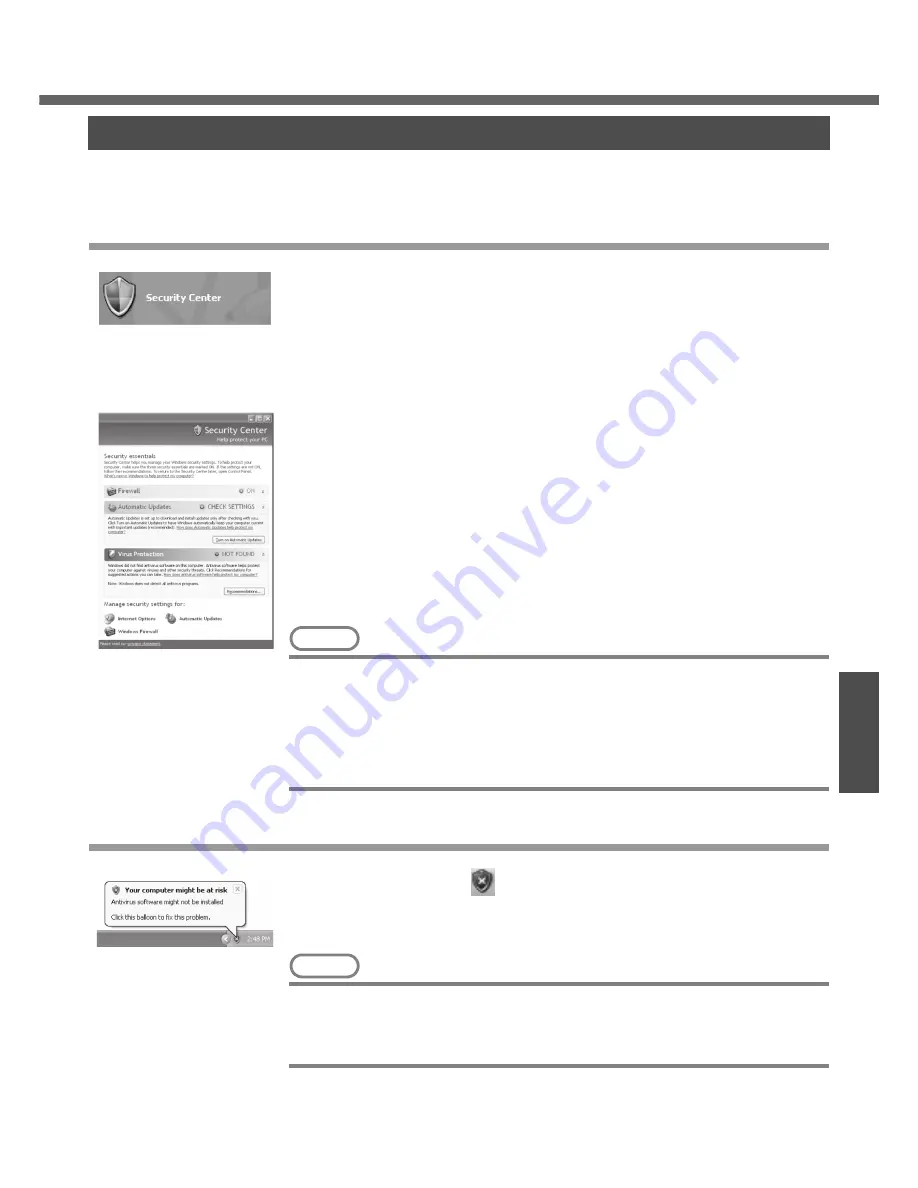
39
Operation
Us
eful
In
form
atio
n
Use the Windows Security Center function to protect Windows from damage by com-
puter viruses, etc.
Windows Security Center
z
What is Windows Security Center?
The Windows Security Center allows centralized management of Windows security
information, and monitors antivirus measures and other Windows security settings
to ensure optimum safety.
Use the Windows Security Center function to protect your computer from damage
by viruses, etc.
Click [start] - [Control Panel] - [Security Center] to display the current settings for the
following security functions.
• Windows Firewall
A security system for protecting the computer from unauthorized access via the
Internet or other external networks.
The firewall regulates the data exchanged between the computer and the net-
work, so that only approved data can pass through.
At the time of purchase, the Windows Firewall is set to be enabled.
• Automatic Updates
If your computer is connected to the Internet, this function regularly checks
whether security updates and other important updates for Windows have been
made available, and automatically installs these updates in their latest conditions.
• Virus Protection
This function regularly checks whether antivirus software has been installed in the
computer, and whether the version of that software is the latest version available.
NOTE
z
Some network-related software and some online network games do not operate
normally if the Windows Firewall is enabled. Ask the software manufacturer
about the Windows Firewall in the case of using such software.
z
For further details on the Windows Firewall, see the help displayed by the fol-
lowing methods:
A
Click [start] - [Help and Support] and input [Windows Firewall] into [Search].
B
Click [Windows Firewall overview].
If the message "Your computer might be at risk" is displayed
Read the message, click the
(red) on the notification area, and make the appropri-
ate settings.
This message, which the Windows Security Center displays to confirm the security-
related settings regularly, will be displayed until the settings are made more properly.
NOTE
z
This message does not indicate an error. You can use the computer while the
message is displayed. However, in order to operate the computer more safely,
we recommend making the appropriate measures to reduce damage from virus
and other attacks, thus avoiding the appearance of this message.
Security Center/Antivirus Protection
Содержание Toughbook CF-W4HCEZZBM
Страница 66: ...66 Memo ...
Страница 67: ...67 ...
















































