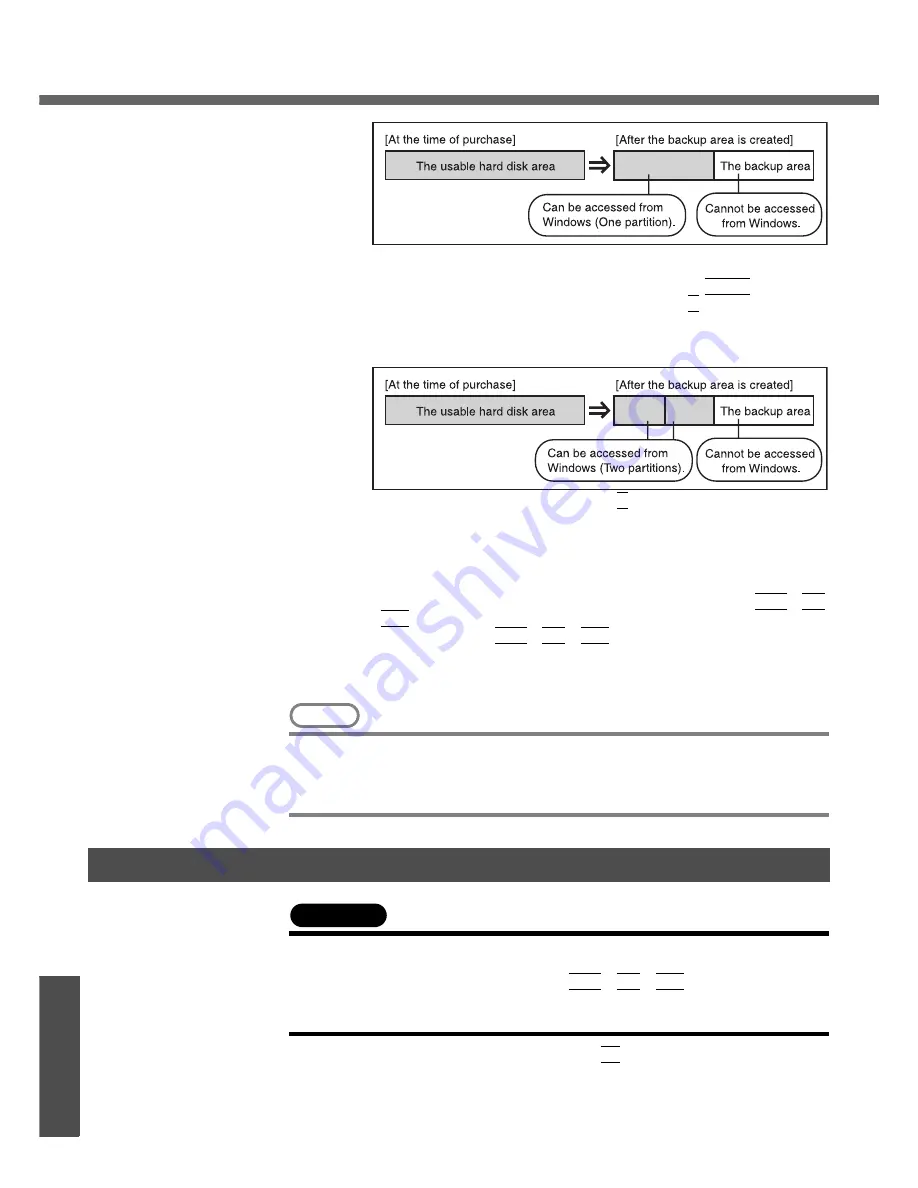
Hard Disk Backup Function
58
Im
po
rta
nt Info
rma
tion
<To create a backup area and divide hard disk into two partitions, for OS
and data>
Select [2], enter the partition size (GB), and press the
Enter
key.
• You can cancel this operation by pressing the
0
key.
• The data partition size will be the maximum settable size less the
number entered above.
The maximum settable size will differ depending on models.
H
At the confirmation message, press the
Y
key.
The backup area is then created.
I
When the message [You must reboot in order to enable the Backup func-
tion.] appears, remove the Product Recovery DVD-ROM, and press any
key to restart the computer. The computer is restarted, then the backup
process will begin.
J
When the message [[Backup] is complete] appears, press the
Ctrl
+
Alt
+
Del
key to restart the computer.
z
Do not press the
Ctrl
+
Alt
+
Del
key until the message is displayed.
K
After logging on to Windows, a message will appear advising that a new
device has been installed and that the computer must be restarted to
enable the settings. Select [Yes] to restart the computer.
NOTE
z
The [Boot] menu in the Setup Utility is set to start up from the DVD-ROM & CD-
R/RW drive. Change this setting if necessary.
z
The next time the backup or restore functions are executed, follow the proce-
dure for [Backing Up and Restoring Data].
CAUTION
z
Before executing the backup function, execute a disk error check (
Î
page 56).
z
Do not interrupt the backup or restore functions before completion, for example
by turning off the power or pressing the
Ctrl
+
Alt
+
Del
key, as this may pre-
vent Windows from starting up, or may cause data to be lost so that the backup
and restore functions cannot be executed.
A
Turn the computer on, and press the
F2
key while [Panasonic] boot
screen is displayed.
The Setup Utility will start up.
If a password has been set, enter the Supervisor Password or the User
Password.
Backing Up and Restoring Data
Содержание Toughbook CF-W4HCEZZBM
Страница 66: ...66 Memo ...
Страница 67: ...67 ...











































