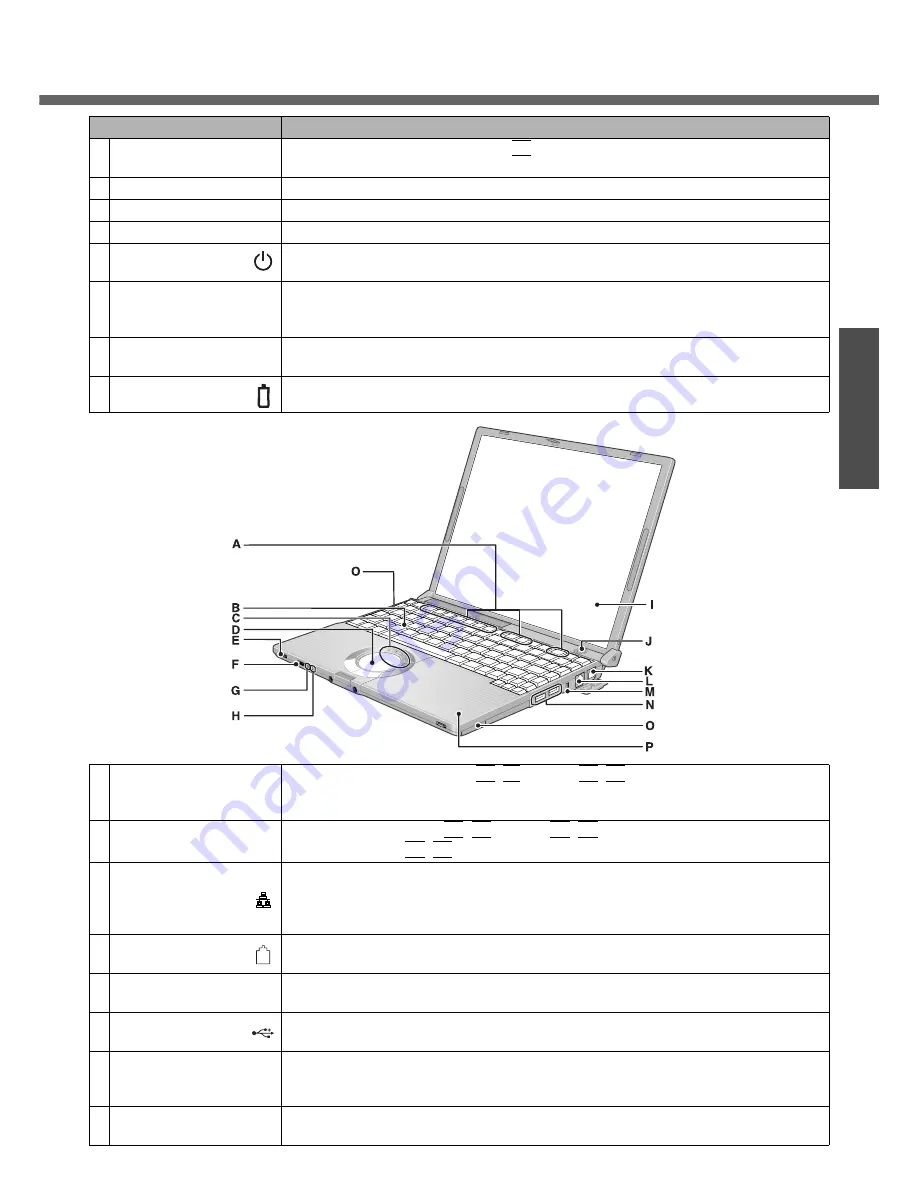
13
Preparations
Getting Started
Names and Functions of Parts
Names
Functions/Reference
A
Function Keys
Press a key in combination with the
Fn
key to execute the function allocated to that
key.
Î
page 26
B
Keyboard
—
C
LEDs
Î
page 15
D
Touch Pad
Î
page 25
E
Power Switch/
Power Indicator
Slide the switch for about one second to turn the power on.
(Power switch
Î
page 17 / Power indicator
Î
page 15)
F
Wireless LAN
Switch
<Only for models with wireless LAN>
Slide the wireless LAN switch to turn the wireless LAN power on or off.
Î
page 37
G
Economy Mode
(ECO) Indicator
Î
page 15
H
Battery Indicator
Î
page 15
WIRELESS LAN
ECO
I
Display (Internal LCD)
To adjust the LCD brightness:
Fn
+
F1
(down) /
Fn
+
F2
(up)
z
You can select a different brightness level setting for when the AC adaptor is con-
nected and for when it is not connected.
J
Speaker
z
To adjust the volume:
Fn
+
F5
(down) /
Fn
+
F6
(up)
z
Speaker on/off:
Fn
+
F4
K
LAN Port
Connect LAN cable.
If the mini port replicator is connected to the computer, connect the LAN cable to the
LAN port on the mini port replicator. You cannot use the LAN port on the computer.
Î
“LAN” in onscreen Reference Manual
L
Modem Port
Connect modem telephone cable.
Î
“Modem” in onscreen Reference Manual
M
Security Lock
A Kensington cable can be connected.
For more information, read the manual that comes with cable.
N
USB Ports
Connect the USB cable.
Î
“USB Devices (External Mouse etc.)” in onscreen Reference Manual
O
Wireless LAN Antenna
(built-in)<Only for models
with wireless LAN>
This computer has a built-in antenna for wireless LAN communications.
Î
“Wireless LAN” in onscreen Reference Manual
P
DVD-ROM & CD-R/RW
Drive
Î
page 41, “DVD-ROM & CD-R/RW Drive” in onscreen Reference Manual
Содержание Toughbook CF-W4HCEZZBM
Страница 66: ...66 Memo ...
Страница 67: ...67 ...














































