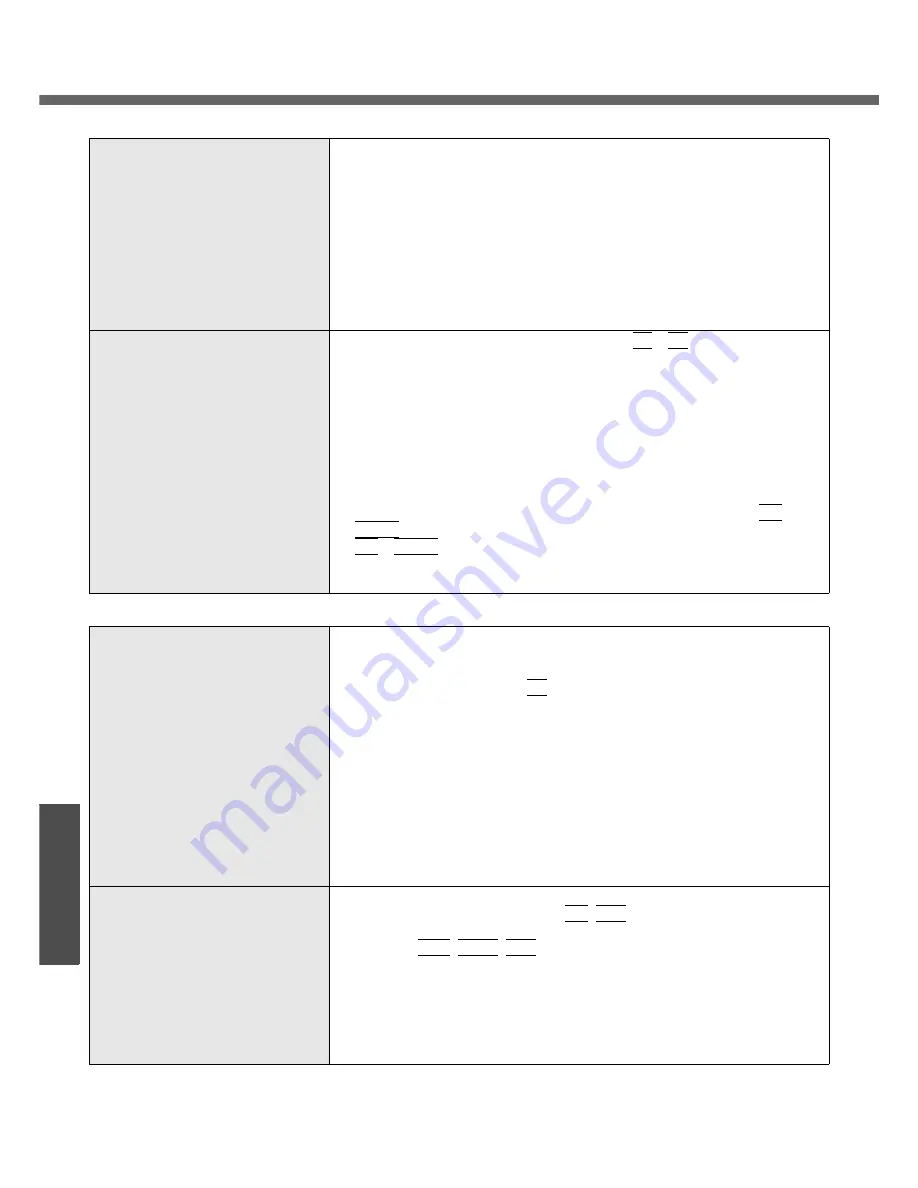
Dealing with Problems (Summary)
48
Troubleshooting
Nothing appears on the external dis-
play, or the display is not correct
z
Check that the external display cables are correctly connected.
z
Check that the external display is turned on.
z
Check that the external display settings are correct.
z
When an external display not compatible with the power-saving mode is
used with the computer, the display may not function correctly when the
computer enters the power-saving mode. In this case, turn on the external
display again.
However, in the case of some external displays, the screen display may be
distorted or the mouse cursor may not be properly displayed depending on
the settings. In this case, try setting the number of colors, screen area (res-
olution), and refresh rate to smaller values.
To use both the external display and
the internal LCD
z
Connect the external display, then press the
Fn
+
F3
key to switch the dis-
play.
If this does not switch the display, use the following procedure.
A
Click [start] - [Control Panel], from the [See Also] area click
[Other Control Panel Options], then click [Intel(R) GMA Driver
for Mobile] - [Devices].
B
Click the display destination, and click [OK].
• When the screen is displayed to a simultaneous display:
[Intel(R) Dual Display Clone]
• When Extended Desktop mode is set: [Extended Desktop]
z
When [Command Prompt] is set to "Full Screen" by pressing the
Alt
+
Enter
key, the screen is displayed on one of the displays only. Press the
Alt
+
Enter
key to return to the window display.
z
Simultaneous display cannot be used until Windows startup is complete
(during Setup Utility, etc.).
Problems with Operation during Use
Some applications may not work
properly
z
When switching to a different user with the Fast User Switching function,
the following problems may occur:
• Some applications may not work properly.
• Key combination with the
Fn
key may not work.
• It may not be possible to set the settings of the display.
• The wireless LAN cannot be used. <Only for models with wireless LAN
function>
• The B’s CLiP icon will no longer be shown on the notification area and
CD-RW disk cannot be written.
In this case, log off all users without using Fast User Switching function,
and try the operation once more. If the problem persists, restart the com-
puter.
z
Some software applications installed after the time of purchase are not
compatible with Windows XP Service Pack 2. Refer to software maker’s
homepage or other sources.
No response
z
Is there an input screen (e.g., password input screen at startup) hidden
behind another window? Use the
Alt
+
Tab
key to check for other windows
being displayed.
z
Press the
Ctrl
+
Shift
+
Esc
key to open Task Manager and close the soft-
ware application which is not responding.
z
After sliding the power switch for at least four seconds to turn off the com-
puter, turn on again.
If Windows runs correctly, but the application software does not start, click
[start] - [Control Panel] - [Add or Remove Programs] and remove the failing
application software, then reinstall the application software.
Problems with Display
Содержание Toughbook CF-W4HCEZZBM
Страница 66: ...66 Memo ...
Страница 67: ...67 ...
















































