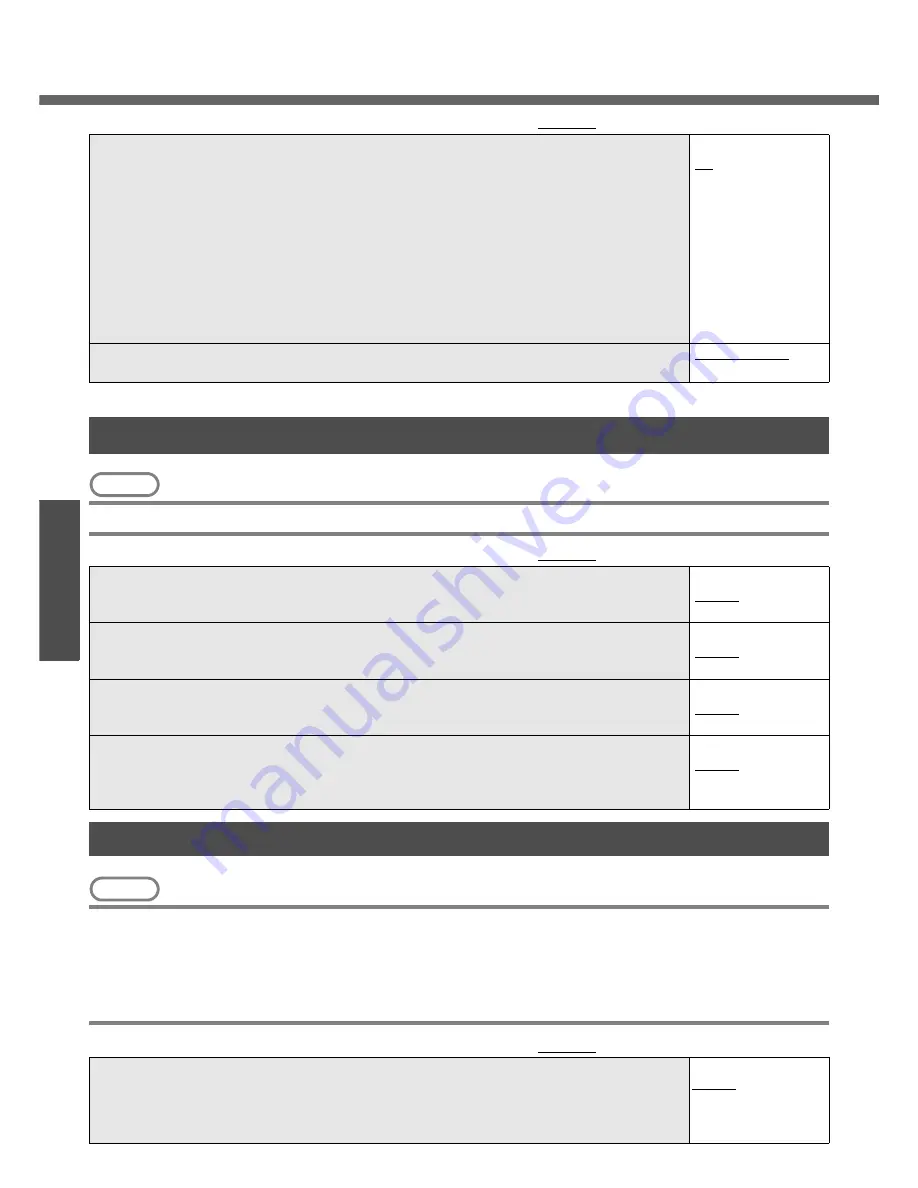
Setup Utility
32
Get
ting St
arted
NOTE
z
The [Advanced] menu cannot be changed when the Setup Utility is started up with the User Password.
NOTE
z
When the Setup Utility is started up with the User Password, only a limited number of items can be displayed
and set. (
Î
page 29)
z
[SD Startup], [SD Setting Method] and [Clear registered SD card] will be displayed only when an SD memory
card has been registered.
z
When starting up the computer, if the message [Hard disk access is prohibited “Hard Disk Lock”] appears, start
up the Setup Utility, and reset the details to match the settings when [Hard Disk Lock] was set.
CD/DVD Drive Power
• You can set the drive power to [On] or [Off] when the computer is started up.
• When set to [Off]:
• From the next time you start the computer, you will be unable to start up from
DVD-ROM & CD-R/RW drive. The disk cover cannot be opened until Win-
dows has started. To start up from the DVD-ROM & CD-R/RW drive (give
preference to [USB CDD] (internal DVD-ROM & CD-R/RW drive) in the
[Boot] menu), set this to [On].
• If operations are resumed from hibernation mode while a disk is set, it may
take about 20 seconds for operations to resume.
• The drive power cannot be turned on/off with the drive power/open switch until Windows
starts, regardless of the current on/off status.
Off
On
Battery Charging Indicator
• Set the battery indicator to turn on or flash while the battery pack is recharging.
On Continuous
Flashing
(An underline indicates the factory default settings)
Advanced Menu
(An underline indicates the factory default settings)
Modem
• Select whether to use the internal modem function ([Enable]) or not ([Disable]).
(This does not work for the external modem.)
Disable
Enable
LAN
• Select whether to use the internal LAN function ([Enable]) or not ([Disable]).
(This does not work for the external LAN card.)
Disable
Enable
Wireless LAN
• Select whether to use the internal wireless LAN function ([Enable]) or not ([Disable]).
(This does not work for the external wireless LAN card.)
Disable
Enable
Legacy USB Support
• Select whether to use the function that makes the computer recognize internal DVD-ROM
& CD-R/RW drive, USB keyboard and USB floppy disk ([Enable]) or not ([Disable]) before
starting Windows.
Disable
Enable
Security Menu
(An underline indicates the factory default settings)
Execute-Disable Bit Capability
• When [Execute-Disable Bit Capability] is set to [Enable], it means that this computer sup-
ports hardware-based Data Execution Prevention (DEP). It should usually be set to
[Enable]. DEP is a set of hardware and software technologies that perform additional
checks on memory to help prevent malicious code from running on a system.
Disable
Enable
Содержание Toughbook CF-W4HCEZZBM
Страница 66: ...66 Memo ...
Страница 67: ...67 ...
















































