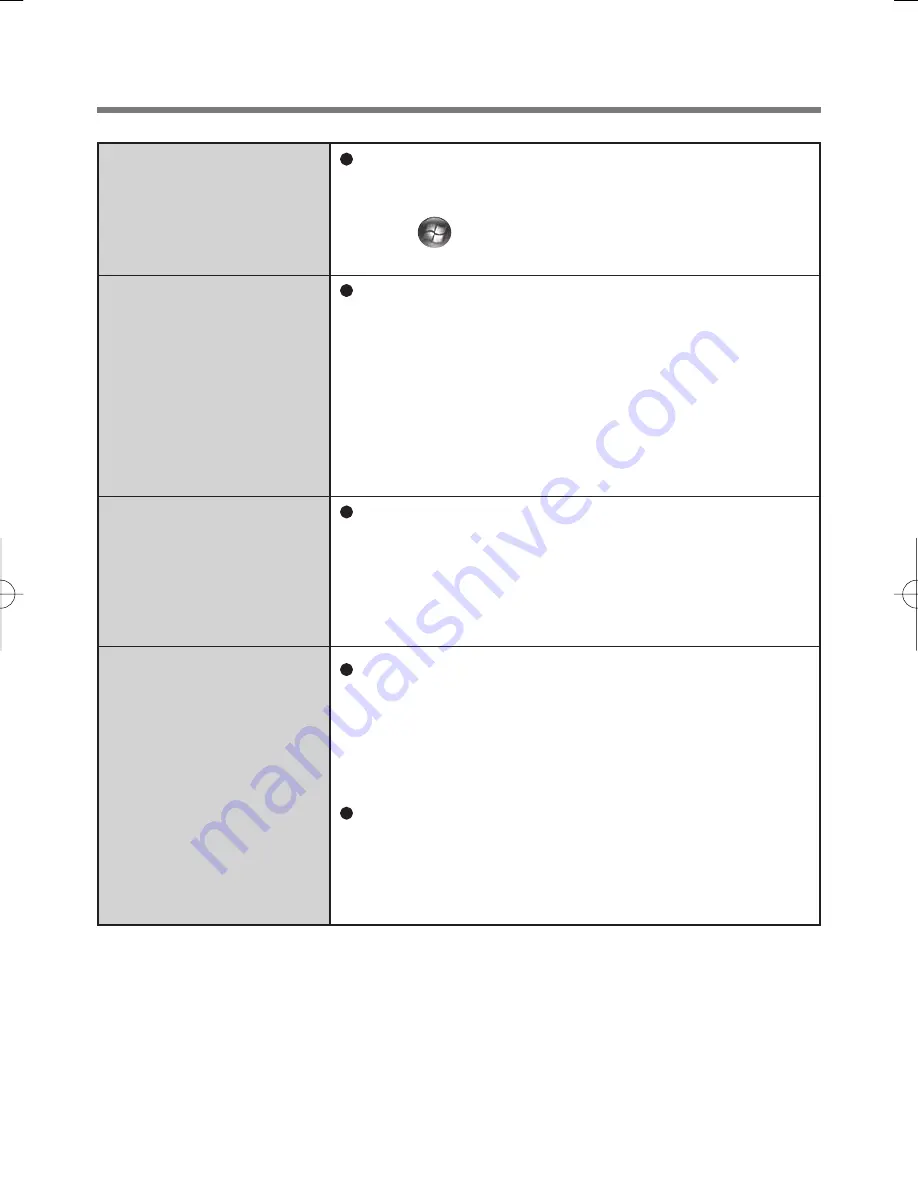
17
<Model with Windows Vista>
Lost “File Safe” backup
password.
Accessing “My Safe”
*3
after Protector Suite
QL uninstallation.
Accessing “My Safe”
*3
after computer crash.
Removing data from
the reader.
It is necessary to change the backup password for
“File Safe”, refer to the UPEK Protector Suite QL
Help menu.
(Click
(Start) - [All Programs] - [Protector Suite
QL] - [Help])
“My Safe”
*3
data can be accessed only using Pro-
tector Suite QL. If you accidentally uninstalled Pro-
tector Suite QL, you have to reinstall it. If passport
data was not removed during uninstallation, every-
thing will work automatically including “My Safe”
*3
. If
the passport data was removed during uninstallation,
the “My Safe”
*3
will recognize that the installation
was changed and will offer to use the backup pass-
word, instead.
If you have an exported passport, import it now so
you can access “My Safe”
*3
directly using finger-
prints. Otherwise you can access “My Safe”
*3
using
the “My Safe”
*3
backup password: “My Safe”
*3
will
recognize that the installation was changed and will
offer to use the backup password, instead.
When enrollment to the device is used, passport
data is stored to the device. To remove it, go to the
“Delete” passport wizard and delete existing pass-
ports, and then use the “Fingerprint Inspector” to
remove remaining fingerprints (e.g. left over from
previous installations).
In convenient mode, the “Fingerprint Inspector” does
not allow deleting the last fingerprint for an existing
passport and only user’s own fingerprints can be
deleted. Therefore it is necessary to delete pass-
ports first.
*3
: <Model with Windows Vista> “File Safe”




































