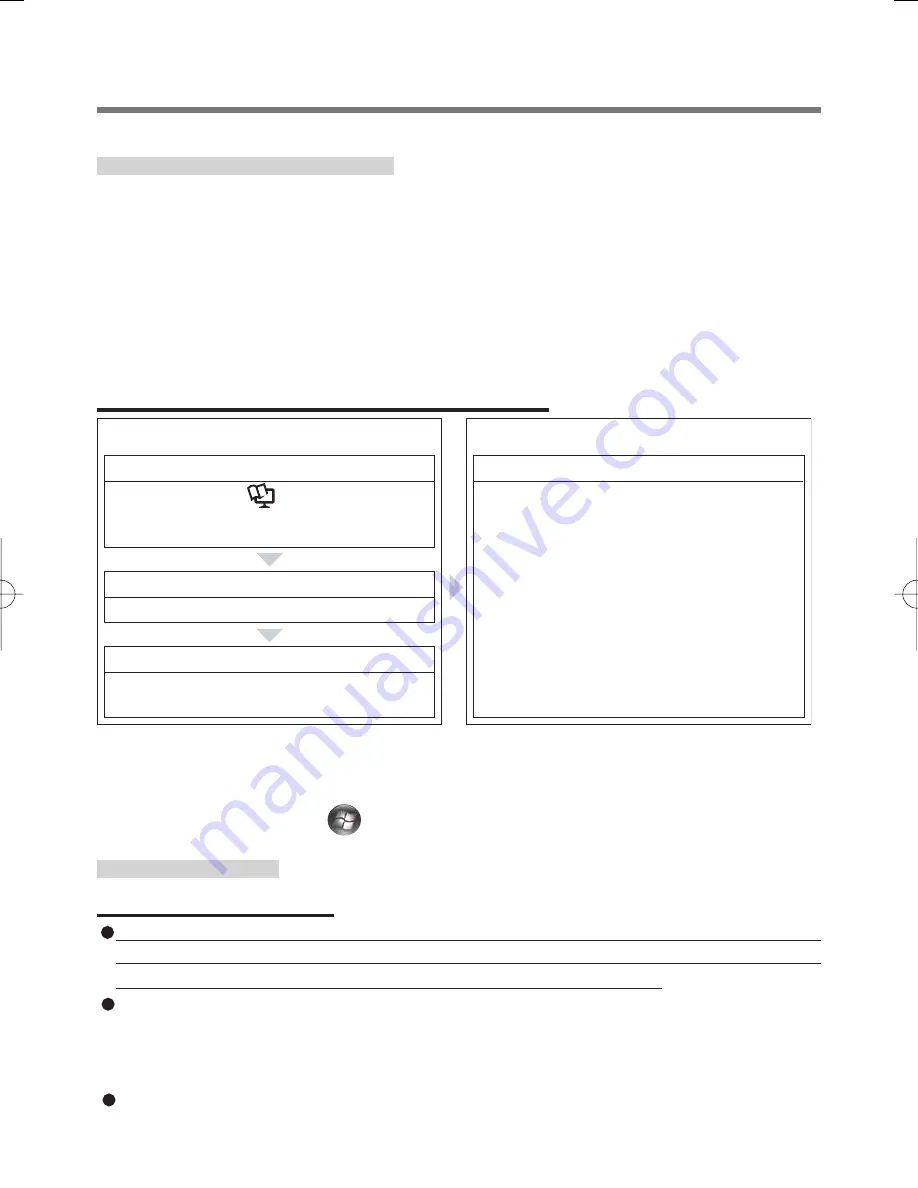
4
Fingerprint’s Outline
The conventional security systems use ID/passwords and token devices such as IC
cards to authenticate users. Therefore the passwords and token devices are exposed
to the risk of being lost, stolen and hacking.
The Fingerprint authentication method uses user’s fingerprints instead of passwords
for security authentication. You can use your fingerprints to start up your computer
and log on Windows.
We recommend you use the Fingerprint Reader in combination with the TPM (Trusted
Platform Module) to increase the security level of your computer.
Precautions
Security Functions
Fingerprint Authentication Technology does not guarantee complete authentication and indi-
vidual identification. Please acknowledge we shall not be liable for any loss or damage whatso-
ever resulting from the use of, or inability to use your Fingerprint device.
The Fingerprint authentication method uses multiple fingerprints, encryption keys,
credentials data and passwords. You might not be able to use your data if you
lose fingerprints, keys, credentials and passwords, so keep them in a safe place.
For further information, refer to “Backup”. (
Î
page 9)
General interaction with 3rd party applications: There is no guarantee that
there will not be any negative interaction with any 3rd party software, and
will not accept any responsibility for such an interaction.
Overview
Performed by the Computer Administrator
Performed by each user
Step 4
User Fingerprint Enrollment
User’s Data
• Windows Logon Password
• Fingerprint
• Fingerprint Backup Password
• Power-on Password
Step 1
TPM Installation
(
Installation Manual
of
“Trusted Platform Module (TPM)”)
(If the TPM is not being used, skip this step.)
(If the TPM is not being used, skip this step.)
Step 2
Fingerprint Utility Installation
Step 3
TPM Fingerprint Utility Initialization
This manual describes Steps 2, 3 and the initial part of Step 4.
For further steps, refer to the UPEK Protector Suite QL Help menu. (<Model with
Windows XP> Click [start] - [All Programs] - [Protector Suite QL] - [Help] / <Model
with Windows Vista> Click
(Start) - [All Programs] - [Protector Suite QL] - [Help])
Recommended Installation Procedure





































