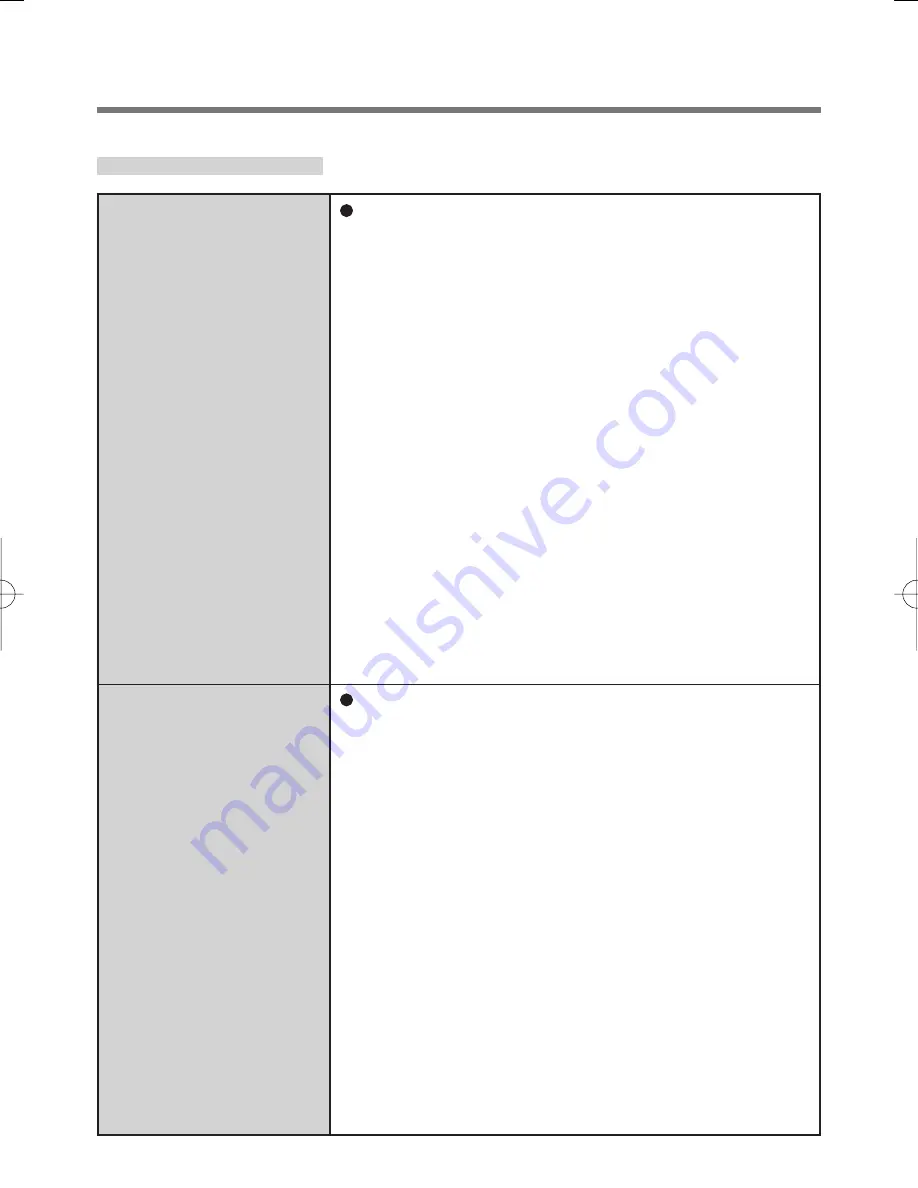
14
Troubleshooting
Sensor does not work.
User cannot use en-
rolled finger. (e.g. in-
jury)
Exported passport can help you if you need to
replace the sensor.
·
Log on to Windows as an Administrator.
You can always access the computer by using
your Windows log on password. In convenient
mode, any user can access the computer by us-
ing your Windows log on password.
·
To access “My Safe”
*1
“My Safe”
*1
can be always accessed by using
the “My Safe”
*1
backup password.
*1
: <Model with Windows Vista> “File Safe”
·
Other functions
Replace/Repair the sensor, then follow the instruc-
tions in section “Replacing sensor”.
Some limited functions (e.g. deleting passport)
is available without a functional sensor. In case
of deleted operation, it is necessary to cancel
the fingerprint verification operation to get to the
password dialog.
It is strongly recommended to enroll at least two
fingers to avoid this problem.
If you enrolled multiple fingers, simply use other fin-
ger. If you only enrolled one finger that can be used,
we recommend to use the “Enroll or Edit Fingerprints”
wizard and enroll additional fingerprints.
If none of your enrolled fingers can be used, follow
this procedure:
A
Log on to Windows as an Administrator.
You can always access the computer by using
your Windows log on password. In convenient
mode, any user can access the computer by us-
ing your Windows log on password.
B
Update the enrolled fingerprints.
To be able to fully use Protector Suite QL, you
need to have usable enrolled fingerprints. Enter
the “Enroll or Edit Fingerprints” wizard.
For Application




















