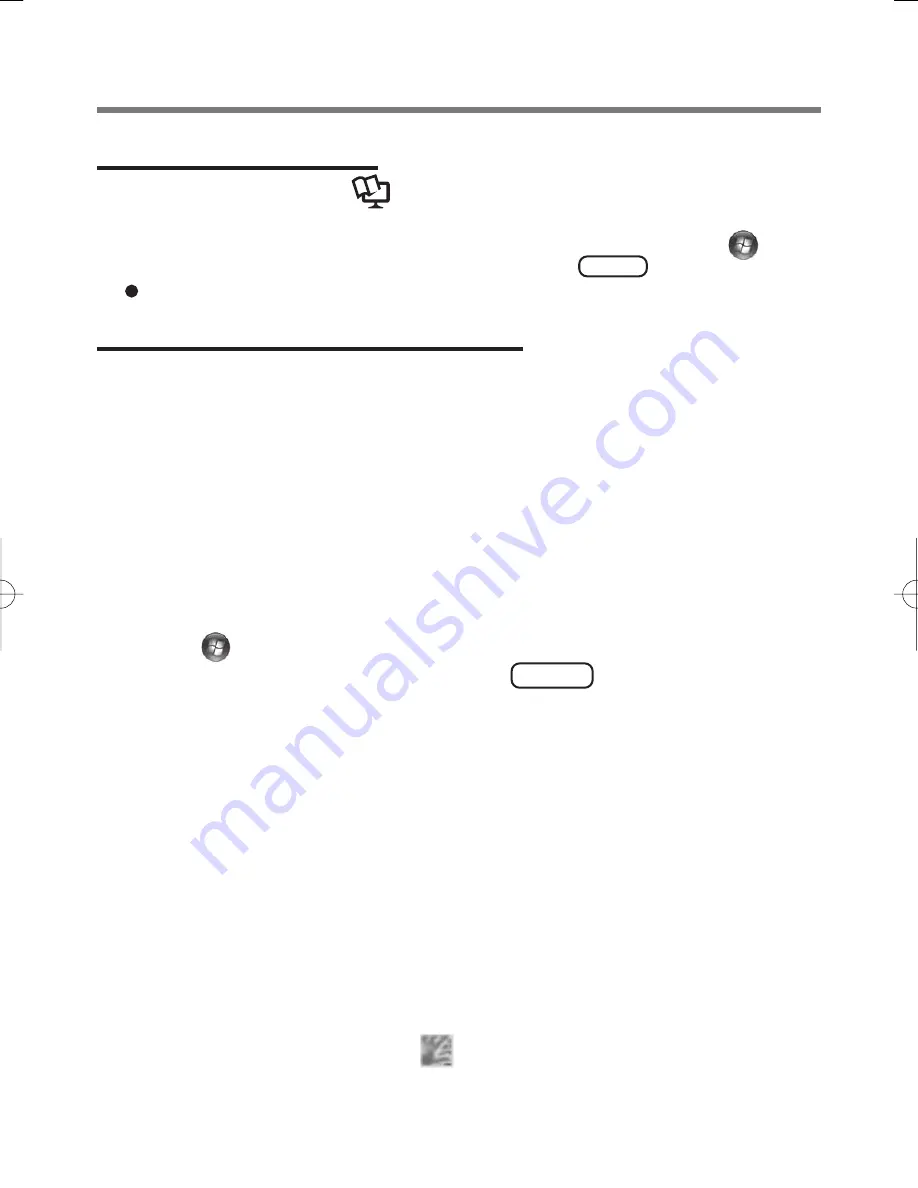
5
Installation
Step 1 TPM Installation
Refer to on-screen manuals
Installation Manual
of “Trusted Platform Module
(TPM)”. (<Model with Windows XP> Click [start] - [Run], enter “C:\util\drivers\
tpm\README.pdf”, and click [OK]. / <Model with Windows Vista> Click
(Start)
and input “C:\util\drivers\tpm\README.pdf”, and press Enter .)
If the TPM is not being used, skip this step.
Step 2 Fingerprint Utility Installation
Performed by the Computer Administrator.
1
Log on to Windows as an Administrator.
2
Close all other programs.
3
<Model with Windows XP>
Click [start] - [Run], enter “C:\util\drivers\fngprint\psql\
setup.exe”, and click [OK].
<Model with Windows Vista>
Click
(Start) and input “C:\util\drivers\fngprint\application\
x86\install\setup.exe”, and press Enter .
The “Protector Suite
∗
.
∗
Setup” screen appears.
4
Click [Next].
Installation starts. Follow the on-screen instructions.
<Model with Windows XP>
Carefully read the License Agreement, click “I accept the license agreement”,
and click [Next].
5
When the “Protector Suite
∗∗∗∗∗
.
∗∗∗∗∗
has been successfully installed.”
message appears, click [Finish].
At the confirmation message, click [Yes].
The computer restarts.
6
Log on to Windows as an Administrator.
The “Protector Suite QL Icon”
appears in the notification area.




















