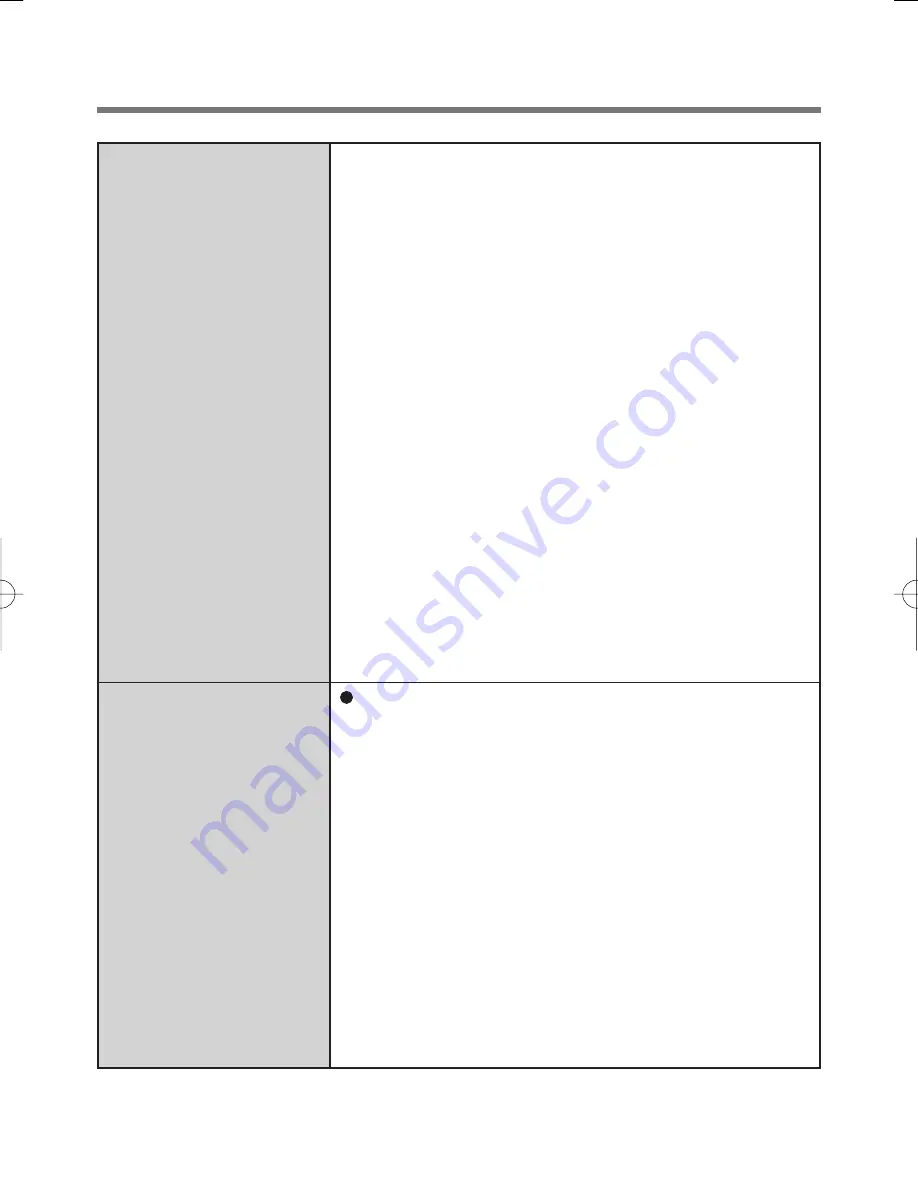
15
User cannot use en-
rolled finger. (e.g. in-
jury) (continued)
TPM failure.
·
If you do not use “Advanced Security”, you can
still enter using the Windows password.
·
If you use “Advanced Security” with backup pass-
word, you can enter using the backup password.
·
If you use “Advanced Security” without backup
password, there is no other way to add a different
fingerprint. In this case we recommend either to
wait until your finger is usable again (e.g. the in-
jury heals), or to delete the passport (Use “De-
lete” wizard) and then reenroll new fingerprints.
Please note that in the latter case all your stored
secret data (passwords, “My Safe”
*2
encryption
keys) will be lost. To perform the delete operation
it is necessary to cancel the fingerprint verifica-
tion operation to get to the password dialog, then
enter your Windows log on password.
·
To access “My Safe”
*2
If you did not perform the procedure in step
B
or
it did not work, you can still access “My Safe”
*2
by using the “My Safe”
*2
backup password.
*2
: <Model with Windows Vista> “File Safe”
If you use “Advanced Security” with TPM (Trusted
Platform Module) and TPM is broken, erased or dis-
abled, the “Advanced Security” will not work anymore.
If you do not use the “Advanced Security” backup
password, follow the instructions “Starting Over”
(
Î
page 18). Otherwise, if you use “Advanced Secu-
rity” backup password, you can follow these steps:
A
Enter the “Enroll or Edit Fingerprints” wizard us-
ing the backup password.
B
Disable “Advanced Security” and finish.
C
After the TPM is repaired and enabled (or if you
only erased its contents) you can enter the “En-
roll or Edit Fingerprints” wizard again using your
finger and enable the “Advanced Security” with
TPM again.






































