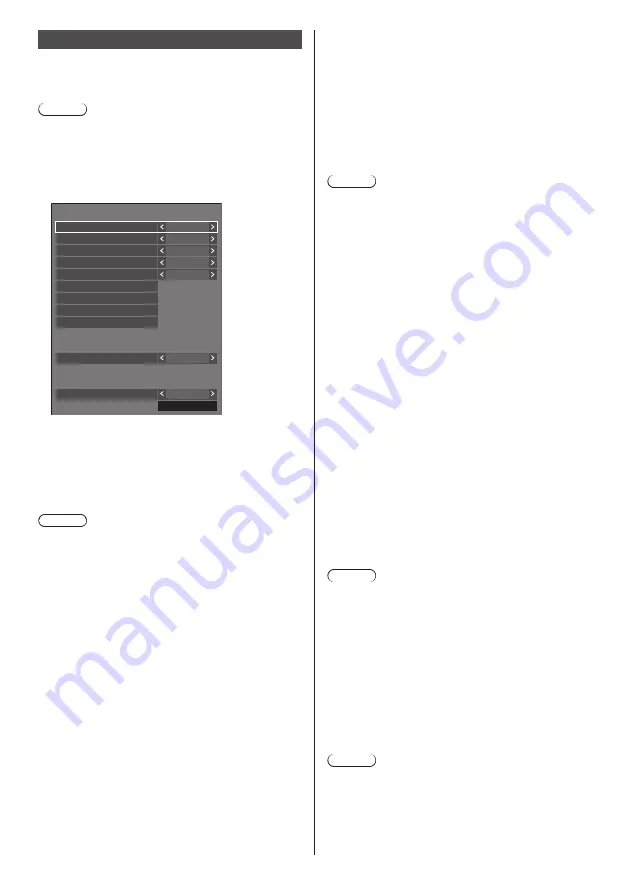
79
English
USB media player settings
Set for “USB media player”.
For details of the function, refer to “USB media player”
(see page 108).
Note
●
Depending on the setting for [Use memory select],
accessing devices differ. When [USB] is selected, a
USB memory device inserted to the USB terminal is
used. When [Internal memory] is selected, the internal
memory is used.
[USB media player settings] - submenu screen
USB media player settings
USB media player
Scenario file check
No scenario file
Slide show duration
Enable
10 sec
Schedule play function
Enable
Video playback mode
Standard
Schedule play function default setting
Play mode
Individual play
Current setting
Individual play
Playlist edit
Still picture rotation
Landscape
Resume play
On
Codec information
Internal memory
■
[USB media player]
Set to enable or disable the USB media player function.
■
[Schedule play function]
Enables/Disables the schedule playback function using
“Content Management Software”.
Note
●
When [Schedule play function] is set to [Enable],
if both the scenario file of the existing “USB media
player” and the schedule file of this function are
present, the [Schedule play function] operation takes
priority.
●
[USB media player] cannot be changed during the
schedule playback mode.
●
When this function is set to [Enable], set [Quick start]
to [On] to enable the operation.
●
When [Quick start] is set to [Off], the unit enters the
standby state according to the schedule even if it is
set to [Enable]. However, the unit does not start up.
To operate the Schedule play function, it is necessary
to set [Quick start] to [On] and [Schedule play
function] to [Enable].
■
[
Video playback mode
]
Sets the video playback mode.
If image disturbance occurs at the switching timing of
motion picture files during playback in [Standard] mode,
switch to [Adjust] mode.
[Standard]:
Plays without a black image at the joint
between video files.
[Adjust]:
Plays with a black image (approx.
2 seconds) inserted at the joint between
video files.
Note
●
When using the Multi Media Player, a black screen is
displayed for a certain period of time at the switching
timing of motion picture files regardless of the [Video
playback mode] settings.
●
The display may be disturbed at the switching timing
of files during playback in [Standard] mode.
●
When the schedule playback is proceeding using
“Content Management Software”, [Video playback
mode] can be switched both in single mode and multi
mode.
■
[Resume play]
Set resume play off/on.
■
[Still picture rotation]
Sets the display method of still pictures by USB (Internal
Memory) input.
[Landscape]:
Displays still pictures horizontally.
[Portrait]:
Displays still pictures vertically.
[Exif information]:
The display rotates according to the file information.
When the unit is installed in the portrait setting by
setting [Display orientation] to [Portrait] or [Auto], the
original screen is displayed being rotated clockwise
by 90 degrees. (see page 84)
Note
●
[Exif information] performs the rotation operation only
in the JPEG format to which Exif information is added.
If Exif information includes reverse display
specification, or Exif information is not detected in a
file, the screen is displayed without being rotated.
●
When [Portrait display] is [On], this menu will be
greyed out and cannot be set. (see page 55)
■
[Playlist edit]
Creates / Edits the scenario file (scenario.dat).
For details of [Playlist edit], refer to “Playlist edit
function” (see page 115).
Note
●
When [Portrait display] is [On], this menu will be
greyed out and cannot be set. (see page 55)
















































