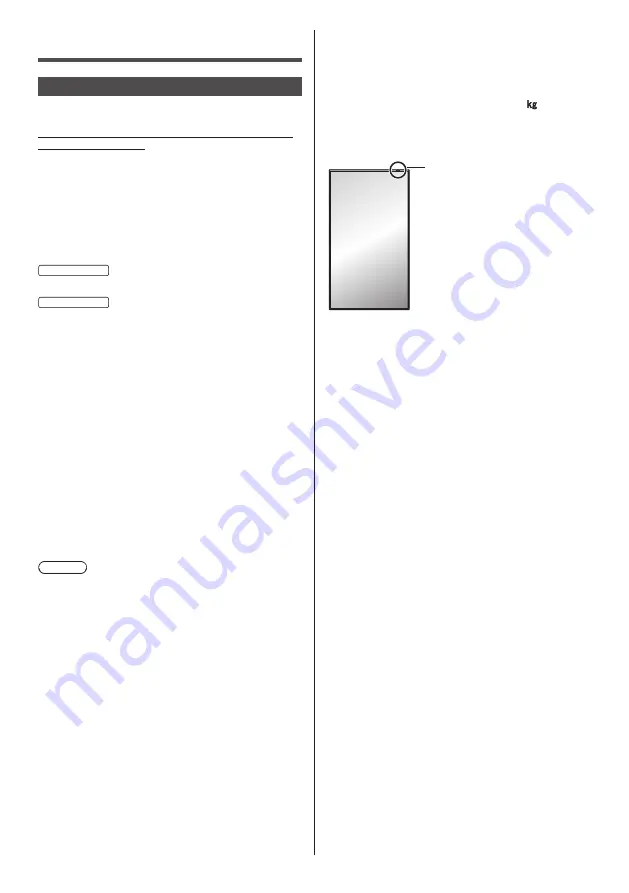
8
English
Safety Precautions
WARNING
■
Setup
This LCD Display is for use only with the following
optional accessories.
Use with any other type of optional accessories may
cause instability which could result in the possibility
of injury.
Securely install the wall hanging bracket of the
optional accessories. Ask an authorized dealer for
installation.
The following number of people are required for
installation.
86-inch model
:
4 or more
75-inch model
:
2 or more
•
Wall hanging bracket
*
1
TY-WK98PV1
•
3G-SDI Terminal Board
TY-SB01SS
•
DIGITAL LINK Switcher
*
2
ET-YFB200G
•
Early Warning Software
(Basic license/3-year license):
ET-SWA100 series
*
3
*
1
: This product can be purchased in the U.S. and
Japan.
*
2
: The Digital Interface Box (model number:
ET-YFB100G) can also be used.
*
3
: Suffix of the part number may differ depending on
the license type.
Note
●
The part number of the optional accessories are
subject to change without notice.
When installing the wall hanging bracket, read the
operating instructions supplied with it carefully and
install properly. Also, always use the overturn prevention
accessories.
We are not responsible for any product damage, etc.
caused by failures in the installation environment for the
wall hanging bracket even during the warranty period.
Small parts can present choking hazard if accidentally
swallowed. Keep small parts away from young children.
Discard unneeded small parts and other objects,
including packaging materials and plastic bags/sheets to
prevent them from being played with by young children,
creating the potential risk of suffocation.
Do not place the Display on sloped or unstable
surfaces, and ensure that the Display does not hang
over the edge of the base.
•
The Display may fall off or tip over.
Install this unit at a location with minimal vibration
and which can support the weight of the unit.
•
Dropping or falling of the unit may cause injury or
malfunction.
Caution - For use only with UL Listed Wall Mount
Bracket with minimum weight/load 57.8
(127.4 lbs).
When installing the display vertically, be sure that
the power indicator comes to the upper side.
Power indicator
•
If installed in different directions, heat is generated
and it may cause fire or damage to the Display.
When using this unit, be sure to take safety
measures to prevent falling or dropping of the unit.
•
If an earthquake occurs or a child climbs the unit, the
unit may fall or drop, resulting in an injury.
Do not position the unit with its liquid crystal panel
facing upright.
•
There are conditions of mounting method,
environmental temperature, connections and settings.
If installed in different conditions, heat is generated
and it may cause fire or damage to the Display.
Cautions for Wall or Pedestal Installation
•
The installation should be performed by an installation
professional. Installing the Display incorrectly may
lead to an accident that results in death or serious
injury.
•
When installing the pedestal, the pedestal that
conforms to VESA standards must be used.
•
When installing on a wall, the specified wall hanging
bracket (optional accessory) or a wall hanging bracket
that conforms to VESA standards must be used.
VESA 600 × 400
(see page 11)
•
Before installation, be sure to check if the mounting
location has enough strength to support the weight of
the display and the wall hanging bracket for anti drop.
•
If you terminate the use of the product, ask a
professional to remove it promptly.
•
When mounting the Display on the wall, prevent the
mounting screws and power cable from contacting
metal objects inside the wall. An electric shock may
occur if they contact metal objects inside the wall.









































