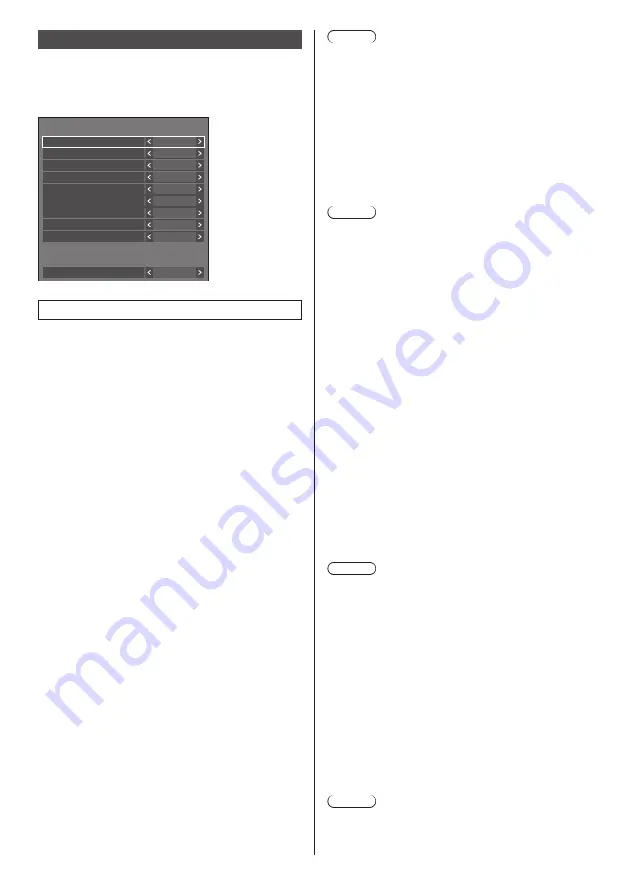
66
English
Power management settings
Set each item to reduce power consumption.
This function works only for the input terminal that is
currently selected.
[Power management settings] - submenu screen
Power management settings
Power management mode
No signal power off
HDMI1 power management
DVI-D power management
Custom
Off
Disable
Off
HDMI2 power management
Off
Extended standby mode
Off
Input detection
Changing delay
Off
DisplayPort power management
Off
DIGITAL LINK power management
Off
Power save
Off
1. Setting [Power management mode]
1-1 [Power management mode]: [On]
The following fixed values are set to the menu of
power consumption reduction. Individual setting is
not available.
[No signal power off]:
[Enable]
[HDMI1 power management]:
[On]
[HDMI2 power management]:
[On]
[DisplayPort power management]:
[On]
[DIGITAL LINK power management]:
[On]
[
DVI-D power management
]:
[On]
[Power save]:
When [Long life mode] is set to [On]: [Off]
When [Long life mode] is set to [Off]: [On]
1-2 [Power management mode]: [Custom]
The menu of the power consumption reduction
is individually set. This setting is enabled when
[Power management mode] is set to [Custom].
1-3 [Power management mode]: [Input
detection]
Sets the power consumption reduction menu
individually.
This is enabled when [Power management mode]
is set to [Input detection]. This mode interlocks
between the power management operation and the
input detection function for operation. When this
mode detects the change from without-signal state
to with-signal state by monitoring input signals,
the input signal detection function operates, and
an input is automatically switched to the input.
Also, if the current input signal disappears, it is
automatically switched to another input. If all the
input signals disappear, the power management
function operates, and automatically turns the
power off/on. This operation is performed between
selected terminals.
Note
●
Set the “Power management” function to [On] for
terminals to operate this function.
●
[Extended standby mode] is set to [On], and greyed
out.
●
When this function is set to [On], [Sensor settings] -
[Ambient light sensor] is disabled (fixed to [Off]).
■
[No signal power off]
When this is set to [Enable], the power supply of the
unit goes off automatically (standby) when there is no
operation or sync signal for about 10 minutes.
Note
●
When set to the USB input, the unit determines no
signal is present if the USB memory is not connected
to the USB terminal, or the connected USB memory
does not contain any playable file.
●
With Screen Transfer input, the unit determines no
signal is present in standby status and when the PC
is not connected to Screen Transfer.
●
This function operates regardless of the [On] / [Off]
settings of [No signal image settings].
●
This function may not operate depending on the video
output devices.
■
[HDMI1 power management]
When this function is set to [On], it operates under
the following conditions to turn the power on or off
automatically.
When no pictures (sync signal) are detected for
60 seconds or so at HDMI1 input:
Power is turned off (standby); the power indicator
lights up purple.
When pictures (sync signal) are subsequently
detected at HDMI1 input:
Power is turned on; the power indicator lights up
blue.
Note
●
This function may not operate depending on the video
output devices.
■
[HDMI2 power management]
When this function is set to [On], it operates under
the following conditions to turn the power on or off
automatically.
When no pictures (sync signal) are detected for
60 seconds or so at HDMI2 input:
Power is turned off (standby); the power indicator
lights up purple.
When pictures (sync signal) are subsequently
detected at HDMI2 input:
Power is turned on; the power indicator lights up
blue.
Note
●
This function may not operate depending on the video
output devices.
















































