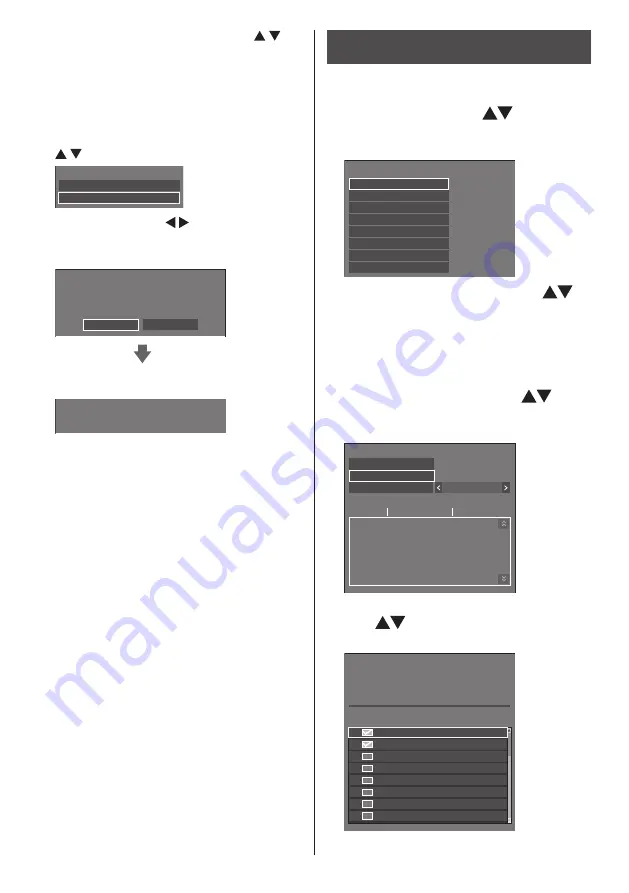
129
English
5
Select [USB data cloning] with
and press <ENTER>.
[Cloning password] screen is displayed.
6
Enter the cloning password, and then
press <ENTER>.
Data cloning screen is displayed.
7
Select [
USB memory → Display
] with
and press <ENTER>.
Select copy type
Display → USB memory
USB memory → Display
8
Select [Yes] with and press
<ENTER>.
Data cloning to the display starts.
Data from USB memory
Do you copy the data ?
Yes
No
The following message is displayed after data
cloning has finished.
Cloning finished. Please turn off the power.
9
After data cloning has finished,
remove the USB memory device from
the USB terminal.
10
Press the power button on the remote
control to turn the power off, and
then turn the power on. Or remove
the power plug from the outlet once,
wait for 30 seconds or more, and then
insert the power plug.
The cloned content is applied to the display.
●
When USB memory is not removed in the step 9,
the [Cloning password] screen is displayed.
Copying data to other display via
LAN
1
Display [Setup] menu pressing
<SETUP>.
2
Select [Options] with
and press
<ENTER>.
The following display appears.
Display information
Options
Software licenses
Cloning password
USB data cloning
Security password
LAN data cloning
Output log data
Shipping
3
Select [LAN data cloning] with
and press <ENTER>.
[Cloning password] screen is displayed.
4
Enter the cloning password, and then
press <ENTER>.
[LAN data cloning] screen is displayed.
5
Select [Select display] with
and
press <ENTER>.
Displays on the same subnet are listed.
LAN data cloning
Select display
Execute
Write protect
Off
Status
Display name
IP address
6
Select the display to copy the data to
with
and press <
VOL +
>.
Select all the displays to copy the data to.
SQ1H-001
192.168. 0. 1
192.168. 0. 2
192.168. 0. 4
192.168. 0. 25
192.168. 0. 31
192.168. 0. 7
192.168. 0.124
192.168. 0.211
SQ1H-002
SQ1H-004
SQ1H-005
SQ1H-014
SQ1H-006
SQ1H-041
SQ1H-009
Select display
Please check the display to register.
Check
Display name
IP address
7
Press <ENTER>.






























