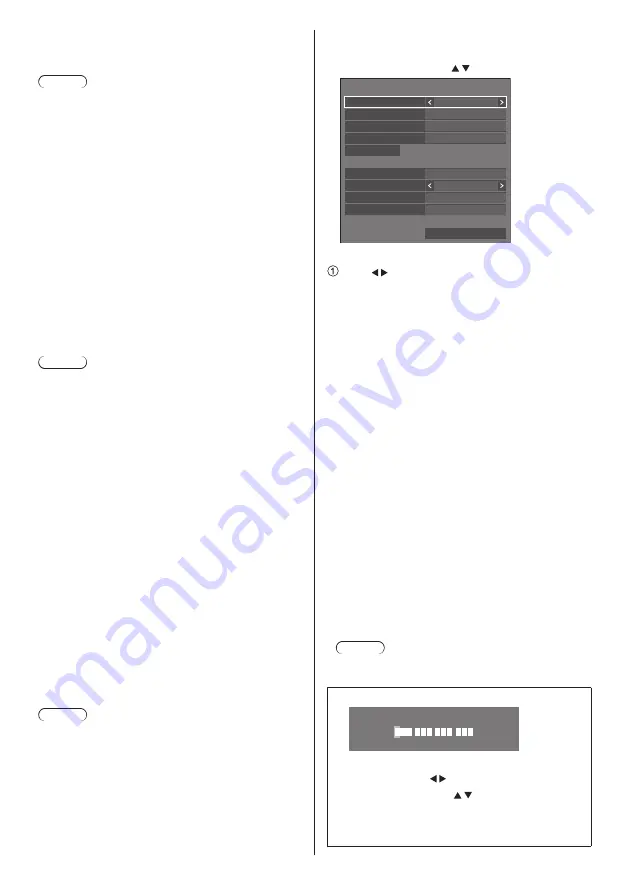
75
English
[Save]:
Saves the password determined above in the display
unit.
Note
●
Once determined, it is necessary to enter the
password to display the settings.
●
To set the setting to [On], you must configure
[Administrator account settings] in advance.
●
To use PJLink control, you need to set [On] to the
setting and set [Network control] to [On].
●
The password for the setting is different from the
password for [LAN setup].
■
[AMX D. D.]
Set whether to allow the Display to be detected by AMX
Device Discovery.
[Off]:
Disables detection by AMX Device Discovery.
[On]:
Enables detection by AMX Device Discovery.
●
For more details, visit the following web site.
http://www.amx.com/
Note
●
To set the setting to [On], you must configure
[Administrator account settings] in advance.
■
[Crestron Connected]
When this function is set to [On], the Display can be
monitored or controlled via the network using equipment
and application software of Crestron Electronics, Inc.
This Display supports the following application software
from Crestron Electronics, Inc.
•
RoomView Express
•
Crestron Fusion
Crestron Connected is a function to connect to a system
developed by Crestron Electronics, Inc. which manages
and controls multiple system devices connected to the
network.
●
For details of Crestron Connected, refer to the
Crestron Electronics, Inc. web site (Provided only in
English).
http://www.crestron.com/
For the download of “RoomView Express”, refer to
the Crestron Electronics, Inc. web site (Provided only
in English).
(https://www.crestron.com/en-US/resources/get-
roomview)
Note
●
To set the setting to [On], you must configure
[Administrator account settings] in advance.
■
[LAN setup]
Detailed network settings for the LAN can be configured.
Select [LAN setup] with and press <ENTER>.
192.168. 0. 8
255.255.255. 0
192.168. 0. 1
1024
12:34:56:78:9A:BC
LAN setup
Save
DHCP
Off
IP address
Subnet mask
Gateway
Command port
MAC address
User name
EAP
None
Password
[DHCP], [IP address], [Subnet mask], [Gateway]
Press to set [On] / [Off] of [DHCP].
When [Off] is selected, IP address and other settings
can be set manually.
[DHCP]:
(DHCP client function)
[On]:
Obtains an IP address automatically when a DHCP
server exists in the network the Display is going to
be connected.
[Off]:
When a DHCP server does not exist in the network
the Display is going to be connected, set [IP
address], [Subnet mask] and [Gateway] manually.
[IP address]:
(IP address display and setting)
Enter an IP address when DHCP server is not
used.
[Subnet mask]:
(Subnet mask display and setting)
Enter a Subnet mask when DHCP server is not
used.
[Gateway]:
(Gateway address display and setting)
Enter a gateway address when DHCP server is
not used.
Note
●
When [DHCP] is set to [On], the IP address, etc.
will be displayed in grey.
Entering numbers
0 0 0
.
.
0 0 8
1 9 2 1 6 8
.
IP address
1. Select the address and press <ENTER>.
2. Select digits with .
3. Change numbers with .
4. Press <ENTER>.
You can cancel the change by pressing
<RETURN>.






























