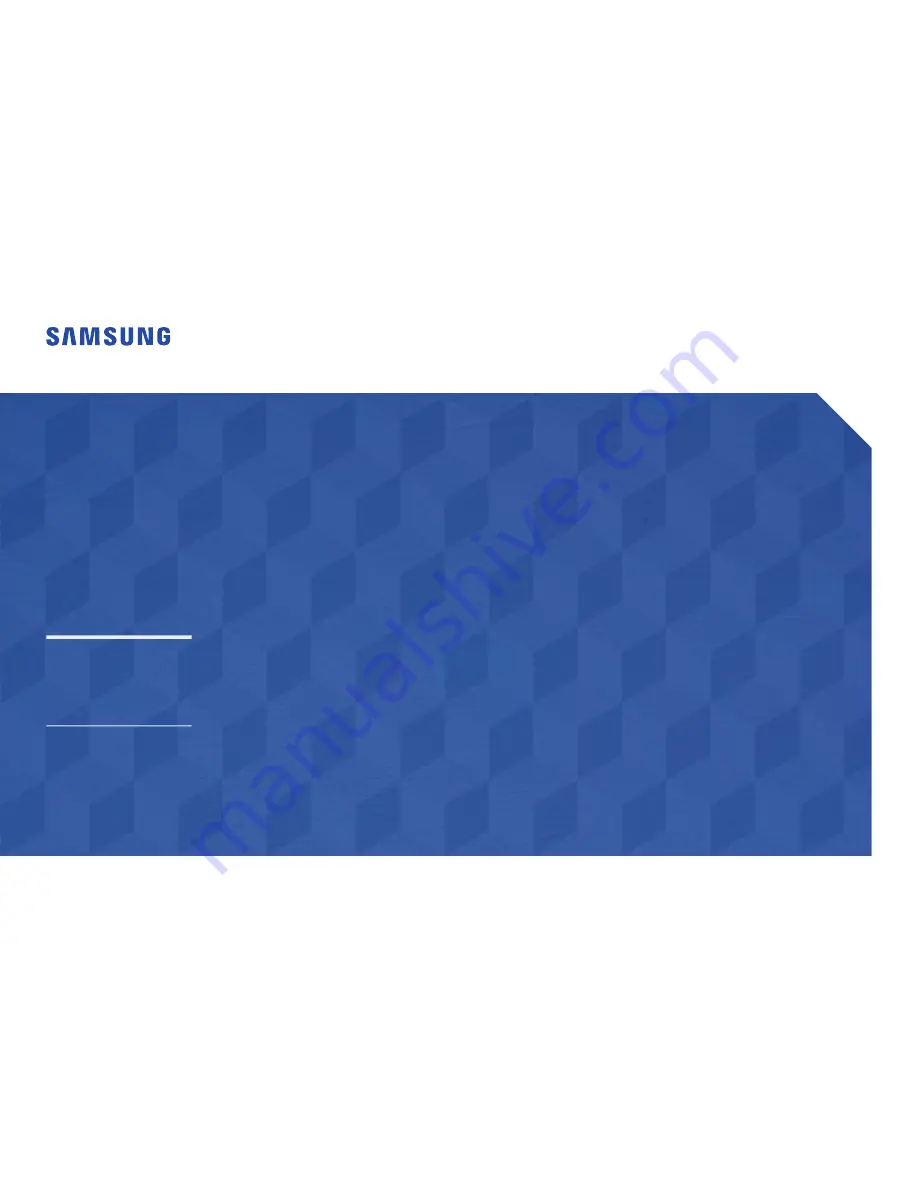
User Manual
The color and the appearance may differ depending on the product, and
the specifications are subject to change without prior notice to improve the
performance.
Recommended hours of use per day of this product is under 24 hours.
If the product is used for longer than 24 hours a day, the warranty may be void.
QM49F QM55F QM65F
















