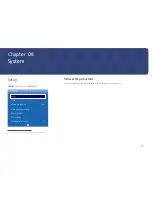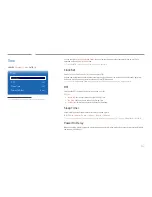73
Restrictions
― Divided screens cannot use the same input source simultaneously. Assign a different input source to each of the
divided screens.
―
If the screen is split, the input sources
HDMI4
and
DVI
cannot be used simultaneously.
When a Network box (Sold separately) is not connected
Main picture
Sub picture
DisplayPort1
DisplayPort2
,
HDMI1
,
HDMI2
,
HDMI3
,
HDMI4
,
DVI
,
PC
DisplayPort2
DisplayPort1
,
HDMI1
,
HDMI2
,
HDMI3
,
HDMI4
,
DVI
,
PC
HDMI1
DisplayPort1
,
DisplayPort2
,
HDMI2
,
HDMI3
,
HDMI4
,
DVI
,
PC
HDMI2
DisplayPort1
,
DisplayPort2
,
HDMI1
,
HDMI3
,
HDMI4
,
DVI
,
PC
HDMI3
DisplayPort1
,
DisplayPort2
,
HDMI1
,
HDMI2
,
HDMI4
,
DVI
,
PC
HDMI4
DisplayPort1
,
DisplayPort2
,
HDMI1
,
HDMI2
,
HDMI3
,
PC
DVI
DisplayPort1
,
DisplayPort2
,
HDMI1
,
HDMI2
,
HDMI3
PC
DisplayPort1
,
DisplayPort2
,
HDMI1
,
HDMI2
,
HDMI3
,
HDMI4
When a Network box (Sold separately) is connected
Main picture
Sub picture
DisplayPort1
PC
,
MagicInfo
,
HDMI1
,
HDMI2
,
HDMI3
,
HDMI4
,
DisplayPort2
DisplayPort2
PC
,
MagicInfo
,
HDMI1
,
HDMI2
,
HDMI3
,
HDMI4
,
DisplayPort1
HDMI1
PC
,
MagicInfo
,
HDMI2
,
HDMI3
,
HDMI4
,
DisplayPort1
,
DisplayPort2
HDMI2
PC
,
MagicInfo
,
HDMI1
,
HDMI3
,
HDMI4
,
DisplayPort1
,
DisplayPort2
HDMI3
PC
,
HDMI1
,
HDMI2
,
HDMI4
,
DisplayPort1
,
DisplayPort2
HDMI4
PC
,
MagicInfo
,
HDMI1
,
HDMI2
,
HDMI3
,
DisplayPort1
,
DisplayPort2
MagicInfo
HDMI1
,
HDMI2
,
DisplayPort1
,
DisplayPort2
PC
HDMI1
,
HDMI2
,
HDMI3
,
HDMI4
,
DisplayPort1
,
DisplayPort2