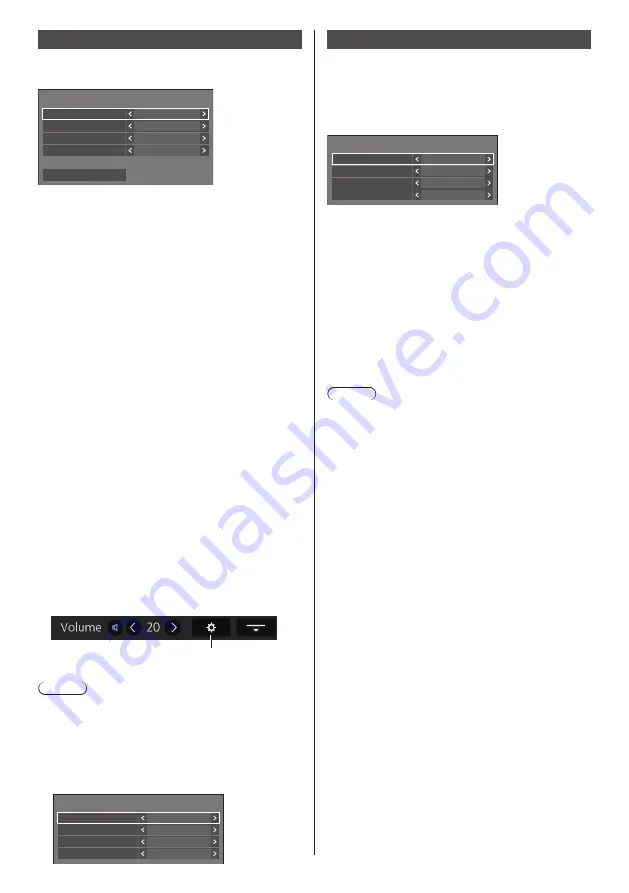
71
English
Whiteboard settings
Configure settings for the WhiteBoard function.
[Whiteboard settings] sub menu dialog
Whiteboard
Whiteboard
Bottom
On
Control menu
Menu lock
Quick input settings
Off
Centre
Shrink position
■
Whiteboard
[Off]:
The WhiteBoard function is disabled.
[On]:
The WhiteBoard function is enabled.
■
Control menu
[Top]:
The Control menu is displayed at the top
of the screen.
[Bottom]:
The Control menu is displayed at the
bottom of the screen.
■
Shrink position
Sets the position where the Control menu is
minimized.
[Left]:
Sets the shrink position to the left.
[Centre]:
Sets the shrink position to the centre.
[Right]:
Set the shrink position to the right.
[Left2]:
Sets the shrink position to the left (one
level inside).
[Centre2]:
Sets the shrink position to the centre (one
level inside).
[Right2]:
Sets the shrink position to the right (one
level inside).
■
Menu lock
[Off]:
Enables the operation for the menu
display button in the Control menu.
[On]:
Disables the operation for the menu
display button in the Control menu.
Menu display button
Note
●
Regardless of whether [Menu lock] is set to Off/On,
operations after the menu is displayed by remote
control operation are valid.
■
Quick input settings
Sets the input signal assigned to the input selector
button on the Control menu.
Quick input settings
Quick input 1
USB-C
HDMI1
Quick input 2
Quick input 4
Quick input 3
WHITEBOARD
MEMORY VIEWER
Video conference mode settings
Shortens the delay time from input to video display to
configure the setting suitable for a video conference
device connected externally . Accordingly, functions to
change the picture size and position can no longer be
used.
[Video conference mode settings] - submenu screen
Video conference mode settings
HDMI1
HDMI2
HDMI3
On
Off
Off
USB-C
Off
[HDMI1]:
Setting this to [On] configures the setting of
input from the HDMI IN 1 terminal suitable for
video conferences.
[HDMI2]:
Setting this to [On] configures the setting of
input from the HDMI IN 2 terminal suitable for
video conferences.
[HDMI3]:
Setting this to [On] configures the setting of
input from the HDMI IN 3 terminal suitable
for video conferences.
[USB-C]:
Setting this to [On] configures the setting
of input from the USB-C HOST terminal
suitable for video conferences.
Note
●
[Video conference mode settings] and [Frame control]
cannot be used simultaneously. Only one of them can
be used.
●
Aspect is [Full].
●
The adjustment value of [Position] is invalid.
●
[Display orientation] is [Landscape].
●
The following functions cannot be used.
•
Digital zoom
•
[Screensaver] - [Wobbling]
•
[Multi display settings]
•
[Portrait settings]
•
[Image rotation]
●
The following WhiteBoard-related functions cannot
be used.
•
Built-in WhiteBoard
•
Comparison mode
•
Capture
•
Zoom






























