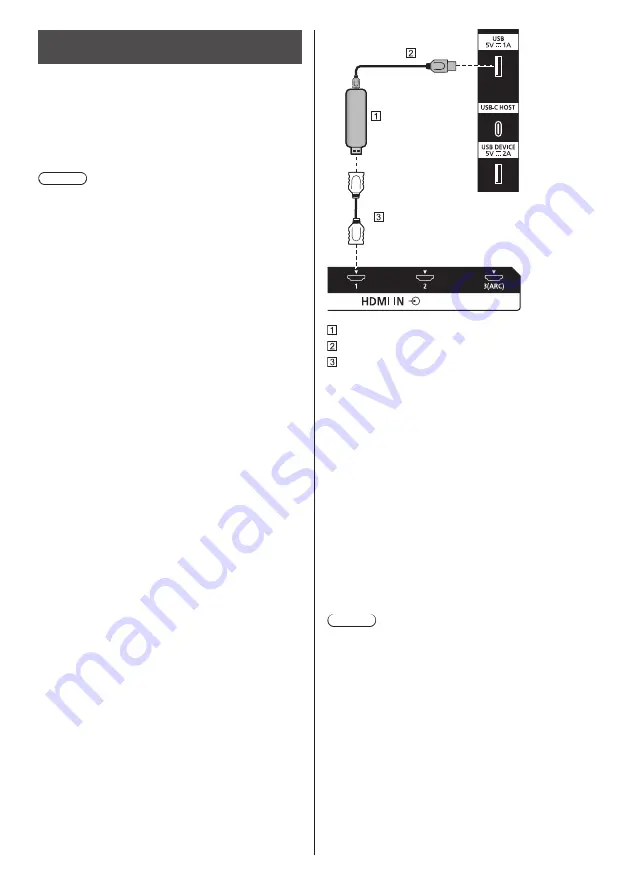
27
English
USB /
USB DEVICE
terminal
connection
Connect the USB memory (commercially available) to
use “USB media player” or “Memory viewer”. (see page
115, 127)
Connect a USB mouse to use the mouse annotation
function (see page 152).
Also, power is supplied when a separately sold stick PC,
etc. are connected.
Note
●
The connection example of the USB DEVICE terminal
shows the case where connection to the internal
system of the main unit is made as described in [USB
(DEVICE) connect setting] (see page 87).
●
A USB device or USB memory can be connected
to the USB terminal and USB DEVICE terminal
respectively.
●
This unit has USB terminal and USB DEVICE
terminal. To the terminals, a USB device or USB
memory is connectible.
●
When more than one USB memory is connected, only
the first connected one is enabled.
●
When more than one USB memory is connected,
those connected second and later are disabled.
●
When more than one USB memory is connected, and
if all but one are disconnected, the last one remaining
connected is enabled.
●
When more than one USB memory is connected
when the unit is powered on, only one of them is
enabled depending on the specifications of the USB
memories. To enable a target USB memory when
the unit is powered on, connect only the target USB
memory when the unit is powered on.
●
A stick PC and connection cables are not supplied
with this unit.
●
If the power is turned off or the USB memory device
is removed while accessing data in the USB memory
device, the stored data may be destroyed. The
access indicator of the USB memory device blinks
during data access.
●
The USB memory device can be connected or
disconnected whether or not the display is on.
Stick PC (commercially available)
USB cable (commercially available)
HDMI extension cable (commercially available)
When the picture is displayed, depending on the USB
terminal, power of up to 5V/1A (USB) or 5V/2A (USB
DEVICE) can be supplied to an external device.
●
If the electric current exceeding the power supplying
capability is applied, the output is blocked, and the
following message is displayed.
[USB overload. Please remove cable or equipment,
then turn the display off/on.]
If an electric current exceeding the power supplying
capability is applied in standby state, the output is
blocked, and the power indicator blinks in purple.
In this case, remove the equipment and then turn the
power off/on using the remote control, etc.
When [Power on settings] - [Quick start] is set to [On]
in standby state, disconnect and connect the power
plug from/to the outlet, or turn off and on the <Main
Power On / Off button>.
Note
●
If the direct connection to this unit is not possible due
to the size of a stick PC, etc. use a commercially sold
extension cable.
●
Depending on the type of a USB memory device,
it may come in contact with the periphery such as
a back cover, and cannot be attached. Use a USB
memory device connectable to this unit.
●
When connecting the USB memory device, confirm
the orientation of the plug to prevent damage to the
terminal.
●
When removing the USB memory device, note the
following.
•
When the access indicator of the connected USB
memory device is blinking, it shows the display is
loading the data. Do not remove the USB memory
device while blinking.
















































