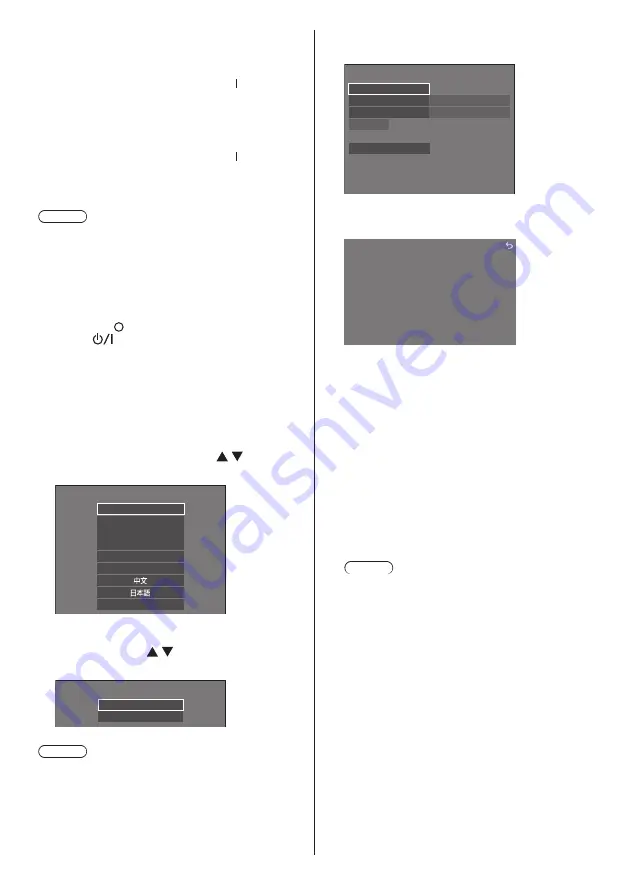
34
English
■
To turn the power ON/OFF with the remote
control
To turn the power on
●
When the <Main power switch> is ON ( ) (Power
Indicator - orange or purple), press <Standby (ON/
OFF) button> then the picture will be displayed.
●
Power Indicator: Blue (Picture is displayed.)
To turn the power off
●
When the <Main power switch> is ON ( ) (Power
Indicator - blue), press <Standby (ON/OFF) button>,
then the power will be turned off.
●
Power Indicator: Orange or purple (standby)
Note
●
During operation of the “Power management” function
(see page 61), the power indicator turns purple in the
power off state.
●
After the power plug is disconnected, the power
indicator may remain lit for a while. This is not a
malfunction.
●
The display turns off if the <Main power switch> is
turned OFF ( ) or press the <Main Power On / Off
button> (
) on the unit while the unit is ON (picture
is displayed) or OFF (standby state).
●
When [Power LED light-up setting] is set to [Off],
the power indicator does not light up. (see page 86
[Power LED light-up setting])
■
When the Unit is turned on for the first time
Following screen will be displayed.
1
Select the language with and
press <ENTER>.
English (UK)
Deutsch
Français
Italiano
Español
ENGLISH (US)
Русский
OSD language
2
For vertical installation, select
[Portrait] with and press
<ENTER>.
Display orientation
Landscape
Portrait
Note
●
Once the items are set, the screens won’t be
displayed when switching on the unit next time.
Each item can be reset in the following menus.
[OSD language] (see page 68)
[Display orientation] (see page 86)
3
Configure the network account setting
as necessary.
Administrator account settings
Password policy
Save
Skip
Password
User name
dispadmin
Please set the user name and password.If not set,
could not use the Web Control function and for communication
control via a LAN (including Panasonic application software).
Password policy
Cautions regarding the password setting in this item
are displayed on another window.
Password policy
·Reusing passwords is not recommended.
·Password cannot be blank.
·A password consisting of at least eight half-width characters and contaning
characters of at least three of the following four types is recommended.
·Uppercase letters
·Lowercase letters
·Digits
·Symbols (~!@#$%^&*()_+|}{][<>.,/?`)
User name
A keyboard for user name setting is displayed. Enter
the user name.
●
Entering characters (see page 165)
Password
A keyboard for password setting is displayed. After
the password is entered, select [Ok] to display a
confirmation screen. Enter the password again and
select [Ok] to determine the password.
Save
The user name and password set above are saved
in the display unit.
Skip
Exits this screen without configuring this setting.
Note
●
Once set or skipped, this screen won’t be
displayed when switching on the unit next time.
Use the following menu to configure the setting
again.
[Network settings] (see page 74)






























