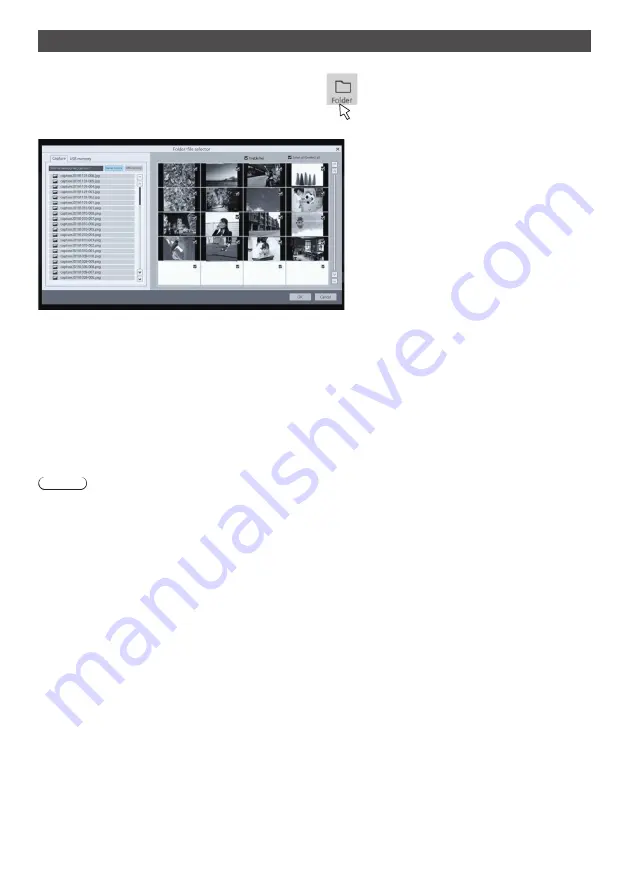
146
English
Selecting an image file for comparison
Select an image file to compare.
Click the [Folder] button in the [Comparison mode] menu
The image file selection screen is displayed.
At that time, the [Comparison mode] menu is disabled.
The image file selection pane is displayed on the left side of the screen, and the image files of the selected folder are
displayed on the right side.
There are two types of image file selection, [Capture] and [USB memory], which can be switched and selected on the
TAB display.
[Capture] image
Select [Internal memory] or [USB memory]. When selected, a list of captured images in the memory is displayed on the
right side of the screen.
[USB memory] image
Double click a folder to move to the folder.
The image file list in the selected folder is displayed on the right side of the screen.
Note
●
To go back to the folder by one level above, select “../”.
●
If the displayed image file list does not fit on the screen, use the up and down arrows to switch.
Selecting whether to display live video
Select whether to make one of the comparison images (left/upper left) live video.
Click the [Enable live] check box to display the live image on the left or upper left when making a comparison. When
unchecked, only the selected image is displayed.
Selecting an image
Select to narrow down the images used for comparison from the images in the selected folder.
The image is selected by clicking the check box on the upper right of the image displayed on the right. Click again
to cancel the selection.
Click the [Select all/Deselect all] check box to select/deselect all images in the folder together.
Click [OK] with images selected; the normal comparison mode screen is displayed with the images selected.
Click [Cancel] to go back without the images selected.
















































