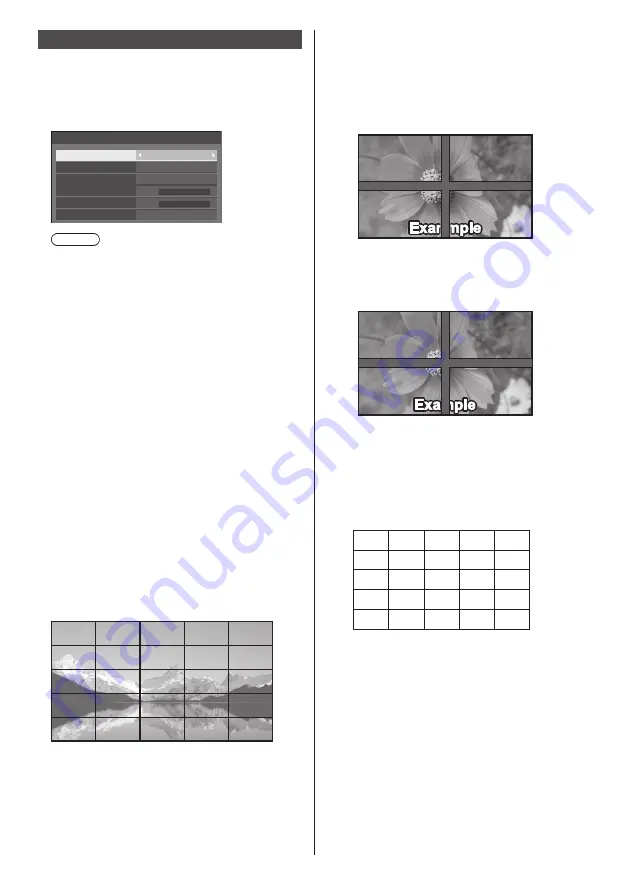
85
English
Multi display settings
1 to 10 displays can be aligned in horizontal direction
and vertical direction respectively, and those displays
are regarded as one group. The enlarged image is
shown on the combined display.
[Multi display settings]- submenu screen
0
0
Multi display settings
Multi display setting
Horizontal scale
Bezel H adjustment
Vertical scale
Bezel V adjustment
Location
Off
2
2
A1
Note
●
The settings are memorised separately for each
input terminal.
●
When the multi display is set to [Off], adjust to the
same angle of view for [Position] (see page 68).
Then, set the multi display to [On]. Again, make
fine adjustment of the angle of view for [Position].
●
The [Position] menu can be adjusted in the multi
display status.
■
[Multi display setting]
[Off]:
The display is not divided when enlarged.
[On]:
The display is divided when enlarged.
When [On] is set, the display aspect is [16:9].
■
[Horizontal scale]
Set the horizontal scale in the multi display.
1 to 10
(1 to 2 for USB input)
■
[Vertical scale]
Set the vertical scale in the multi display.
1 to 10
(1 to 2 for USB input)
Example:
[Horizontal scale] [5] and [Vertical scale] [5] is set in
the multi display
■
[Bezel H adjustment], [Bezel V adjustment]
Adjust the area of image hidden in the joint
horizontally and vertically respectively.
0 to 100
Display example
Setting value: 0
Displays the entire image including the joint area.
(Suitable when displaying character information
on PC.)
Setting value: 100
Does not display the image of the joint area.
(Suitable when displaying motion pictures.)
■
[Location]
Assign the multi display position.
Example:
[Horizontal scale] [10], [Vertical scale] [10]
A1 A2 ....
....
....
....
....
B1 B2
.... ....
A9
B9
....
J1
J2
J9
I1
I2
I9
A10
B10
....
I10
J10
Select from A1 to J10.
●
The displayed content for setting changes
according to the settings for the [Horizontal scale]
and [Vertical scale].
●
By setting [Multi display setting] to [Off], it is
possible to check the location on the screen while
the setting menu is displayed.
















































