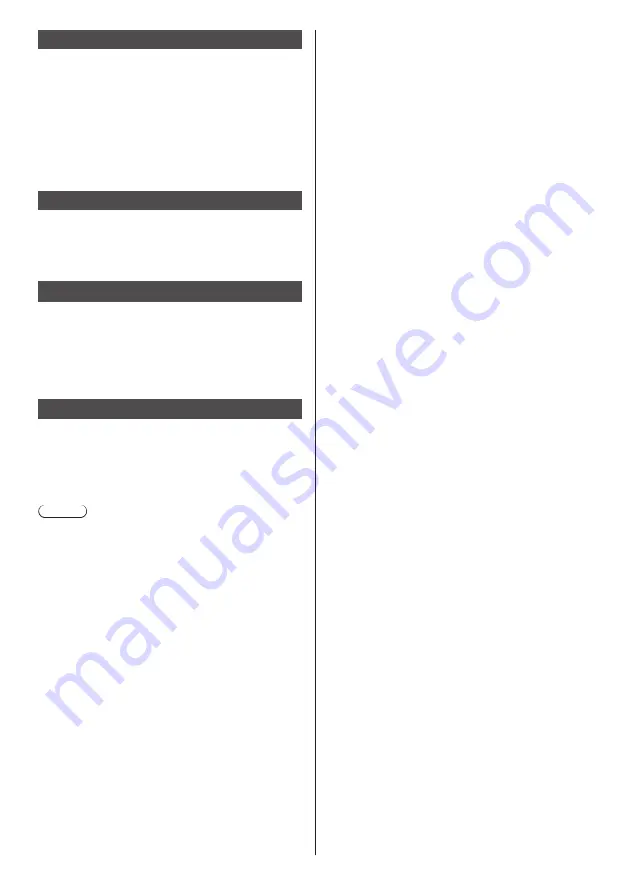
62
English
[Version] application
This unit unique application. Register to [FAVORITE] for
using. (see page 50)
Displays the following versions of the OpenPort
PLATFORM system firmware.
uboot version, kernel version and system version
Further details of the kernel version can be confirmed
by selecting [TOOLS] - [Settings] - [About tablet]. (see
page 60)
[Browser] application
Android standard application. As factory default, this
application is registered as [FAVORITE].
Displays WEB pages for browsing.
[Camera] application
Android standard application. As factory default, this
application is registered as [FAVORITE].
Connect a USB camera (commercially available) to the
USB (OpenPort PLATFORM) terminal for using. If not
connected, the [Camera error] message will appear.
[SignagePlayer] application
This unit unique application.
Plays content based on the schedule created with
“Content Management Software” (see page 104).
(Supported on the firmware (Ver. 2.0 or later) of the
OpenPort PLATFORM system)
Note
●
Save the schedule data used for this application on
any of the USB memory device, microSD card and
built-in memory beforehand.
●
This application searches for the schedule data for
playback in the order of the USB memory device,
microSD card and built-in memory, and plays the data
detected first.
●
When handling large volumes of content, it is
recommended to use the USB memory device or
microSD card.
●
Playable content is shown below.
Still pictures:
JPEG format
Motion pictures:
Video codec - H.264, MPEG-4 AVC
Audio codec - AAC
●
When performing synchronous playback on multiple
displays, connect the displays to be used on the
same network, remove the check mark for [Automatic
date & time] of [TOOLS] - [Settings] - [Date & time
settings], and add an check mark to [Synchronize
displays]. (see page 59)
●
Save on each display beforehand the schedule data
used with the synchronous playback function.
●
Depending on the content, black areas may appear
on the left, right, top and bottom during playback.
●
Depending on the network environment or operating
condition of this unit, synchronization may be lost.
●
Synchronous playback cannot be performed if a
router is set between displays. Use it within the same
subnet.
●
Synchronous playback cannot be performed with a
wireless LAN.
















































