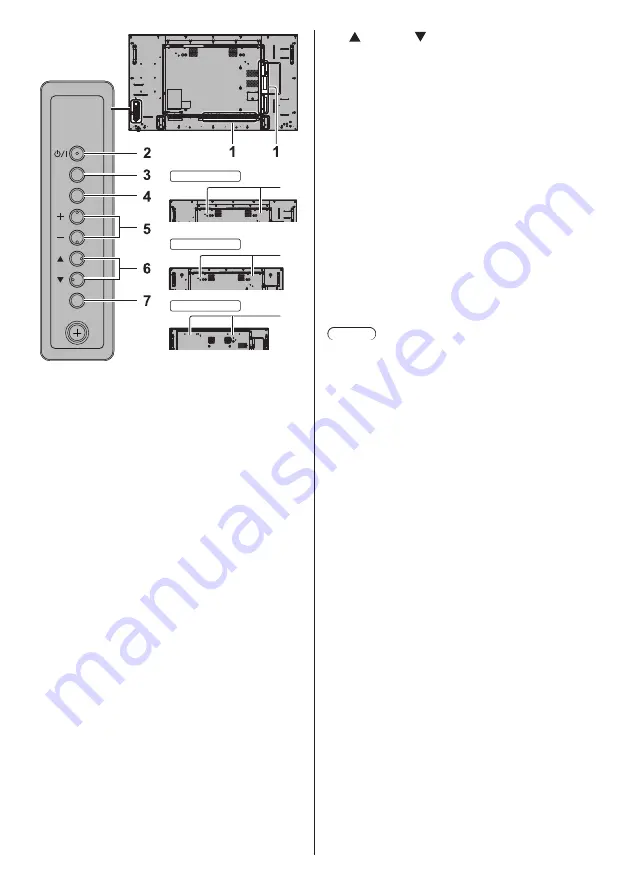
33
English
INPUT
MENU
ENTER
8
8
8
Unit
55-inch model
49-inch model
42-inch model
1 External Input Terminal
Connects to video equipment, PC, etc. (see page 19)
2 <Main Power On / Off button>
Turns the power On / Off.
3 <INPUT (Unit)>
Selects the connected device. (see page 37)
●
In OpenPort PLATFORM operation mode
[EXIT]: Exits OpenPort PLATFORM operation
mode and returns to the operation of the
inputs other than OpenPort PLATFORM.
(see page 42)
4 <MENU (Unit)>
Displays the menu screen. (see page 66)
●
With OpenPort PLATFORM input
Switches to OpenPort PLATFORM operation
mode. (see page 42)
●
In OpenPort PLATFORM operation mode
[BACK]: Returns to the previous screen.
[HOME]: Press and hold to display the home
screen. (see page 42)
5 <+ (Unit)> / <- (Unit)>
Adjusts the volume. (see page 38)
On the main screen, switches settings or adjusts
settings level. (see page 66)
●
In OpenPort PLATFORM operation mode
[RIGHT], [LEFT]:
Moves the cursor from side to side.
[KEYBOARD]:
Press and hold <- (Unit)> to display the software
keyboard. (see page 42)
6 < (Unit)> / < (Unit)>
Selects the setting item on menu screen. (see page
66)
●
In OpenPort PLATFORM operation mode
[UP], [DOWN]:
Moves the cursor up and down. (see page 42)
7 <ENTER (Unit)>
Configures the item on menu screen. (see page 66)
Switches aspect mode. (see page 64)
●
In OpenPort PLATFORM operation mode
[ENTER]:
Configures the item.
[LONG PRESS ENTER]:
Used for the operation that requires long press.
(see page 42)
8 Built-in speakers
●
To output sound from the built-in speakers of the
unit, be sure to set [Output select] in the [Sound]
menu to [SPEAKERS]. (see page 70)
Note
●
For more details on button operation of OpenPort
PLATFORM, see page 42.
















































