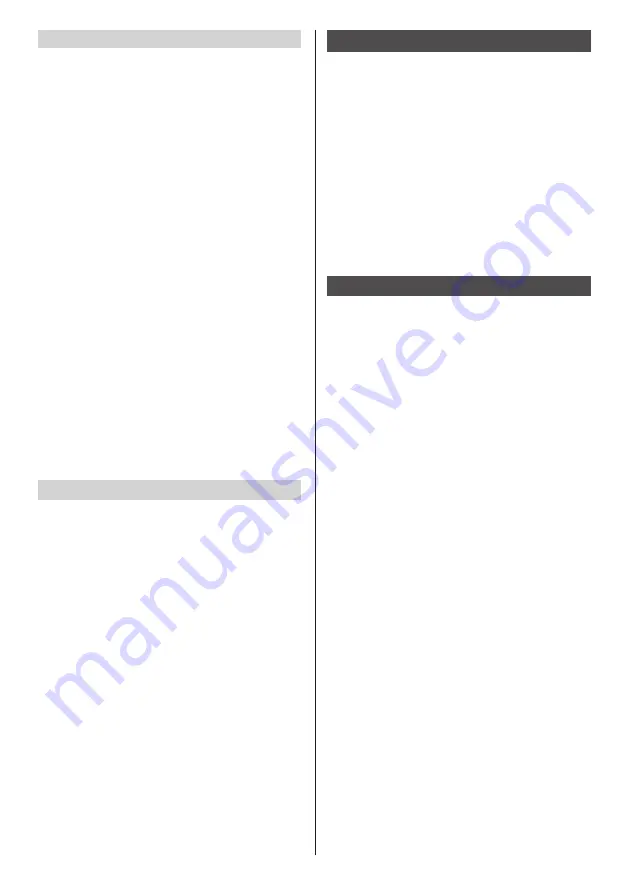
60
English
[Accessibility]
Selecting [Accessibility] displays the setting screen to
assist the user.
[SERVICES]
Displays the service information.
[SYSTEM]
[Captions]:
Makes each setting for subtitles.
[ON] / [OFF]
[Language]
[Text size]
[Caption style]
[Magnification gestures]: (This function cannot
be used.)
[Large text]:
Enlarges the character size displayed on the
screen when a check mark is added to the check
box.
[Speak passwords]:
Outputs the password with sound when a check
mark is added to the check box.
[Accessibility shortcut]: (This function cannot be
used.)
[Text-to-speech output]:
Same setting as [Settings] - [Language & input] -
[SPEECH] (see page 59)
[Touch & hold delay]
Sets the time period to press and hold the left
button of the USB mouse.
[About tablet]
Displays the following information of OpenPort
PLATFORM when [About tablet] is selected.
[Status]
Select [Status] to display the information of network, etc.
[Legal information]
Select [Legal information] to display the open-source
license information.
[Model number]
Displays the model number.
[Android version]
Displays the Android version.
[Kernel version]
Displays the kernel version.
[Build number]
Displays the build number.
[CreateShortcut] application
This unit unique application. This application has been
registered to [TOOLS].
Creates shortcuts to access specified URLs by browser.
■
To create a shortcut
1
Input [Shortcut Name] and [URL].
2
Select [Create] and press <ENTER>.
The shortcut is created in [FAVORITE].
■
To delete a shortcut
Selecting [FAVORITE] - [Delete] can delete the
registration.
[AppStart] application
This unit unique application. This application has been
registered to [TOOLS].
Specifies the URL (browser) or application to launch
first when the OpenPort PLATFORM system starts up
automatically.
■
Switching ON/OFF to start up the browser
or application at the startup of system.
[ON]:
Starts up the URL (browser) or application
specified at the startup of system.
[OFF]:
Starts up nothing at the startup of system.
■
Starting up the browser or application at
the startup of system.
1
Select [Browser] or [Application] and
press <ENTER>.
[Browser]:
Launches the browser at startup.
[Application]:
Launches the application at startup.
2
Select the URL or application to
launch from the list, and press
<ENTER>.
3
Confirm that the URL or application to
launch has been registered, and set
the ON/OFF switch to [ON].
■
To add an URL
1
Input the URL.
2
Select [Add] and press <ENTER>.
The URL is added to the list.
■
To delete an URL
1
Select [Delete Item…] and press
<ENTER>.
2
Select the URL to delete from the URL
list, and press <ENTER>.






























