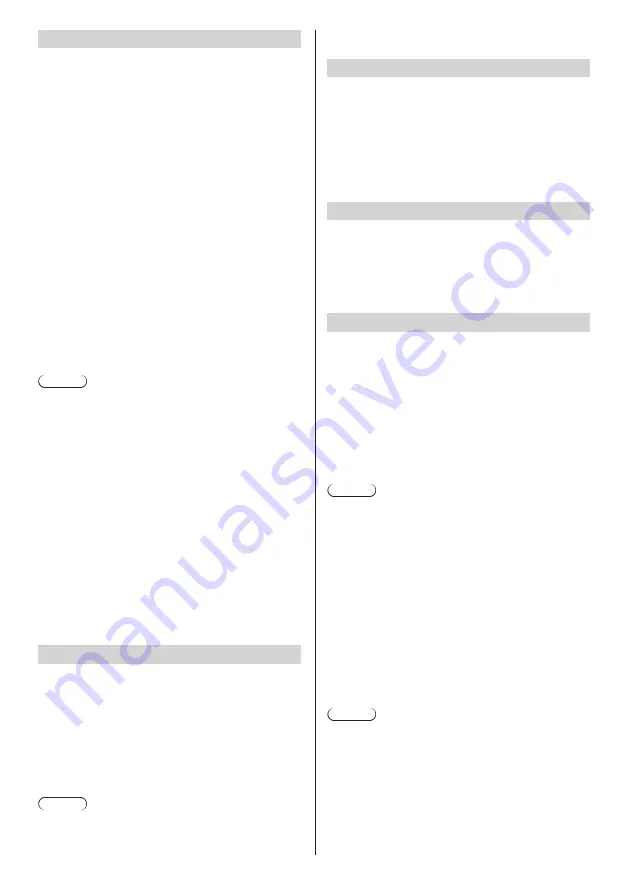
57
English
[Ethernet]
[DHCP]
[ON]:
Acquires the IP address automatically if
a DHCP server is present on the network
where the display is connected.
[OFF]:
Sets the IP address manually if a DHCP
server is not present on the network where
the display is connected.
[IP address]:
Input the IP address if not using a
DHCP server.
[Gateway]:
Input the gateway address if not using a
DHCP server.
[Subnet mask]:
Input the subnet mask if not using a
DHCP server.
[DNS 1]:
Input the priority DNS server address if
not using a DHCP server.
[DNS 2]:
Input the substitute DNS server address
if not using a DHCP server.
[OK]:
Saves the setting, and returns to the
[Settings] screen.
[Cancel]:
Returns to the [Settings] screen without
saving the setting.
Note
●
When [DHCP] is set to [ON], items for the IP address,
gateway, subnet mask and DNS are greyed out.
●
When using a DHCP server, confirm that the DHCP
server has started up.
●
If an invalid IP address, gateway or subnet mask
is set, selecting [OK] will display the following error
message.
[INVALID ENTRY. PLEASE RE-ENTER.]
●
If the IP address is conflicting, selecting [STATUS] -
[ETHERNET] - [IP address] (see page 52) will display
the following error message.
[IP address conflict with another system on the
network.]
●
For setting details, consult the network administrator.
●
The wired LAN and wireless LAN cannot be used in
the same segment.
[Proxy]
[Proxy hostname]:
Sets the host name of proxy.
[Proxy port]:
Sets the port number of proxy.
[Bypass proxy for]:
Sets the domain that does not use
the proxy.
[OK]:
Saves the setting, and returns to the [Settings]
screen.
[Cancel]:
Returns to the [Settings] screen without saving
the setting.
Note
●
For setting details, consult the network administrator.
■
[DEVICE]
[Home]
Sets the home screen. Use a USB mouse for setting.
[Launcher]:
Android standard home screen
(see page 63)
[QuickLauncher]:
Recommended home screen for this unit
(Factory default) (see page 45)
[Sound]
Sets the touch operation sound when using a USB
mouse.
[Touch sounds]:
Add a check mark for the check box to
enable the touch operation sound.
[Display]
Select the setting item and press <ENTER> to display
the setting screen.
[Wallpaper]
Select a wallpaper from the following 3 items.
[Gallery]:
Select a wallpaper from image files in
[Gallery].
[Live
Wallpaper]:
Select a wallpaper with motion.
[Wallpaper]:
Select a wallpaper of still picture.
Note
●
The wallpaper is displayed only on the Android
standard home screen, etc.
[Daydream] (This function cannot be used.)
[Font size]
Select the character size from the following 4 types.
[Small], [Normal], [Large], [Huge]
[Cancel]:
Returns to the [Display] function list screen
without saving the setting.
[Resolution]
Select the resolution of OpenPort PLATFORM.
[1920×1080], [1280×720]
(Selectable on the firmware (Ver. 2.0 or later) of the
OpenPort PLATFORM system)
Note
●
Before the setting is changed, a message to inform
that OpenPort PLATFORM will restart is displayed.
●
Normally, [1920×1080] is recommended.
Using [1280×720] may cause the screen to be
displayed at an incorrect position.
















































