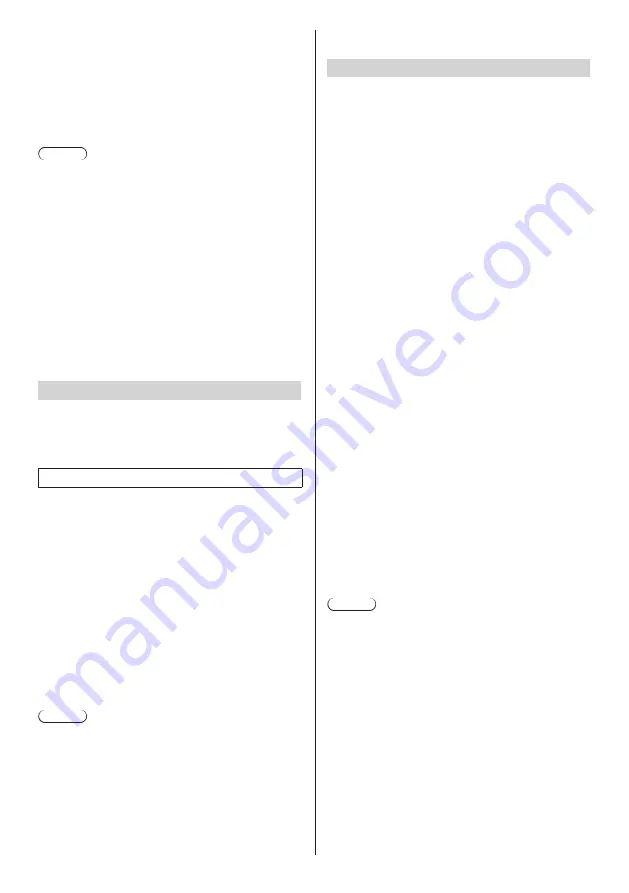
59
English
[KEYBOARD & INPUT METHODS]
When
[Default]
is selected, [Choose input method]
screen is displayed. Select the input method.
[Android Keyboard (AOSP)]:
Android standard software keyboard.
[OpenPort keyboard]
OpenPort PLATFORM-unique software keyboard.
Note
●
Connecting a USB keyboard will display the setting
items of physical keyboard. Select the connected
keyboard here to display the [Choose keyboard
layout] screen.
Select [Set up keyboard layouts], set language in
[Keyboard layouts] to complete the setting.
[SPEECH]
Displays the text-to-speech reading output setting
screen when
[Text-to-speech output]
is selected.
[MOUSE/TRACK PAD]
Displays the screen to set the pointer speed when
[Pointer speed] is selected.
Move the slider and select [OK]. Then, the setting is
applied.
[Backup & reset]
Each setting and data of the OpenPort PLATFORM part
can be restored to the factory default state.
Selecting [Backup & reset] displays the [PERSONAL
DATA] screen.
[Factory data reset]
1
Select [Factory data reset] and press
<ENTER>.
A confirmation screen is displayed to inform that
each type of data will be deleted.
2
Select [Reset tablet] and press
<ENTER>.
The final confirmation screen appears.
3
Select [Erase everything] and press
<ENTER>.
The OpenPort PLATFORM system restarts, and the
settings are restored to the factory default state.
Note
●
The following settings and adjusted values will not be
changed even if this function is performed.
[Picture], [Sound], [Setup], [Position] and [Options]
menus.
To restore these settings to the factory default state,
perform [Shipping]. (see page 115)
●
When [Screen lock] is set, you will need to unlock it.
(see page 58)
■
[SYSTEM]
[Date & time]
Sets the date and time.
This can be set by selecting [SETUP] - [Date & time
settings] as well. (see page 46)
Selecting [Date & time] displays the setting screen of
date and time.
[Automatic date & time]
Adding a check mark to the check box can use the date
and time offered by the network. However, it will be
required to set the time zone. Set manually.
When setting [Synchronize displays], remove the check
mark.
[Set date]
Sets the date manually. Use a USB mouse for setting.
If [Automatic date & time] is checked, this item is greyed
out.
[Set time]
Sets the time manually. Use a USB mouse for setting.
If [Automatic date & time] is checked, this item is greyed
out.
[Select time zone]
Sets the time zone manually.
[Use 24-hour format]
Shows the 24-hour display at the OpenPort PLATFORM
part when a check mark is added to the check box.
[Choose date format]
Select the date display format.
[Synchronize displays]
Adding a check mark to the check box can perform
synchronous playback between displays within the same
network by using [SignagePlayer] application (see page
62).
(Supported on the firmware (Ver. 2.0 or later) of the
OpenPort PLATFORM system)
Note
●
The time can be set up to [2037/12/31 23:59].
If the time reaches [2038/1/1 00:00:00], the unit does
not operate normally.
●
If the clock shows wrong time soon after set to the
right time, replace the battery inside the unit. Consult
the dealer where you purchased the product.
●
When adding a check mark for [Synchronize
displays], remove the check mark from [Automatic
date & time].
















































