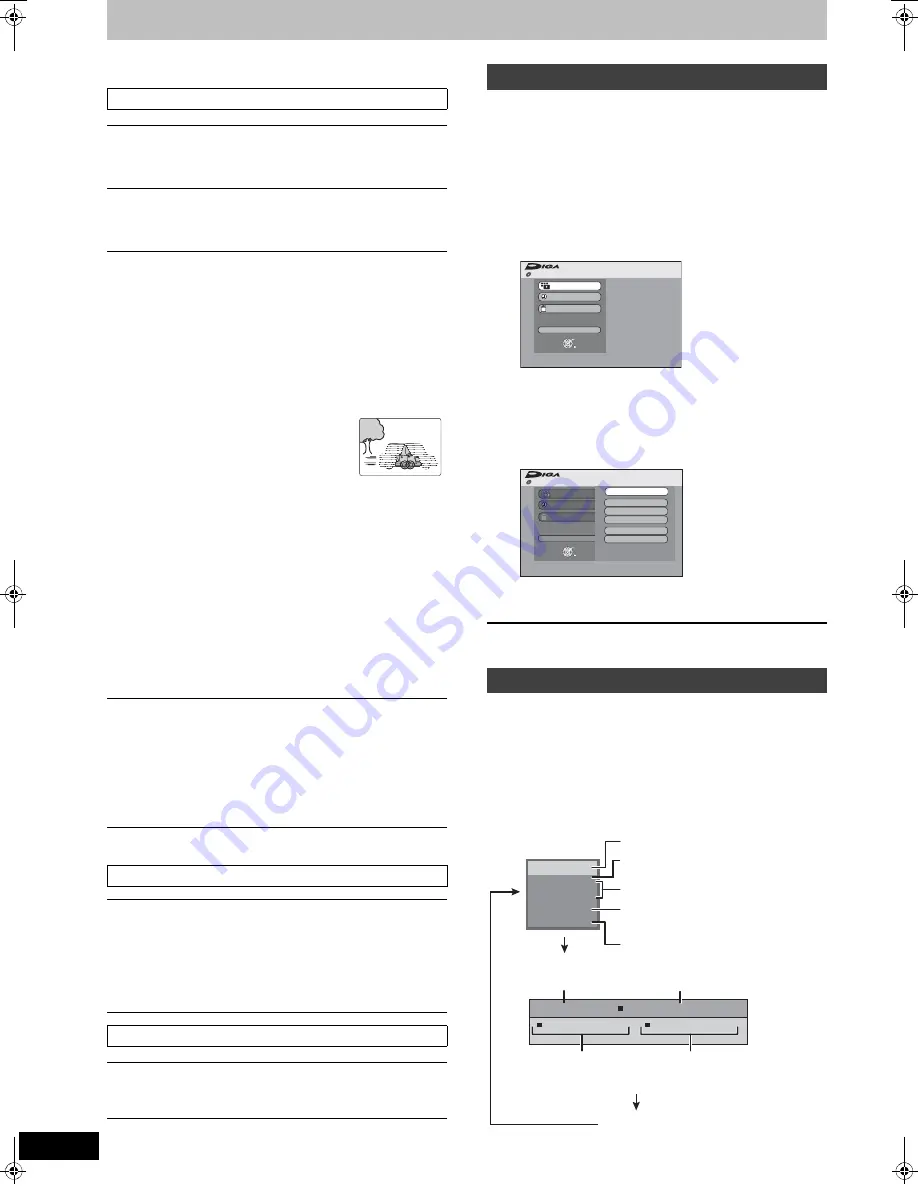
36
RQT8672
Using on-screen menus/FUNCTIONS window and Status message
Refer to the control reference on page 35.
§
Only when you have set “Progressive” to “On” in the Setup
menu (
➡
20).
By using the FUNCTIONS window you may access the main
functions quickly and easily.
Preparation
≥
Press [THEATER] to switch the remote control to operate
this unit.
≥
Press [DVD] to select the DVD drive.
1
While stopped
Press [FUNCTIONS].
Functions displayed depend on the type of disc.
2
Press [
3
,
4
] to select an item and
press [ENTER].
≥
If you select “To Others” and press [ENTER], the
following screen appears. Press [
3
,
4
] to select an
item and press [ENTER].
≥
If you press [RETURN], you can return to the
previous screen.
To exit the FUNCTIONS window
Press [FUNCTIONS].
Status messages appear on the television during operation
to show the condition of the unit.
Preparation
≥
Press [THEATER] to switch the remote control to operate
this unit.
≥
Press [DVD] to select the DVD drive.
Press [STATUS].
The display changes each time you press the button.
Picture menu—Change the picture quality
Playback NR
Reduces noise and picture degradation.
On
!"#
Off
Progressive
§
(
➡
65
)
Select “On” to enable progressive output.
Select “Off” if the picture is stretched horizontally.
Transfer
§
[When “Progressive” (
➡
above) is set to “On”.]
Select the method of conversion for progressive output
to suit the type of title being played (
➡
65, Film and
video).
When the output signal is PAL
≥
Auto:
≥
Video:
≥
Film:
Automatically detects the film and video
content, and appropriately converts it.
Select when using “Auto”, and the video
content is distorted.
Select this if the edges
of the film content
appear jagged or rough
when “Auto” is selected.
However, if the video
content is distorted as
shown in the illustration to the right, then
select “Auto”.
≥
When the tray is opened, the setting will return to
“Auto”.
When the output signal is NTSC
≥
Auto1
(normal)
:
≥
Auto2:
≥
Video:
Automatically detects the film and video
content, and appropriately converts it.
In addition to “Auto1”, automatically
detects film contents with different frame
rates and appropriately converts it.
Select when using “Auto1” or “Auto2”, and
the video content is distorted.
AV-in NR
(Only when AV1, AV2 or AV3 is selected)
Reduces video tape noise while copying.
≥
Automatic:
Noise reduction only works on picture
input from a video tape.
≥
On:
Noise reduction works for input video.
≥
Off:
Noise reduction is off. You can record the
input signal as it is.
Sound menu—Change the sound effect
Dialog Enhancer
[RAM] [-R]
[-R]DL]
[-RW‹V›]
[+R] [+R]DL]
[+RW]
[DVD-V] [DVD-A]
[-RW‹VR›]
(Dolby Digital, 3-channel or over only, including a center
channel)
The volume of the center channel is raised to make
dialogue easier to hear.
Other menu—Change the display position
Position
1–5: The higher the setting the lower the on-screen
menu moves.
FUNCTIONS window
Status message
Cartridge Protection Off
Disc Protection Off
FUNCTIONS
Recording
Playback
Delete
To Others
ENTER
RETURN
DVD-RAM
FUNCTIONS
Recording
Playback
Delete
To Others
Playlists
Flexible Rec
DV Auto Rec
Setup
DVD Management
ENTER
RETURN
VIDEO Plus+ Record
Cartridge Protection Off
Disc Protection Off
DVD-RAM
1:45 SP
12:34:50 7/5
T12 0:01.23 SP
T12 0:12.34 SP
REC
L R
NICAM
DVD-RAM
PLAY
Remain
Type of disc
TV audio type being received (NICAM
or MONO)
Recording or play status/input channel
Selected audio type
Available recording time
and recording mode
Title number and elapsed time
during play/Recording mode
Date and time
No display
Title number and elapsed
time during recording/
Recording mode
The remaining time appears here
while stopped.
RT70-30.book Page 36 Thursday, April 13, 2006 1:45 PM
















































