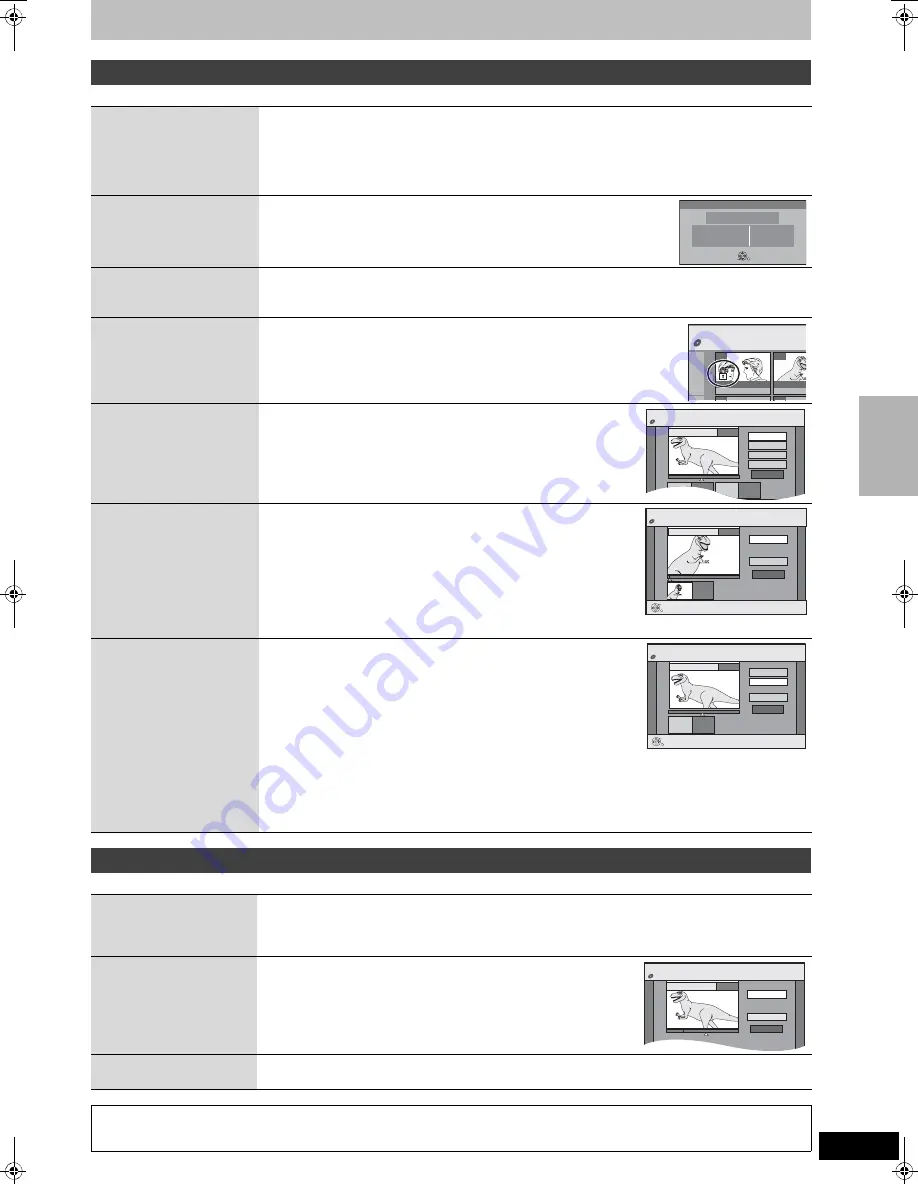
39
RQT8672
After performing steps 1–3 (
➡
38)
§
Multiple editing is possible.
After performing steps 1–5 (
➡
38)
§
Multiple editing is possible.
Title operations
Delete
§
[RAM] [-R] [-R]DL]
[-RW‹V›]
[+R]
[+R]DL]
[+RW]
Press [
2
,
1
] to select “Delete” and press [ENTER].
≥
Once deleted, the recorded contents are lost and cannot be restored.
Make certain before
proceeding.
≥
[-R] [-R]DL]
[+R]
[+R]DL]
The available recording time on a disc does not increase when you delete titles.
≥
[-RW‹V›]
[+RW]
Available recording space on a disc increases only when the last recorded title is
deleted. It does not increase if other titles are deleted.
Properties
[RAM] [-R] [-R]DL]
[-RW‹V›]
[+R]
[+R]DL]
[+RW]
[-RW‹VR›]
Information (e.g. time and date) is shown.
≥
Press [ENTER] to exit the screen.
Enter Name
[RAM] [-R] [-R]DL]
[-RW‹V›]
[+R]
[+R]DL]
[+RW]
You can give names to recorded titles.
➡
43, Entering text
Set up Protection
§
Cancel Protection
§
[RAM] [+R]
[+R]DL]
[+RW]
If set, this will protect the title from accidental deletion.
Press [
2
,
1
] to select “Yes” and press [ENTER].
The lock symbol appears when the title is protected.
≥
When the title is protected, some items cannot be accessed. Release
the protection to access the inaccessible items.
Partial Delete
[RAM]
(
➡
below, “For your
reference”)
You can remove unnecessary part of the recording.
1
Press [ENTER] at the start point and end point of the
section you want to delete.
2
Press [
3
,
4
] to select “Exit” and press [ENTER].
≥
Select “Next” and press [ENTER] to delete other sections.
3
Press [
2
,
1
] to select “Delete” and press [ENTER].
Change Thumbnail
[RAM] [-R] [-R]DL]
[-RW‹V›]
[+R]
[+R]DL]
[+RW]
(
➡
below, “For your
reference”)
You can change the image to be shown as the thumbnail picture in
the Title View.
1
Press [
1
] (PLAY) to start play.
2
Press [ENTER] when the image you want to use as a
thumbnail is shown.
To change the thumbnail
Restart play and press [
3
,
4
] to select “Change”, then press
[ENTER] at the point you want to use as the thumbnail.
3
Press [
3
,
4
] to select “Exit” and press [ENTER].
Divide Title
[RAM]
(
➡
below, “For your
reference”)
You can divide a title into two.
1
Press [ENTER] at the point you want to divide the title.
2
Press [
3
,
4
] to select “Exit” and press [ENTER].
3
Press [
2
,
1
] to select “Divide” and press [ENTER].
To confirm the division point
Press [
3
,
4
] to select “Preview” and press [ENTER]. (The unit
plays 10 seconds before and after the division point.)
To change the division point
Restart play and press [
3
,
4
] to select “Divide”, then press [ENTER] at the point you want to divide.
[Note]
≥
The divided titles retain the title name and CPRM property (
➡
65) of the original title.
≥
Video and audio just before and after the dividing point may momentarily be cut out. Carry out
the title division after checking it with “Preview” (
➡
above).
Properties
No.
Name
Date
26
BBC1
11/10/2006
Time
Rec time
12:19
0:30 (SP)
MON
Dinosaur
ENTER
RETURN
DIRECT NAVIGATOR
Title Vie
BBC1 10/10 FRI
BBC1 11/10
07
0
8
- - -
- - -
DVD-RAM
DIRECT NAVIGATOR
Partial Delete
Start
Next
Exit
0:43.21
PLAY
0
8
End
- -:- -.- -
- -:- -.- -
Start
End
DVD-RAM
DIRECT NAVIGATOR Change Thumbnail
Change
Exit
0:00.00
- -:- -.- -
Change
;
0
8
ENTER
RETURN
Start play and select the image
of a thumbnail.
DVD-RAM
DIRECT NAVIGATOR
Divide Title
Preview
Exit
0:43.21
PLAY
0
8
Divide
- -:- -.- -
Divide
ENTER
RETURN
DVD-RAM
Chapter operations
Delete Chapter
§
[RAM]
Press [
2
,
1
] to select “Delete” and press [ENTER].
≥
Once deleted, the recorded contents are lost and cannot be restored.
Make certain before proceeding.
≥
To delete only the chapter dividing point use “Combine Chapters” (
➡
below). The recorded contents are not
deleted.
Create Chapter
[RAM]
(
➡
below, “For your
reference”)
Select the point where you want to start a new chapter while
viewing the title.
1
Press [ENTER] at the point you want to divide.
≥
Repeat this step to divide at other points.
2
Press [
3
,
4
] to select “Exit” and press [ENTER].
Combine Chapters
[RAM]
Press [
2
,
1
] to select “Combine” and press [ENTER].
≥
The selected chapter and following chapter are combined.
For your reference
≥
Use search or Time Slip (
➡
31), to find the desired point.
≥
To skip to the start or end of a title, press [
:
] (start) or [
9
] (end).
DIRECT NAVIGATOR
Create Chapter
Create
Exit
0:43.21
PLAY
0
8
DVD-RAM
Ed
it
in
g
t
it
les
/c
h
a
p
ter
s
RT70-30.book Page 39 Thursday, April 13, 2006 1:45 PM






























