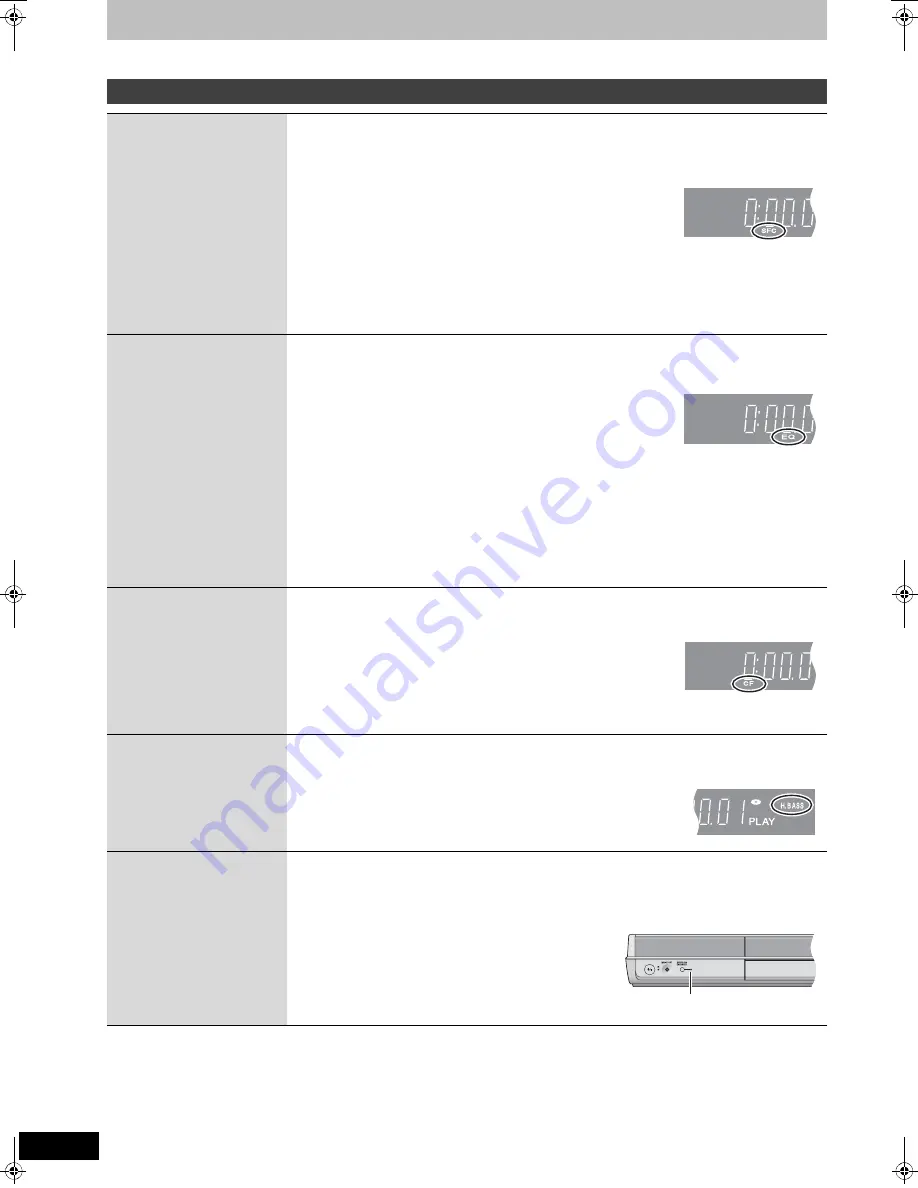
48
RQT8672
Sound effect
Refer to control reference on page 49.
[Note]
≥
When headphones are in use (
➡
56), only “Equalizer (EQ)” can be set. [If headphones are plugged in while the sound effect
settings other than “Equalizer (EQ)” are set to on, the settings are forcibly cancelled.]
≥
You may experience a reduction in sound quality when these sound effects are used with some sources. If this occurs, turn the
sound effects off.
Changing the sound quality
Sound Field Control
(SFC)
Available with:
≥
2-channel sound
Using the built-in sound quality settings, you can create a 5.1 channel effect while using 2-
channel audio. This does not work with multi-channel audio.
Press [SFC/EQ] several times to select the desired setting.
Each time you press the button:
(Settings can be confirmed on the display or the television screen.)
FLAT
""#
MOVIE
""#
SPORTS
""#
MUSIC
^"""
Equalizer (EQ) setting (
➡
below)
(""b
FLAT
: Cancel (no effect is added).
MOVIE
: Use this mode when playing movie software.
SPORTS
: Simulates sound to make you feel like you are at sports event.
MUSIC
: Adds surround effects to stereo source.
≥
We don’t recommend this setting when listening to AM radio broadcasts.
≥
This is ineffective with monaural audio.
≥
To check the current setting, press [SFC/EQ].
Equalizer (EQ)
Available with:
≥
Multi-channel sound
≥
2-channel or monaural
sound
Using the built-in sound quality settings, you can change the tone of the front 2 channels.
Press [SFC/EQ] several times to select the desired setting.
Each time you press the button:
(Settings can be confirmed on the display or the television screen.)
FLAT
""""#
Sound Field Control (SFC) setting* (
➡
above)
^""
MANUAL
(
SOFT
(
CLEAR
(
HEAVY
("b
*Not displayed during multi-channel audio playback.
FLAT
: Cancel (no effect is added).
HEAVY
: Adds punch to rock.
CLEAR
: Clarifies higher sounds.
SOFT
: For background music.
MANUAL
: Adjust the bass and treble with manual equalizer.
BASS: Press [
2
]
)
[
3
4
]
j
6
to
i
6 (in 2 units)
TREBLE: Press [
1
]
)
[
3
4
]
j
6 to
i
6 (in 2 units)
≥
To check the current setting, press [SFC/EQ].
≥
The set level for “BASS” and “TREBLE” remains intact. (Even after the unit is turned off.)
Center Focus
Available with:
≥
Multi-channel sound
(Discs where the dialogue
is recorded in the center
channel)
You can make the sound of the center speaker seem like it is coming from within the
television.
Press [C.FOCUS].
Each time you press the button:
(Settings can be confirmed on the display or the television screen.)
CENTER FOCUS ON
!#
CENTER FOCUS OFF
≥
[RT70]
This cannot be set while “Surround Enhancer” (
➡
below) is set to “ON” (“ERROR” is
displayed in the display window). Please set this once “Surround Enhancer” is set to “OFF”.
Enhancing the bass
sound–H.Bass
Available with:
≥
Multi-channel sound
≥
2-channel or monaural
sound
You can enhance low-frequency sound so that heavy bass sound can be heard clearly, even if
the acoustics of your room are not optimal.
Press [H.BASS].
Each time you press the button:
(Settings can be confirmed on the display or the television screen.)
H.BASS ON
!#
H.BASS OFF
≥
The setting you make is retained.
[RT70]
Enhancing surround
sound–Surround
Enhancer
Available with:
≥
Multi-channel sound
≥
2-channel or monaural
sound
Automatically adjusts each speaker to enhance the surround sound effect of multi-channel
audio.
When playing two-channel audio, the audio of the L/R front speakers is also output through
the L/R surround speakers (audio is not output from the center speaker) and creates a
surround sound effect.
Press [SRD ENH].
This unit: Press [SURROUND ENHANCER].
Each time you press the button:
(Settings can be confirmed by the indicator or on the
television screen.)
SRD ENHANCER ON
!#
SRD ENHANCER OFF
e.g. Display
e.g. Display
e.g. Display
e.g. Display
Lights up
RT70-30.book Page 48 Thursday, April 13, 2006 1:45 PM






























