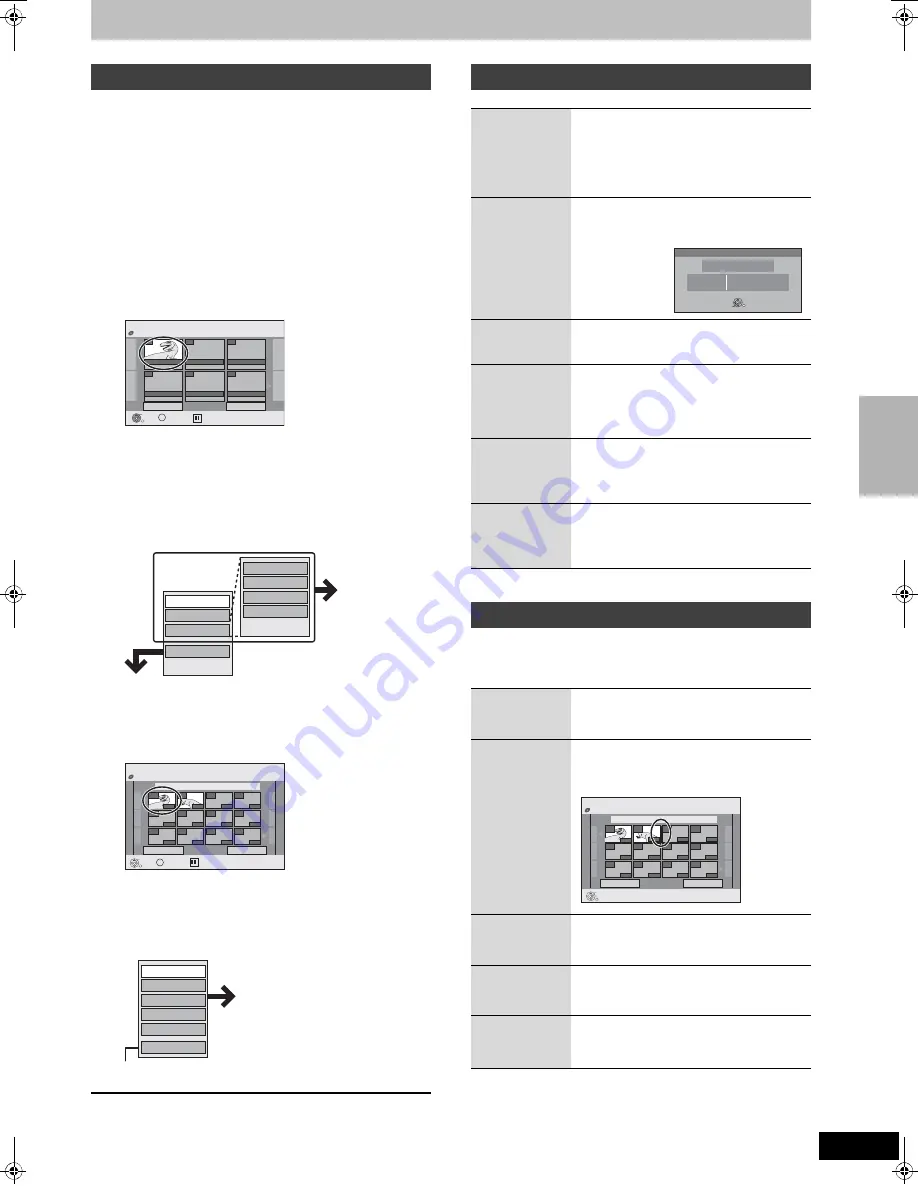
41
RQT8672
[RAM]
[-RW‹VR›]
(Play only)
1
While stopped
Press [FUNCTIONS].
2
Press [
3
,
4
] to select “To Others”
and press [ENTER].
3
Press [
3
,
4
] to select “Playlists” and
press [ENTER].
4
Press [
3
,
4
,
2
,
1
] to select the playlist.
To start play
➡
Press [ENTER].
To edit
➡
Step 5.
≥
To show other pages/Multiple editing (
➡
38)
5
Press [SUB MENU], then press [
3
,
4
]
to select the operation and press
[ENTER].
≥
If you select “Edit”, press [
3
,
4
] to select the
operation and press [ENTER].
If you select “Chapter View” (
➡
Step 6)
6
Press [
3
,
4
,
2
,
1
] to select the chapter.
To start play
➡
Press [ENTER].
To edit
➡
Step 7.
≥
To show other pages/Multiple editing (
➡
38)
7
Press [SUB MENU], then press [
3
,
4
]
to select the operation and press
[ENTER].
≥
You can go back to Playlist View.
To return to the previous screen
Press [RETURN].
To exit the screen
Press [RETURN] several times.
After performing steps 1–5 (
➡
left)
§
Multiple editing is possible.
[RAM]
After performing steps 1–7 (
➡
left)
≥
Editing chapters in a playlist does not modify the source
titles and source chapters.
§
Multiple editing is possible.
Editing and playing playlists/chapters
Select
Previous
Next
01
Create
- -
- -
- -
- -
- -
12/10 SUN 0:30
Playlists
Playlist View
Page 01/01
ENTER
RETURN
SUB MENU
S
DVD-RAM
Copy
Enter name
Change Thumbnail
Create
Properties
Edit
Chapter View
Delete
Refer to
“Playlist
operations”
(
➡
right).
Playlists
Chapter View
Previous
Next
01
BBC1 11/10 SUN 0:30
001
---
---
---
---
---
---
---
---
---
---
002
Page 01/01
Select
ENTER
RETURN
SUB MENU
S
0:19.36
0:10.24
DVD-RAM
Move Chapter
Create Chapter
Combine Chapters
Delete Chapter
Playlist View
Add Chapter
Refer to “Chapter operations”
(
➡
right).
Playlist operations
Delete
§
[RAM]
Press [
2
,
1
] to select “Delete” and
press [ENTER].
Once deleted, the playlists are lost
and cannot be restored.
Make certain before proceeding.
Properties
[RAM] [-RW‹VR›]
Playlist information (e.g. time and date)
is shown.
≥
Press [ENTER] to exit the screen.
Create
[RAM]
➡
40, Creating playlists, Steps 5–8
Copy
§
[RAM]
Press [
2
,
1
] to select “Copy” and
press [ENTER].
≥
The copied playlist becomes the
newest one in the playlist view screen.
Enter
Name
[RAM]
➡
43, Entering text
Change
Thumbnail
[RAM]
➡
39, Change Thumbnail
Chapter operations
Add
Chapter
➡
40, Creating playlists, steps 5–8
Move
Chapter
Press [
3
,
4
,
2
,
1
] to select the
position to insert the chapter and
press [ENTER].
Create
Chapter
➡
39, Create Chapter
Combine
Chapters
➡
39, Combine Chapters
Delete
Chapter
§
➡
39, Delete Chapter
The playlist itself is deleted if you delete
all the chapters in it.
Properties
Dinosaur
No.
Chapters
0:30.53
Date
Total
10
002
12/10/2006 TUE
ENTER
RETURN
Playlists
Chapter View
Previous
Next
01
BBC1 11/10 SUN 0:30
001
---
---
---
---
---
---
---
---
---
---
002
Page 01/01
ENTER
RETURN
0:19.36
0:10.24
DVD-RAM
Cr
e
a
ting, e
d
iting a
nd pla
y
ing pla
y
li
s
ts
RT70-30.book Page 41 Thursday, April 13, 2006 1:45 PM






























