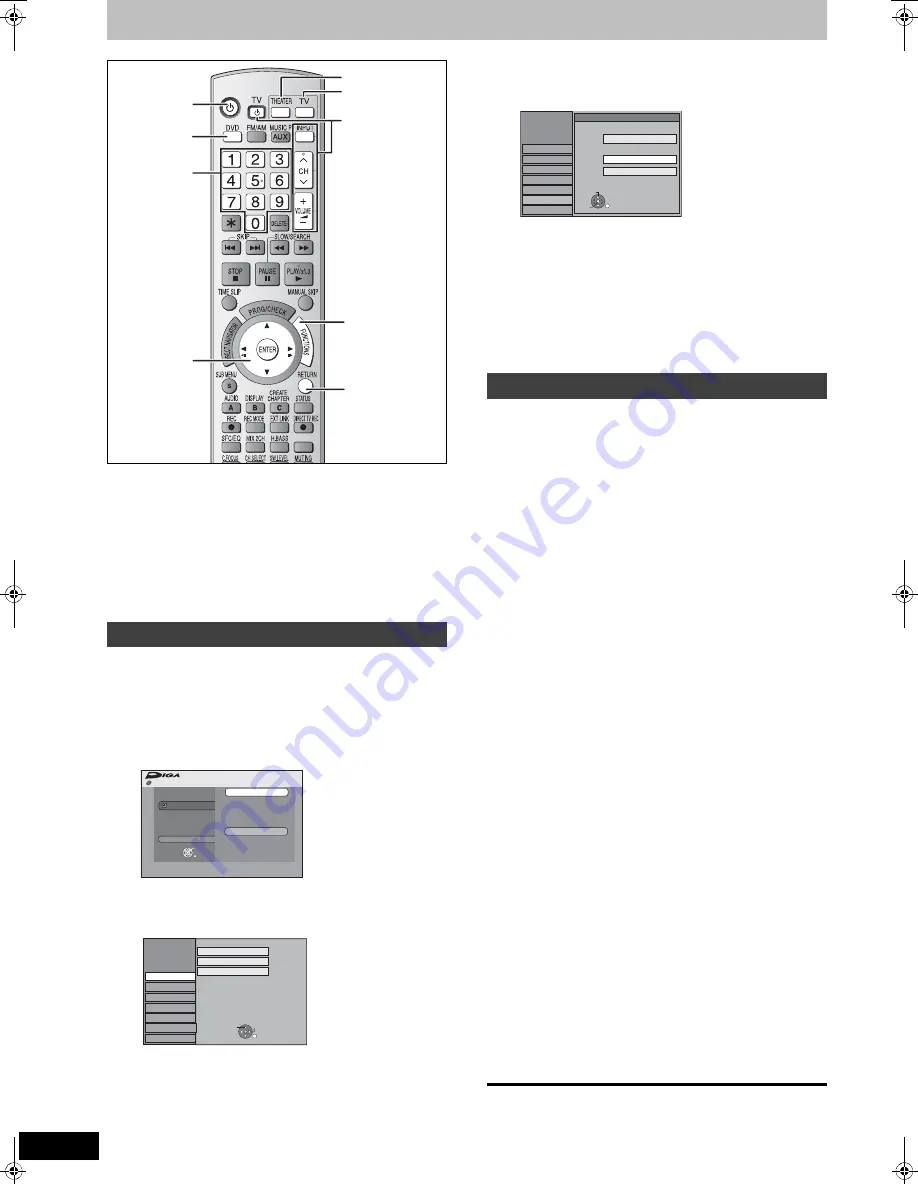
20
RQT8672
Set up to match your television and remote control
Preparation
∫
Turn on the mains for the television (and
connected equipment) and select the AV input
for this unit.
∫
Press [THEATER] to switch the remote control to
operate this unit.
∫
Press [
Í
] to turn the unit on.
∫
Press [DVD] to select the DVD drive.
Choose the setting to suit your television and preference.
1
While stopped
Press [FUNCTIONS].
2
Press [
3
,
4
] to select “To Others”
and press [ENTER].
3
Press [
3
,
4
] to select “Setup” and
press [ENTER].
4
Press [
3
,
4
] to select “Connection”
and press [
1
].
5
Press [
3
,
4
] to select “TV Aspect”
and press [ENTER].
6
Press [
3
,
4
] to select the TV aspect
and press [ENTER].
≥
16:9:
16:9 widescreen television
≥
4:3:
4:3 standard aspect television
[RAM]
Even if it records and plays, the aspect does
not change.
[DVD-V]
Video recorded for a widescreen is played as
Pan & Scan (unless prohibited by the
producer of the disc) (
➡
65).
≥
Letterbox:
4:3 standard aspect television
Widescreen picture is shown in the letterbox style (
➡
65).
You can enjoy progressive video by connecting this unit’s
COMPONENT VIDEO OUT terminals to an LCD/plasma
television or LCD projector compatible with progressive scan
(
➡
65).
1
While stopped
Press [FUNCTIONS].
2
Press [
3
,
4
] to select “To Others”
and press [ENTER].
3
Press [
3
,
4
] to select “Setup” and
press [ENTER].
4
Press [
3
,
4
] to select “Connection”
and press [
1
].
5
Press [
3
,
4
] to select “AV1 Output”
and press [ENTER].
6
Press [
3
,
4
] to select “Video (with
component)” or “S Video (with
component)” and press [ENTER].
Set according to the signal and terminal of the
connected TV.
7
Press [
3
,
4
] to select “Progressive”
and press [ENTER].
8
Press [
3
,
4
] to select “On” and press
[ENTER].
Output becomes progressive.
[Note]
≥
When connected to a regular television (CRT: Cathode ray
tube) or a multi system television using PAL mode, even if it
is progressive compatible, progressive output can cause
some flickering. Turn off “Progressive” if this occurs.
≥
Picture will not be displayed correctly if connected to an
incompatible television.
≥
There is no output from the COMPONENT VIDEO OUT
terminals if “AV1 Output” in the Setup menu is set to “RGB 1
(without component)” or “RGB 2 (without component)” (
➡
51).
To return to the previous screen
Press [RETURN].
To exit the screen
Press [RETURN] several times.
Selecting television type and aspect
VIDEO Plus
+
DVD
FUNCTIONS
RETURN
3
,
4
,
2
,
1
ENTER
TV
THEATER
Í
Numbered
buttons
TV operation
buttons
FUNCTIONS
Recording
To Others
Setup
ENTER
RETURN
VIDEO Plus+ Record
No Disc
No Disc
Setup
Disc
Picture
Sound
Display
Connection
Tuning
Manual
Auto-Setup Restart
Download from TV
RETURN
TAB
SELECT
Others
To enjoy progressive video
Setup
Disc
Picture
Sound
Display
TV Aspect
16:9
4:3
Letterbox
Connection
16:9 WIDE TV
4:3 TV
ENTER
RETURN
SELECT
Tuning
Others
RT70-30.book Page 20 Thursday, April 13, 2006 1:45 PM






























