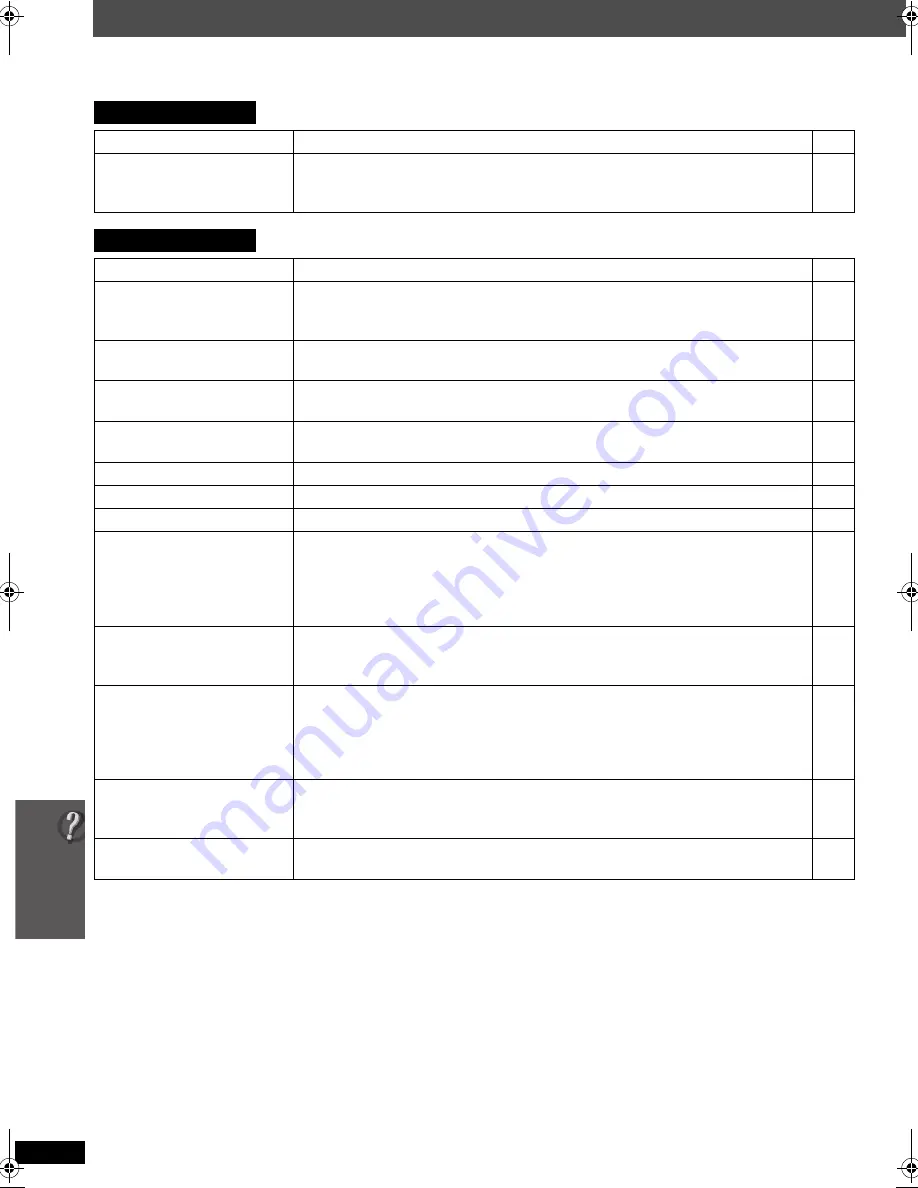
38
T
rou
b
le
s
ho
oti
n
g gu
id
e
RQ
TX00
89
Troubleshooting guide
Before requesting service, make the following checks. If you are in doubt about some of the check points, or if the
solutions indicated in the chart do not solve the problem, consult your dealer for instructions.
Power
No power.
≥
Insert the AC mains lead securely.
11
The unit is automatically
switched to standby
mode.
≥
The Sleep timer was working and had reached the set time limit.
14
Unit displays
The display is dark.
≥
Select “BRIGHT” in “FL DIMMER” in the “OTHERS” menu.
26
“NO PLAY”
≥
You inserted a disc the unit cannot play; insert one it can.
≥
You inserted a blank disc.
≥
You inserted a disc that has not been finalized.
36
—
—
“NO DISC”
≥
You have not inserted a disc; insert one.
≥
You have not inserted the disc correctly; insert it correctly.
—
16
“OVER CURRENT
ERROR”
≥
The USB device is drawing too much power. Switch to DVD/CD mode,
remove the USB and turn the unit off.
—
“F61”
≥
Check and correct the speaker cable connections.
If this does not fix the problem, consult the dealer.
9
“F76”
≥
There is a power supply problem. Consult the dealer.
—
“DVD U11”
≥
Disc may be dirty. Wipe it clean.
43
“ERROR”
≥
Incorrect operation performed. Read the instructions and try again.
—
“DVD H
∑∑
”
“DVD F
∑∑∑
”
∑
stands for a number.
≥
Trouble may have occurred. The numbers following “H” and “F” depend on
the status of the unit. Turn the unit off and then back on. Alternatively, turn
the unit off, disconnect the AC mains lead, and then reconnect it.
≥
If the service numbers fail to clear, note the service number and contact a
qualified service person.
—
—
[PT467]
“
[W1]
” is flashing.
≥
There is no link between this unit and the wireless system. Check that the
wireless system is plugged into the AC mains socket and is turned on.
≥
Ensure that the digital transmitter is fully inserted into the slot of this unit.
8, 11
8
“U70
∑
”
∑
stands for a number.
The actual number following
“U70” will depend on the
state of this unit.
≥
The HDMI connection acts unusually.
–The connected equipment is not HDMI-compatible.
–Please use HDMI cables that have the HDMI logo (as shown on the cover).
–The HDMI cable is too long.
–The HDMI cable is damaged.
—
—
—
—
“REMOTE 1” or
“REMOTE 2”
≥
Match the modes on this unit and remote control. Depending on the number
being displayed (“1” or “2”), press and hold [OK] and the corresponding
numbered button ([1] or [2]) for at least 2 seconds.
14
“LOADING”
≥
The iPod is not ready. Wait for this display to disappear.
≥
Disconnect the iPod, and then reconnect it firmly.
—
34
Body5.fm Page 38 Monday, January 28, 2008 5:58 PM







































