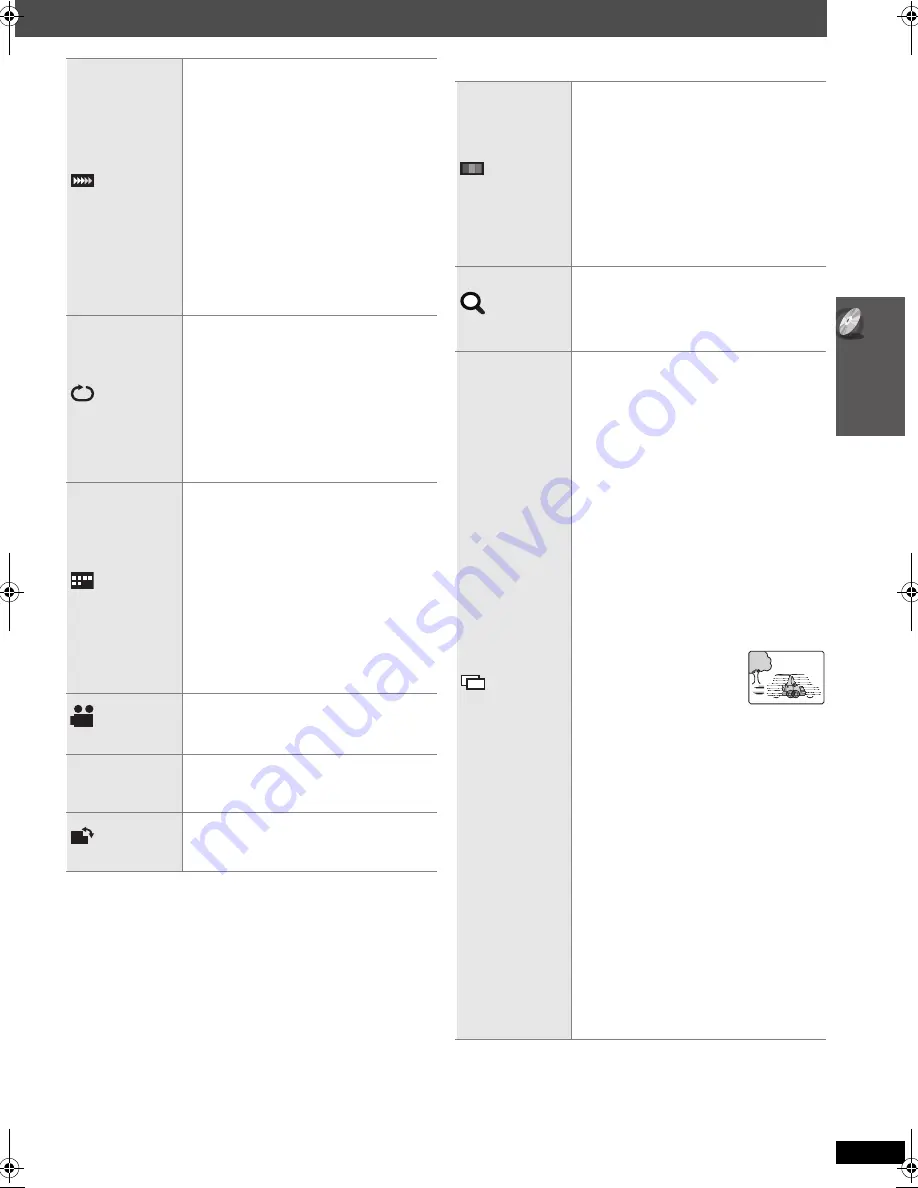
21
Usi
n
g on
-scre
en
me
n
u
s
RQ
TX00
89
∫
Menu 2 (Video)
(Continued on next page)
PLAY SPEED
[DVD-VR] [DVD-V]
To change play speed
–from “
k
0.6” to “
k
1.4” (in 0.1-unit
steps)
≥
Press [
1
PLAY] to return to normal
play.
≥
After you change the speed
–Dolby Pro Logic
II
has no effect.
–Audio output switches to 2-channel
stereo.
–Sampling frequency of 96 kHz is
converted to 48 kHz.
≥
This function may not work
depending on the disc’s recording.
REPEAT MODE
(
➜
18, Repeat play)
A-B Repeat
(To repeat a specified
section)
Except
[JPEG]
[DVD-VR]
(Still picture
part)
[VCD]
(SVCD)
Press [OK] at the starting and ending
points.
≥
Select “OFF” to cancel.
SUBTITLE
[DVD-V]
(with multiple subtitles)
[VCD]
(SVCD only)
To select subtitle language
≥
On
i
R/
i
RW, a subtitle number may
be shown for subtitles that are not
displayed.
[DVD-VR]
(with subtitle on/off
information)
To select “ON” or “OFF”
≥
This may not work depending on the
disc.
ANGLE
[DVD-V]
(with multiple angles)
To select a video angle
DATE DISPLAY
[JPEG]
To select “ON” or “OFF” for
picture’s date display
ROTATION
To rotate a picture
(during pause)
[JPEG]
: 0
,------.
90
,------.
180
,------.
270
^--------------------------------------------J
J P G
DAT E
PICTURE MODE
NORMAL
CINEMA1:
Mellows images and
enhances detail in dark
scenes.
CINEMA2:
Sharpens images and
enhances detail in dark
scenes.
DYNAMIC:
Enhances the contrast for
powerful images.
ANIMATION
: Suitable for animation.
ZOOM
To select zoom sizes
NORMAL, AUTO (
[DVD-VR]
[DVD-V]
[VCD]
),
k
2,
k
4
≥
[JPEG]
: during pause
TRANSFER
MODE
If you have chosen “480p”/“576p”/
“720p”/“1080p” (progressive) or
“1080i” (interlace) (“VIDEO FORMAT”
in Menu 4 (HDMI)), select the method
of conversion for progressive output to
suit the type of material.
≥
The setting will return to AUTO or
AUTO1 when the disc tray is opened,
the unit is turned off or another
source is selected.
When playing PAL discs
AUTO
: Automatically detects the film
and video content, and
appropriately converts it.
VIDEO
:Select when using AUTO, and
the content is distorted.
FILM
: Select this if the
edges of the film
content appear
jagged or rough
when AUTO is selected.
However, if the video content is
distorted as shown in the
illustration to the right, then
select AUTO.
When playing NTSC discs
AUTO1
: Automatically detects the film
and video content, and
appropriately converts it.
AUTO2
: In addition to AUTO1,
automatically detects film
contents with different frame
rates and appropriately
converts it.
VIDEO
: Select when using AUTO1
and AUTO2, and the content
is distorted.
Body3.fm Page 21 Wednesday, January 30, 2008 5:17 PM
















































