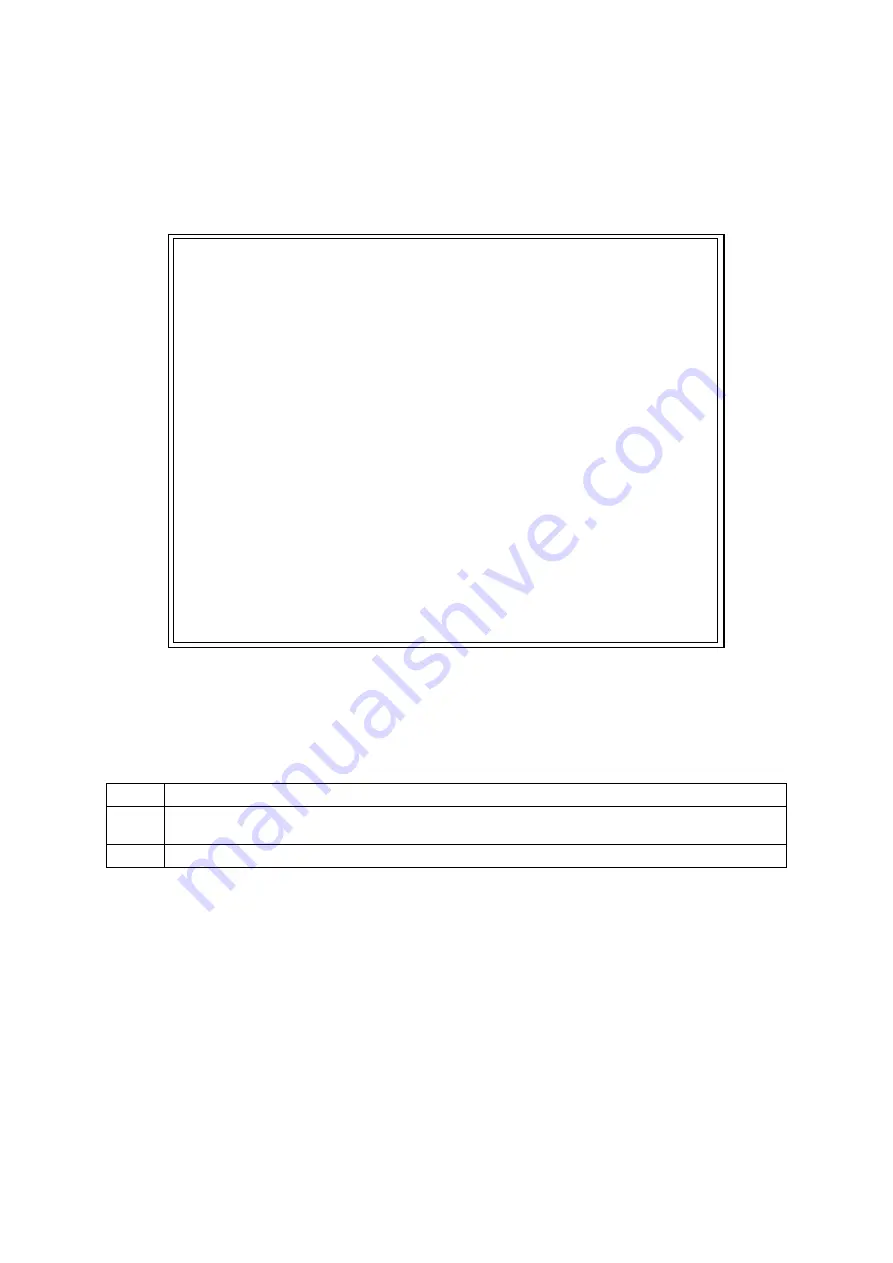
116
4.7.1.
System Log
On the Switch Tools Configuration Menu, pressing "L" opens the System Log Menu
screen as shown in Fig. 4-43. This screen displays logs of events caused to the
Switching Hub. By viewing events, you can check activities related to the Switching
Hub, which is useful information for network management.
PN25249 Local Management System
Switch Tools Configuration -> System Log Menu
Entry Time(YYYY/MM/DD HH:MM:SS) Event
----- ------------------------- -------------------------------------------
1 0000/00/00 00:00:00 Reboot: Factory Default Except IP
2 0000/00/00 00:00:00 Login from console
-------------------------------- <COMMAND> -----------------------------------
[N]ext Page
[P]revious Page
[C]lear System Log
[S]elect Entry Log number
[I]ndividual System Log config
[Q]uit to previous menu
Command>
Enter the character in square brackets to select option
Fig. 4-43 System Log
Each event displayed on this screen links to an SNMP trap. Events for which a trap
is set to be sent are displayed. The relationships with traps are shown below.
Screen Description
Entry
Displays the event number.
Time
Displays the time when the event occurred, or the time accumulated after boot if the clock
is not set.
Event
Displays the description of the event caused to the Switching Hub.
















































