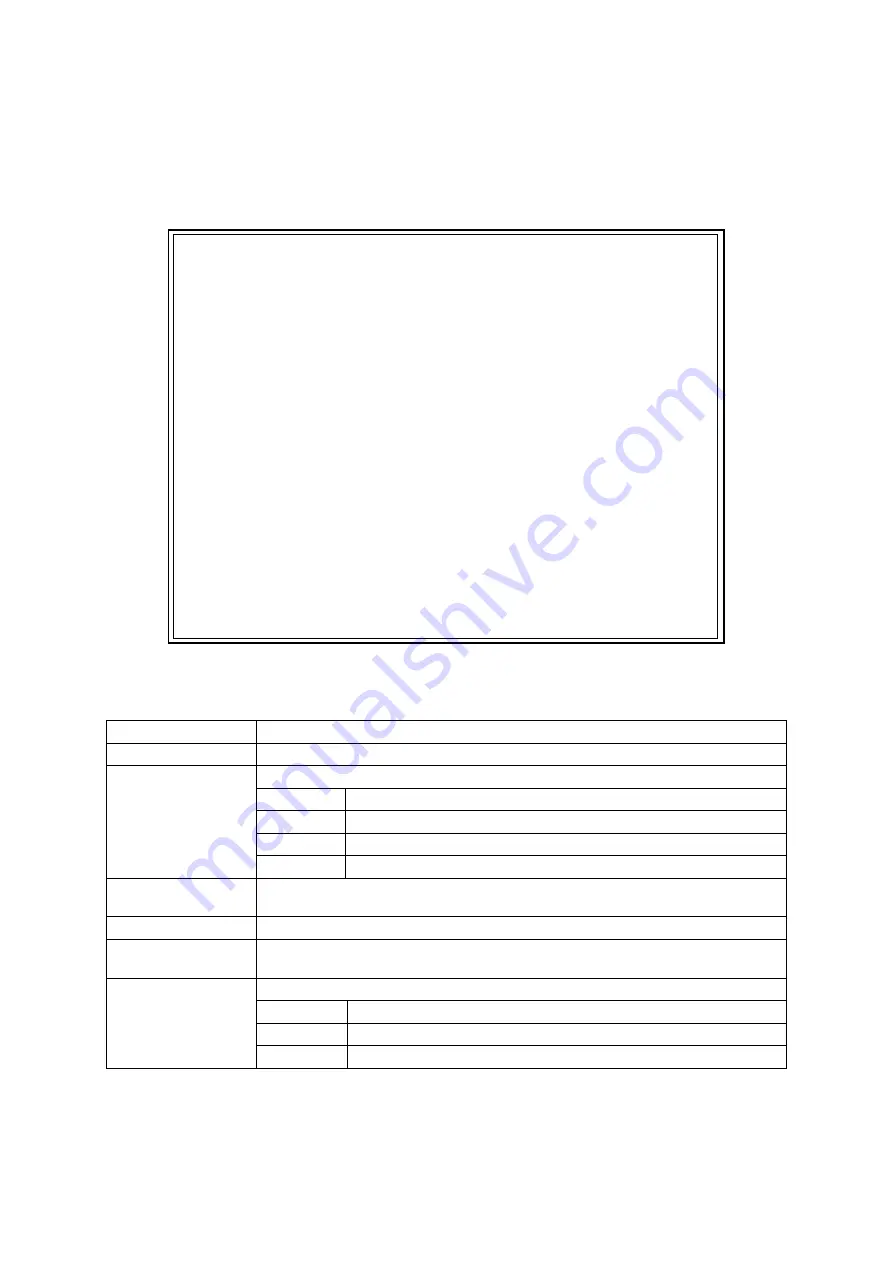
92
4.5.5.e.1. Create Schedule Configuration Menu
On the PoE Schedule Configuration Menu, pressing "C" opens the Create Schedule
Configuration Menu screen, as shown in Fig. 4-28. On this screen, you can config
-
ure the settings of time (month, week, day, specified date) to operate on the PoE
scheduler and power supply control.
PN25249 Local Management System
PoE Schedule Configuration -> Create Schedule Configuration Menu
Schedule Index :
Schedule Name :
Schedule Classifier :
Year :
Date :
Date List Index :
Time :
Port List Index :
PoE Action :
-------------------------------- <COMMAND> -----------------------------------
Set [S]chedule Index Set [T]ime
Set Schedule [N]ame Show Port [L]ist
Select [C]lassifier Set Port List Inde[x]
Set [D]ate Select [P]oE action
C[o]nfig Date List [A]pply Schedule
Set Date L[i]st [Q]uit to previous menu
Command>
Enter the character in square brackets to select option
Fig. 4-28 Create Schedule Configuration Menu
Screen Description
Schedule Index
Displays the index number of the PoE schedule information.
Schedule Name
Displays the name of the PoE schedule.
Schedule Classifier
Displays the class of the PoE schedule.
Daily
The schedule operates at the set time every day.
Weekly
The schedule operates on the set day and time every week.
Monthly
The schedule operates on the set date and time every month.
DateList
The schedule operates on the date and time set by the user.
Date List Index
Displays the index number of the list of dates on which schedules are exe
-
cuted.
Time
Displays the time on which the PoE schedule is executed.
Port List Index
Displays the index number of the port list for which the PoE schedule is exe
-
cuted.
PoE Action
Displays the action of the PoE schedule.
ON
Turns on the PoE.
OFF
Turns off the PoE.
OFF/ON
Turns off the PoE and then turn it on (RESTART).
















































