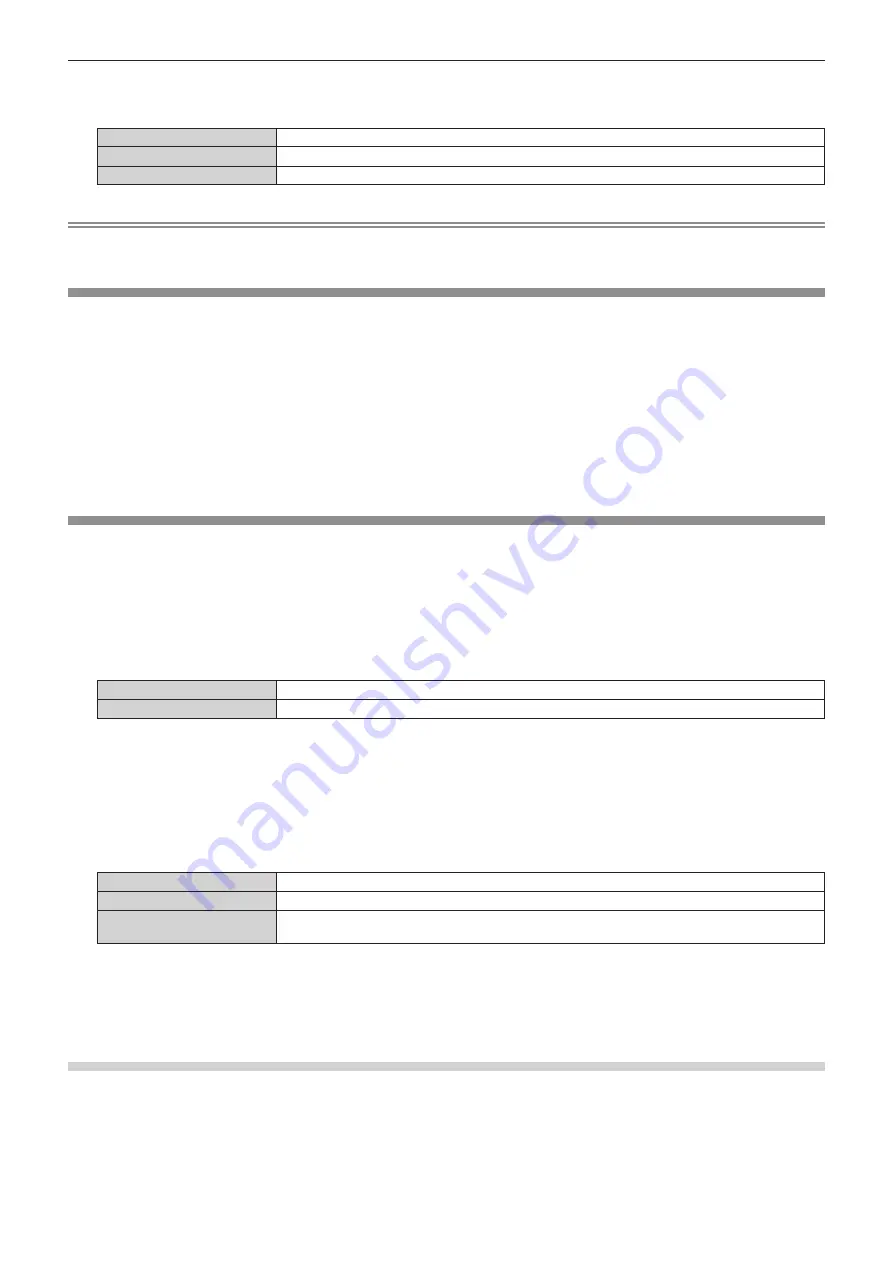
Chapter 4
Settings — [SECURITY] menu
ENGLISH - 155
2) Press
qw
to switch the item.
f
The items will switch each time you press the button.
[OFF]
Hides the security message.
[TEXT]
Displays the text set in the [SECURITY] menu
→
[TEXT CHANGE].
[USER LOGO]
Displays the image registered by the user.
Note
f
To create and register the [USER LOGO] image, use “Logo Transfer Software”.
The software can be downloaded from the Panasonic website (https://panasonic.net/cns/projector/).
[TEXT CHANGE]
Edit the text to be displayed when [TEXT] is selected in [DISPLAY SETTING].
1) Press
as
to select [TEXT CHANGE].
2) Press the <ENTER> button.
f
The
[TEXT CHANGE]
screen is displayed.
3) Press
asqw
to select the text, and press the <ENTER> button to enter the text.
4) Press
asqw
to select [OK], and press the <ENTER> button.
f
The text is changed.
[CONTROL DEVICE SETUP]
Enable/disable the button operations on the control panel and the remote control.
1) Press
as
to select [CONTROL DEVICE SETUP].
2) Press the <ENTER> button.
f
The
[CONTROL DEVICE SETUP]
screen is displayed.
3) Press
as
to select [CONTROL PANEL] or [REMOTE CONTROL].
[CONTROL PANEL]
Sets the limitation on the control from the control panel.
[REMOTE CONTROL]
Sets the limitation on the control from the remote control.
4) Press the <ENTER> button.
f
The
[CONTROL PANEL]
screen or the
[REMOTE CONTROL]
screen is displayed.
5) Press
as
to select [CONTROL PANEL] or [REMOTE CONTROL].
6) Press
qw
to switch the item.
f
You can set the operation restriction from the control panel or the remote control.
[ENABLE]
Enables all button operations.
[DISABLE]
Disables all button operations.
[USER]
Operation of all buttons can be enabled/disabled separately.
Refer to “Enabling/disabling any button” (
x
page 155) for details.
7) Press
as
to select [APPLY], and press the <ENTER> button.
f
The confirmation screen is displayed.
8) Press
qw
to select [OK], and press the <ENTER> button.
Enabling/disabling any button
1) Press
as
to select [CONTROL DEVICE SETUP].
2) Press the <ENTER> button.
f
The
[CONTROL DEVICE SETUP]
screen is displayed.
3) Press
as
to select [CONTROL PANEL] or [REMOTE CONTROL].
Содержание PT-MZ13K
Страница 52: ...52 ENGLISH Chapter 3 Basic Operations This chapter describes basic operations to start with...
Страница 162: ...162 ENGLISH Chapter 5 Operations This chapter describes how to use each function...
Страница 217: ...ENGLISH 217 Chapter 7 Appendix This chapter describes specifications and after sales service for the projector...
Страница 245: ...Index ENGLISH 245 Web control 166 Z ZOOM 89 ZOOM button Remote control 27 67...






























