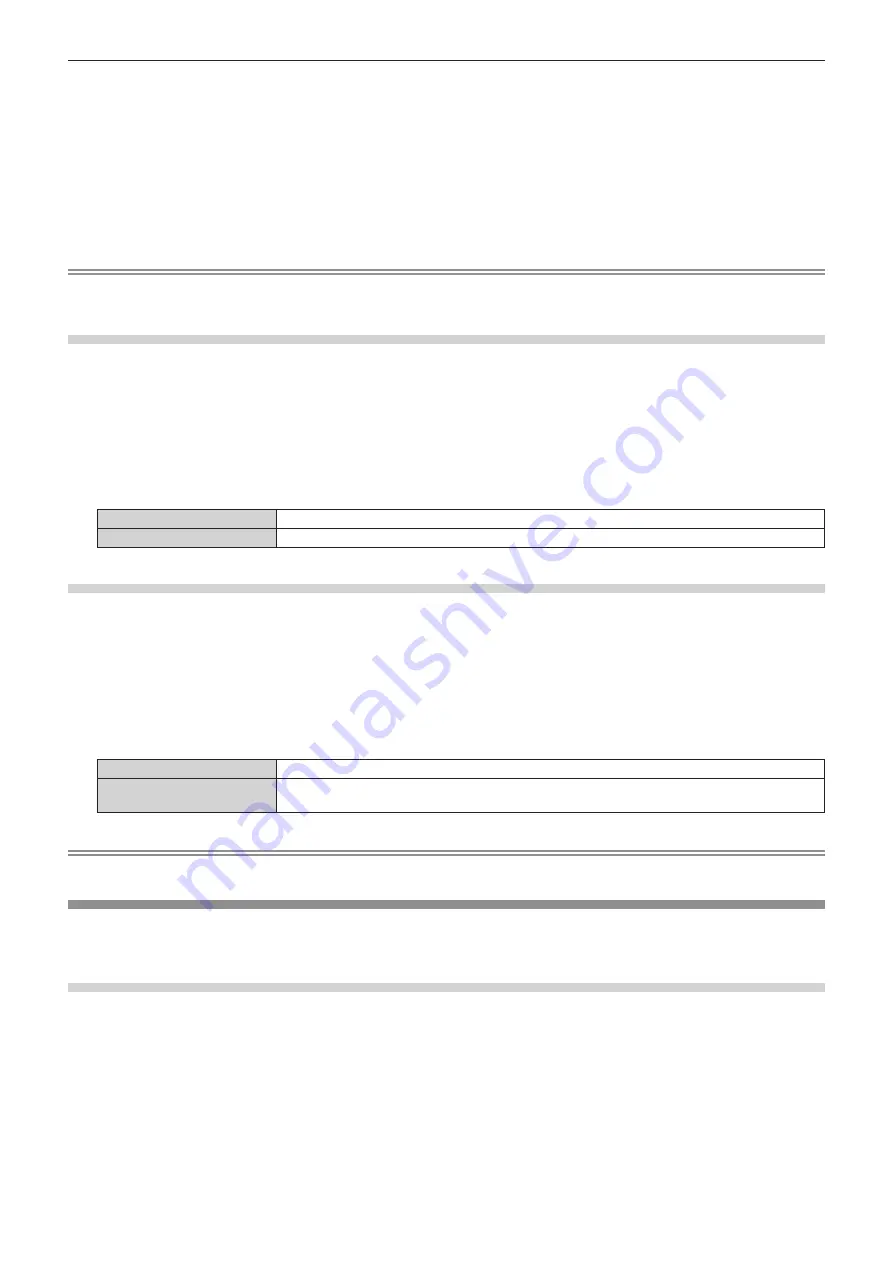
Chapter 4
Settings — [DISPLAY OPTION] menu
104 - ENGLISH
f
Proceed to Step
5)
when [USER] is selected.
5) Press
as
to select [DISPLAY DOTS], and press
qw
to match [DISPLAY DOTS] to the horizontal
resolution of the signal source.
6) Press
as
to select [MODE].
7) Press the <ENTER> button.
f
Automatic adjustment is executed. [PROGRESS] is displayed while in automatic adjustment. When
completed, the screen returns to the
[AUTO SETUP]
screen.
Note
f
Automatic setup of signal can be executed when analog RGB signal consisting of dots such as computer signal, or DVI-D/HDMI signal is
being input.
Adjusting position automatically
1) Press
as
to select [AUTO SETUP].
2) Press the <ENTER> button.
f
The
[AUTO SETUP]
screen is displayed.
3) Press
as
to select [POSITION ADJUST].
4) Press
qw
to switch the item.
[ON]
Adjust the screen position and size when automatic setup is executed.
[OFF]
Does not perform automatic adjustment.
Adjusting signal level automatically
1) Press
as
to select [AUTO SETUP].
2) Press the <ENTER> button.
f
The
[AUTO SETUP]
screen is displayed.
3) Press
as
to select [SIGNAL LEVEL ADJUST].
4) Press
qw
to switch the item.
[OFF]
Does not perform automatic adjustment.
[ON]
Adjusts black level (the [PICTURE] menu
→
[BRIGHTNESS]) and white level (the [PICTURE] menu
→
[CONTRAST]) when automatic setup is executed.
Note
f
[SIGNAL LEVEL ADJUST] may not function properly unless a still image containing clear blacks and whites is input.
[BACKUP INPUT SETTING]
Set the backup function that switches the signal to the backup input signal as seamless as possible when input
signal is disrupted.
Using the SDI input and HDMI input or DVI-D input
1) Press
as
to select [BACKUP INPUT SETTING].
2) Press the <ENTER> button.
f
The
[BACKUP INPUT SETTING]
screen is displayed.
3) Press
as
to select [BACKUP INPUT MODE].
4) Press the <ENTER> button.
f
The
[BACKUP INPUT MODE]
screen is displayed.
5) Press
as
to select the combination of the input and press the <ENTER> button.
Содержание PT-MZ13K
Страница 52: ...52 ENGLISH Chapter 3 Basic Operations This chapter describes basic operations to start with...
Страница 162: ...162 ENGLISH Chapter 5 Operations This chapter describes how to use each function...
Страница 217: ...ENGLISH 217 Chapter 7 Appendix This chapter describes specifications and after sales service for the projector...
Страница 245: ...Index ENGLISH 245 Web control 166 Z ZOOM 89 ZOOM button Remote control 27 67...






























