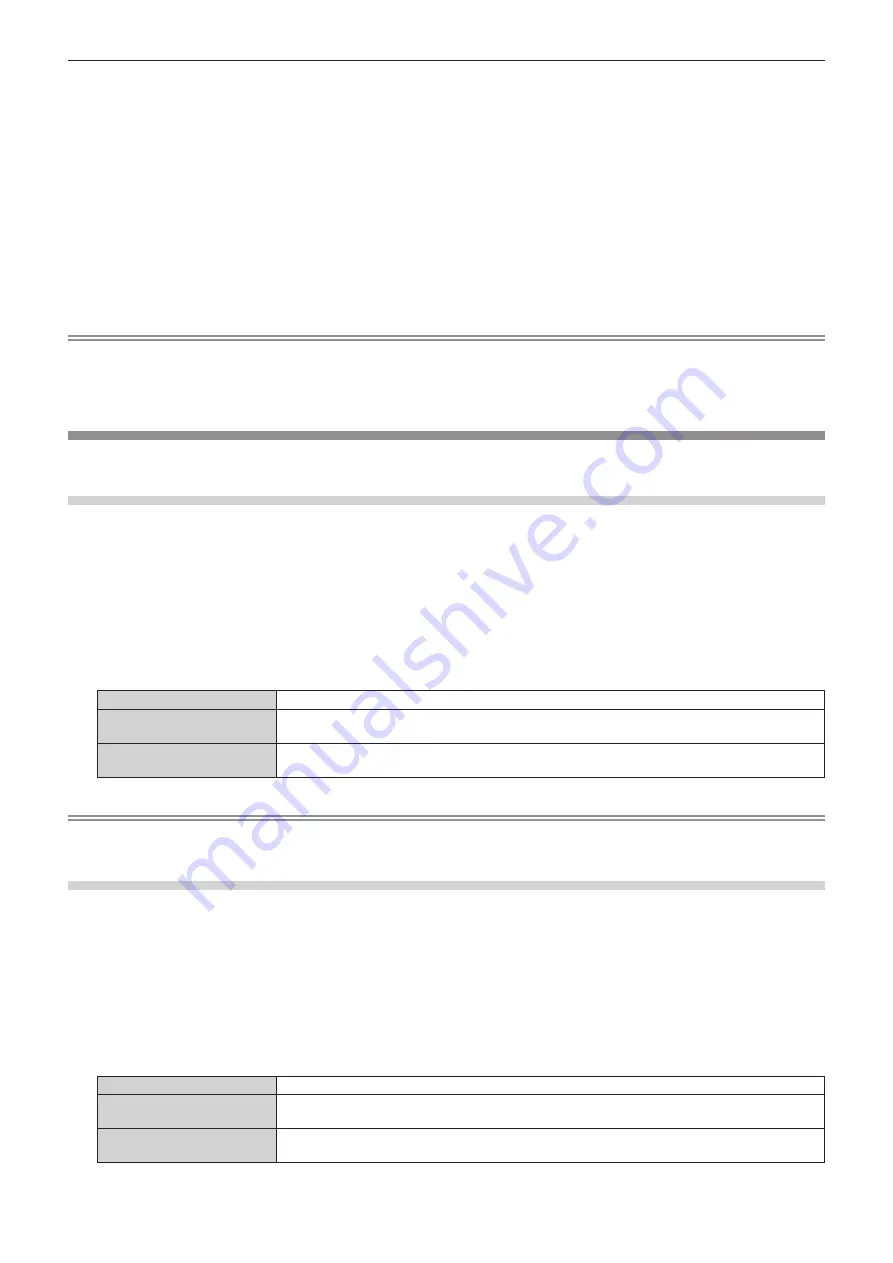
Chapter 4
Settings — [DISPLAY OPTION] menu
108 - ENGLISH
8) Press the <ENTER> button.
f
The
[VERTICAL SCAN FREQUENCY]
screen is displayed.
9) Press
qw
to select [VERTICAL SCAN FREQUENCY].
f
Select [60Hz], [50Hz], [30Hz], [25Hz], or [24Hz] when [1920x1080p] is selected for [RESOLUTION].
f
Select [60Hz], [50Hz], or [48Hz] when [1920x1080i] is selected for [RESOLUTION].
f
Select [60Hz] or [50Hz] when anything other than following is selected for [RESOLUTION].
g
[1920x1080p], [1920x1080i]
10) Press the <ENTER> button.
f
The confirmation screen is displayed.
11) Press
qw
to select [OK], and press the <ENTER> button.
Note
f
The setting details are displayed in [RESOLUTION] and [VERTICAL SCAN FREQUENCY] of [EDID STATUS].
f
Setting of the resolution and the vertical scanning frequency may be necessary on the computer or video device in use.
f
The computer, video device, or projector in use may require the power to be turned off and on again after setting.
f
The output with the set resolution or vertical scanning frequency may not be possible depending on the computer or video device in use.
[DVI-D IN]
Set this item in accordance with the video signal input to the <DVI-D IN> terminal.
Setting [SIGNAL LEVEL] in [DVI-D IN]
1) Press
as
to select [DVI-D IN].
2) Press the <ENTER> button.
f
The
[DVI-D IN]
screen is displayed.
3) Press
as
to select [SIGNAL LEVEL].
4) Press
qw
to switch the item.
f
The items will switch each time you press the button.
[AUTO]
Automatically sets the signal level.
[0-255:PC]
Select this item when the signal output from the DVI-D terminal of the external device (such as a
computer) is input to the <DVI-D IN> terminal.
[16-235]
Select this item when the signal output from the HDMI terminal of the external device (such as a Blu-
ray disc player) is input to the <DVI-D IN> terminal using a conversion cable, etc.
Note
f
The optimal setting varies depending on the output setting of the connected external device. Refer to the operating instructions of the
external device regarding the output of the external device.
Setting [EDID SELECT] in [DVI-D IN]
1) Press
as
to select [DVI-D IN].
2) Press the <ENTER> button.
f
The
[DVI-D IN]
screen is displayed.
3) Press
as
to select [EDID SELECT].
4) Press
qw
to switch the item.
f
The items will switch each time you press the button.
[EDID3]
Determines the moving image or still image signal automatically.
[EDID1]
Select this item mainly when an external device that will output the moving image signal (such as a
Blu-ray disc player) is connected to the <DVI-D IN> terminal.
[EDID2:PC]
Select this item mainly when an external device that will output the still image signal (such as a
computer) is connected to the <DVI-D IN> terminal.
Содержание PT-MZ13K
Страница 52: ...52 ENGLISH Chapter 3 Basic Operations This chapter describes basic operations to start with...
Страница 162: ...162 ENGLISH Chapter 5 Operations This chapter describes how to use each function...
Страница 217: ...ENGLISH 217 Chapter 7 Appendix This chapter describes specifications and after sales service for the projector...
Страница 245: ...Index ENGLISH 245 Web control 166 Z ZOOM 89 ZOOM button Remote control 27 67...






























