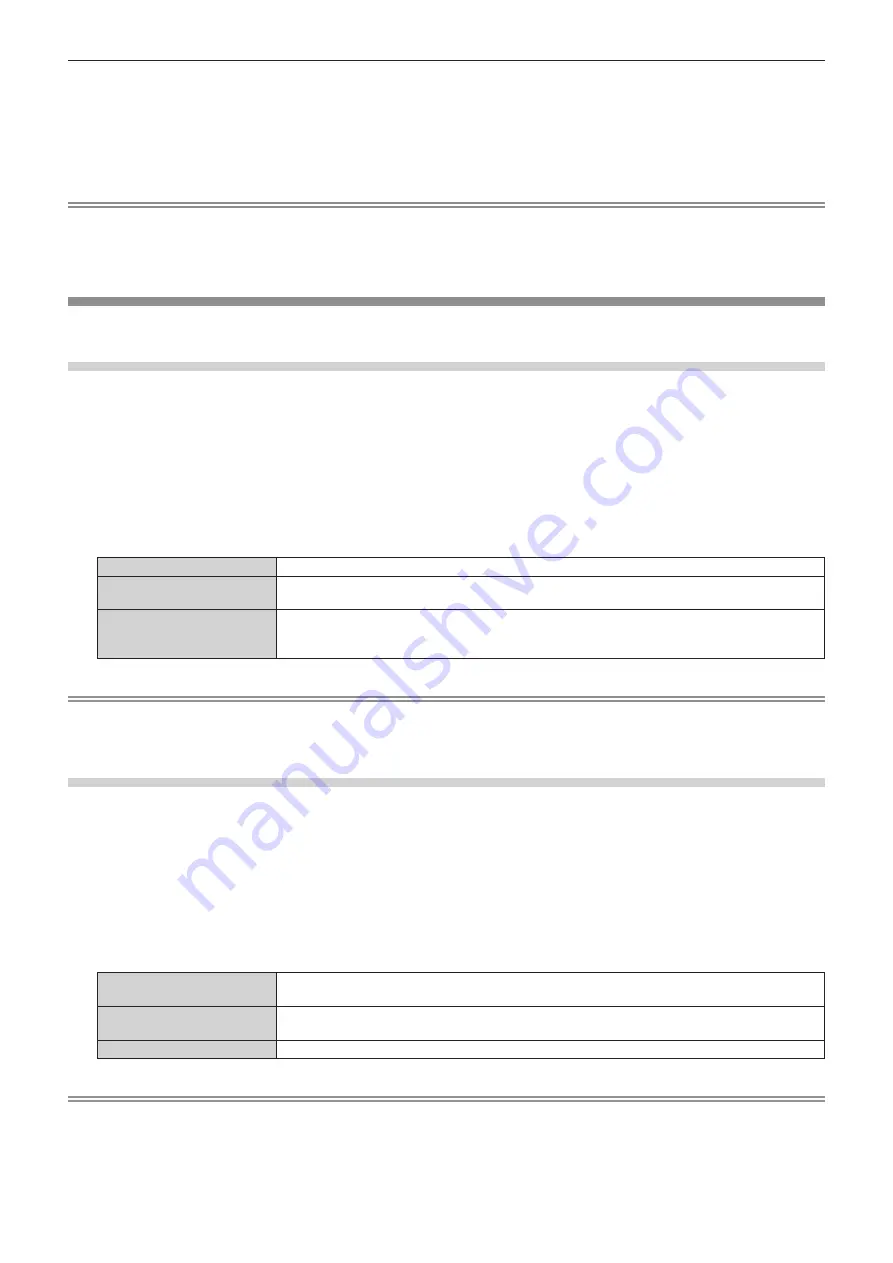
Chapter 4
Settings — [DISPLAY OPTION] menu
112 - ENGLISH
g
[1920x1080p], [1920x1080i]
10) Press the <ENTER> button.
f
The confirmation screen is displayed.
11) Press
qw
to select [OK], and press the <ENTER> button.
Note
f
The setting details are displayed in [RESOLUTION] and [VERTICAL SCAN FREQUENCY] of [EDID STATUS].
f
Setting of the resolution and the vertical scanning frequency may be necessary on the computer or video device in use.
f
The computer, video device, or projector in use may require the power to be turned off and on again after setting.
f
The output with the set resolution or vertical scanning frequency may not be possible depending on the computer or video device in use.
[DIGITAL LINK IN]
Set this item in accordance with the video signal input to the <DIGITAL LINK> terminal.
Setting [SIGNAL LEVEL] in [DIGITAL LINK IN]
1) Press
as
to select [DIGITAL LINK IN].
2) Press the <ENTER> button.
f
The
[DIGITAL LINK IN]
screen is displayed.
3) Press
as
to select [SIGNAL LEVEL].
4) Press
qw
to switch the item.
f
The items will switch each time you press the button.
[AUTO]
Automatically sets the signal level.
[64-940]
Select this item when the signal output from the HDMI terminal of an external device (such as a Blu-
ray disc player) is input to the <DIGITAL LINK> terminal via a twisted-pair-cable transmitter.
[0-1023]
Select this item when the signal output from the DVI-D terminal or HDMI terminal of an external
device (such as a computer) is input to the <DIGITAL LINK> terminal via a twisted-pair-cable
transmitter.
Note
f
The optimal setting varies depending on the output setting of the connected external device. Refer to the operating instructions of the
external device regarding the output of the external device.
f
The signal level is displayed for 30 bits of input.
Setting [EDID SELECT] in [DIGITAL LINK IN]
1) Press
as
to select [DIGITAL LINK IN].
2) Press the <ENTER> button.
f
The
[DIGITAL LINK IN]
screen is displayed.
3) Press
as
to select [EDID SELECT].
4) Press
qw
to switch the item.
f
The items will switch each time you press the button.
[4K/60p]
Switches to EDID corresponding to the 4K video signal (maximum 4 096 x 2 160 dots, maximum
vertical scanning frequency 60 Hz).
[4K/30p]
Switches to EDID corresponding to the 4K video signal (maximum 4 096 x 2 160 dots, maximum
vertical scanning frequency 30 Hz).
[2K]
Switches to EDID corresponding to the 2K video signal (maximum 1 920 x 1 200 dots) or lower.
Note
f
Switch the setting to [4K/30p] when proper image is not projected while [EDID SELECT] is set to [4K/60p] and the 4K video signal is input.
f
Switch the setting to [2K] when proper image is not projected while [EDID SELECT] is set to [4K/60p] or [4K/30p] and the 2K video signal or
lower is input.
f
For details of the signal described in EDID of [4K/60p], [4K/30p], or [2K], refer to “List of plug and play compatible signals” (
x
page 234).
Содержание PT-MZ13K
Страница 52: ...52 ENGLISH Chapter 3 Basic Operations This chapter describes basic operations to start with...
Страница 162: ...162 ENGLISH Chapter 5 Operations This chapter describes how to use each function...
Страница 217: ...ENGLISH 217 Chapter 7 Appendix This chapter describes specifications and after sales service for the projector...
Страница 245: ...Index ENGLISH 245 Web control 166 Z ZOOM 89 ZOOM button Remote control 27 67...






























