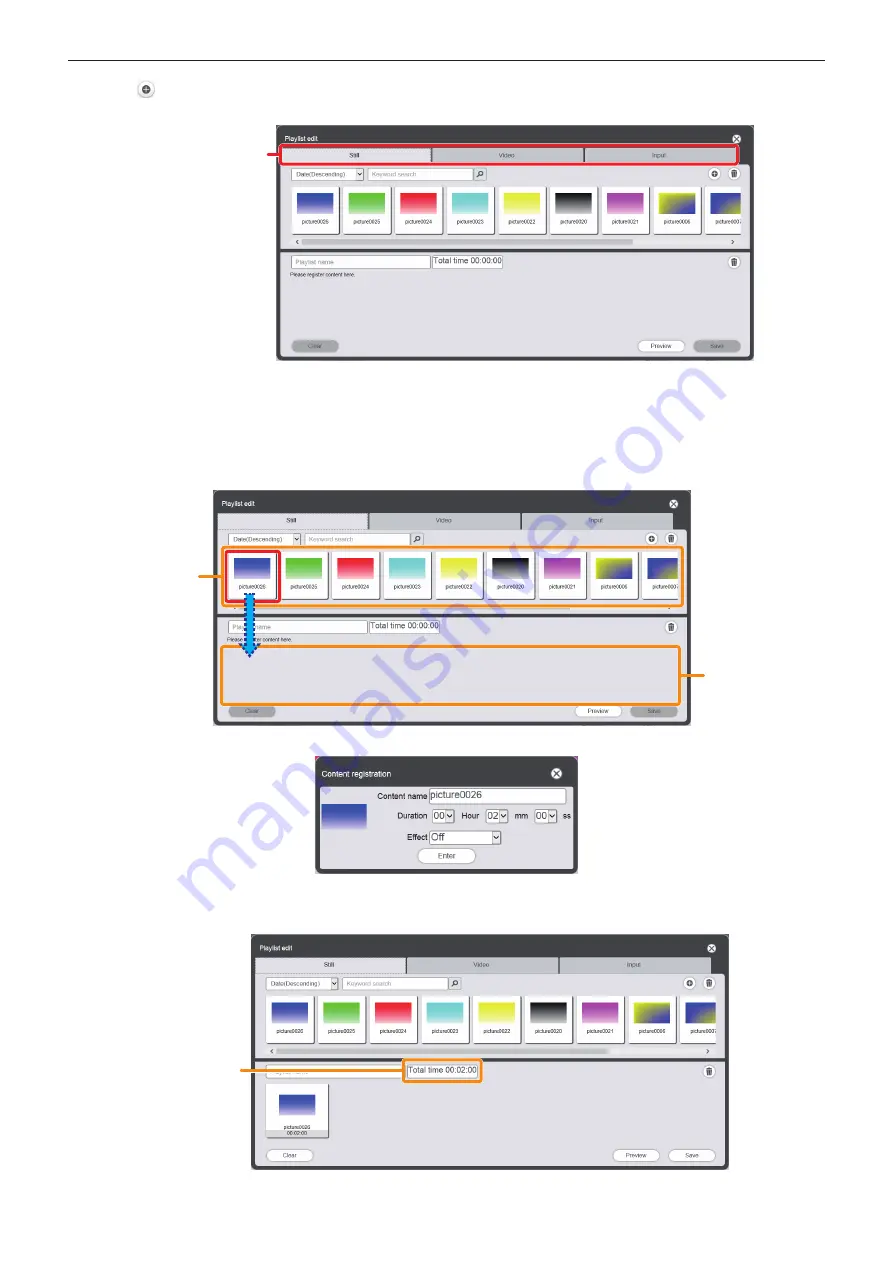
Chapter 5
Operations — Content Manager
150 - ENGLISH
2) Click in the “Content list”.
f
The
[Playlist edit]
screen is displayed.
Content selection tab
3) On the [Playlist edit] screen, click the tab of the content to register in a playlist among the “Content
selection tab”.
f
Clicking the tab changes the “Content list” display.
4) Register the content in the playlist.
f
Drag and drop the content to be registered in the playlist from the “Content list” into the “playlist”.
Content list
Playlist
f
The
[Content registration]
screen is displayed.
5) Input [Duration] and [Effect], and click the [Enter] button.
f
The content is registered in the “playlist”.
[Total time]
f
You can set [Effect] only for still image content.
Содержание PT-JW130FBE
Страница 40: ...40 ENGLISH Chapter 3 Basic Operations This chapter describes basic operations to start with ...
Страница 59: ...Chapter 4 Settings Menu navigation ENGLISH 59 TEST PATTERN Only in the projector mode Details x page 91 ...
Страница 92: ...92 ENGLISH Chapter 5 Operations This chapter describes how to use each function ...
Страница 199: ...ENGLISH 199 Chapter 6 Maintenance This chapter describes troubleshooting and maintenance methods ...
Страница 205: ...ENGLISH 205 Chapter 7 Appendix This chapter describes specifications and after sales service for the projector ...






























