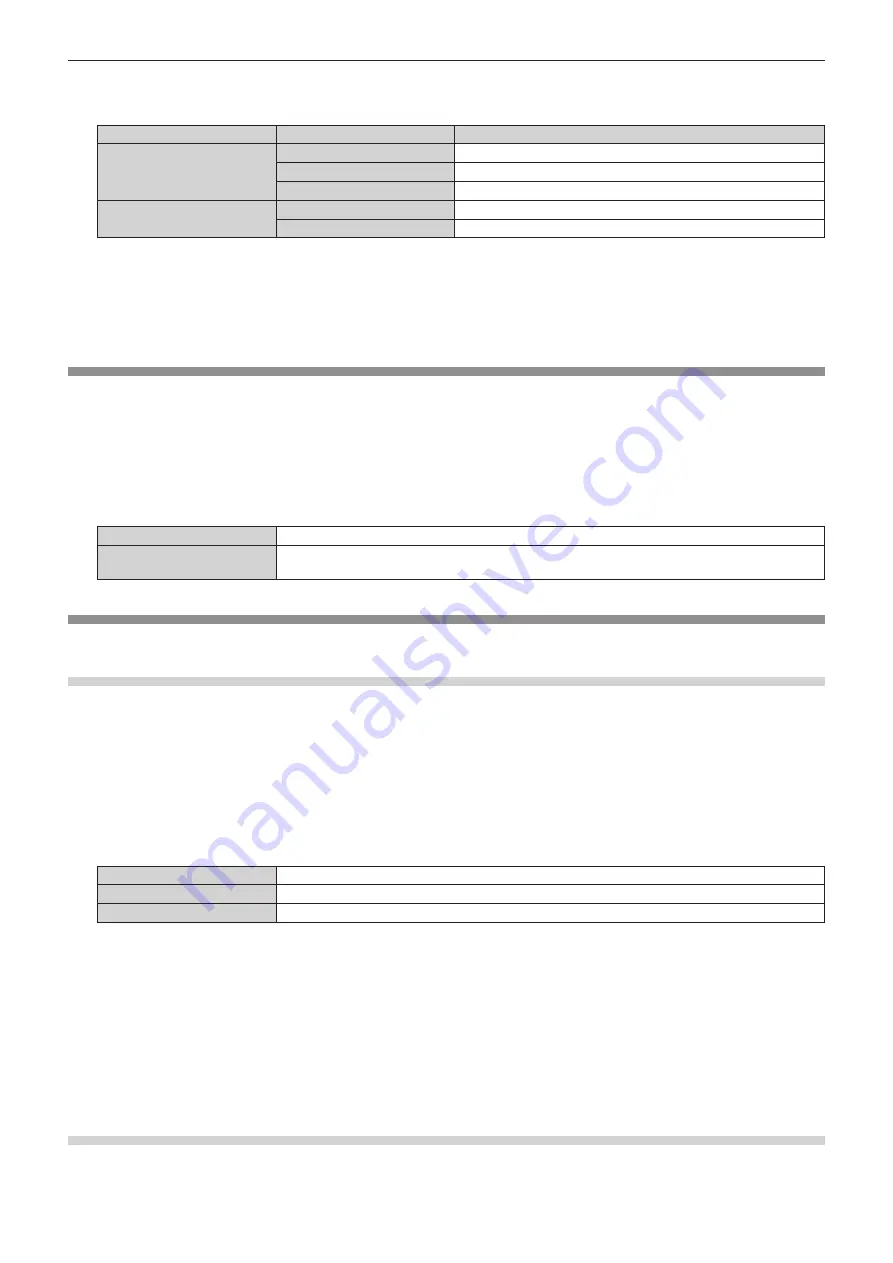
Chapter 4
Settings — [DISPLAY OPTION] menu
98 - ENGLISH
3) Press
qw
to switch the [SCREEN FORMAT] item.
f
The items will switch each time you press the button.
Model No.
[SCREEN FORMAT]
Range when [SCREEN POSITION] is selected
PT-DZ13KU, PT-DZ10KU
[16:10]
Cannot be adjusted.
[4:3]
Adjusts the horizontal position between
-
160 and 160.
[16:9]
Adjusts the vertical position between
-
60 and 60.
PT-DS12KU
[4:3]
Cannot be adjusted.
[16:9]
Adjusts the vertical position between
-132 and 131.
4) Press
as
to select [SCREEN POSITION].
f
If [SCREEN FORMAT] is set to [16:10] in PT-DZ13KU and PT-DZ10KU, or [SCREEN FORMAT] is set to [4:3] in PT-DS12KU, then
selection and adjustment of [SCREEN POSITION] are not available.
5) Press
qw
to adjust [SCREEN POSITION].
[AUTO SIGNAL]
Set whether to execute automatic setup of signals automatically.
The screen display position or signal level can be adjusted automatically without pressing the <AUTO SETUP> button on the remote control
on each occasion if you input unregistered signals frequently at meetings, etc.
1) Press
as
to select [AUTO SIGNAL].
2) Press
qw
to switch the item.
f
The items will switch each time you press the button.
[OFF]
Sets the auto signal function to off.
[ON]
Executes automatic setup automatically when images are changed to unregistered signals during
projection.
[AUTO SETUP]
Set this when adjusting a special signal or horizontally long (such as 16:9) signal.
Setting with [MODE]
1) Press
as
to select [AUTO SETUP].
2) Press the <ENTER> button.
f
The
[AUTO SETUP]
screen is displayed.
3) Press
as
to select [MODE].
4) Press
qw
to switch the item.
f
The items will switch each time you press the button.
[DEFAULT]
Standard setting.
[WIDE]
Select when an image aspect is a wide-screen signal, which does not meet the [DEFAULT] settings.
[USER]
Select when receiving a signal with a special horizontal resolution (number of display dots).
f
When [DEFAULT] or [WIDE] is selected, proceed to Step
7)
.
f
When [USER] is selected, proceed to Step
5)
.
5) Press
as
to select [DISPLAY DOTS], and press
qw
to adjust [DISPLAY DOTS] to the horizontal
resolution of the signal source.
6) Press
as
to select [MODE].
7) Press the <ENTER> button.
f
Automatic adjustment is executed. [PROGRESS] is displayed while automatically adjusting. When complete, the system returns to the
[AUTO SETUP]
screen.
Adjusting position automatically
1) Press
as
to select [AUTO SETUP].
















































