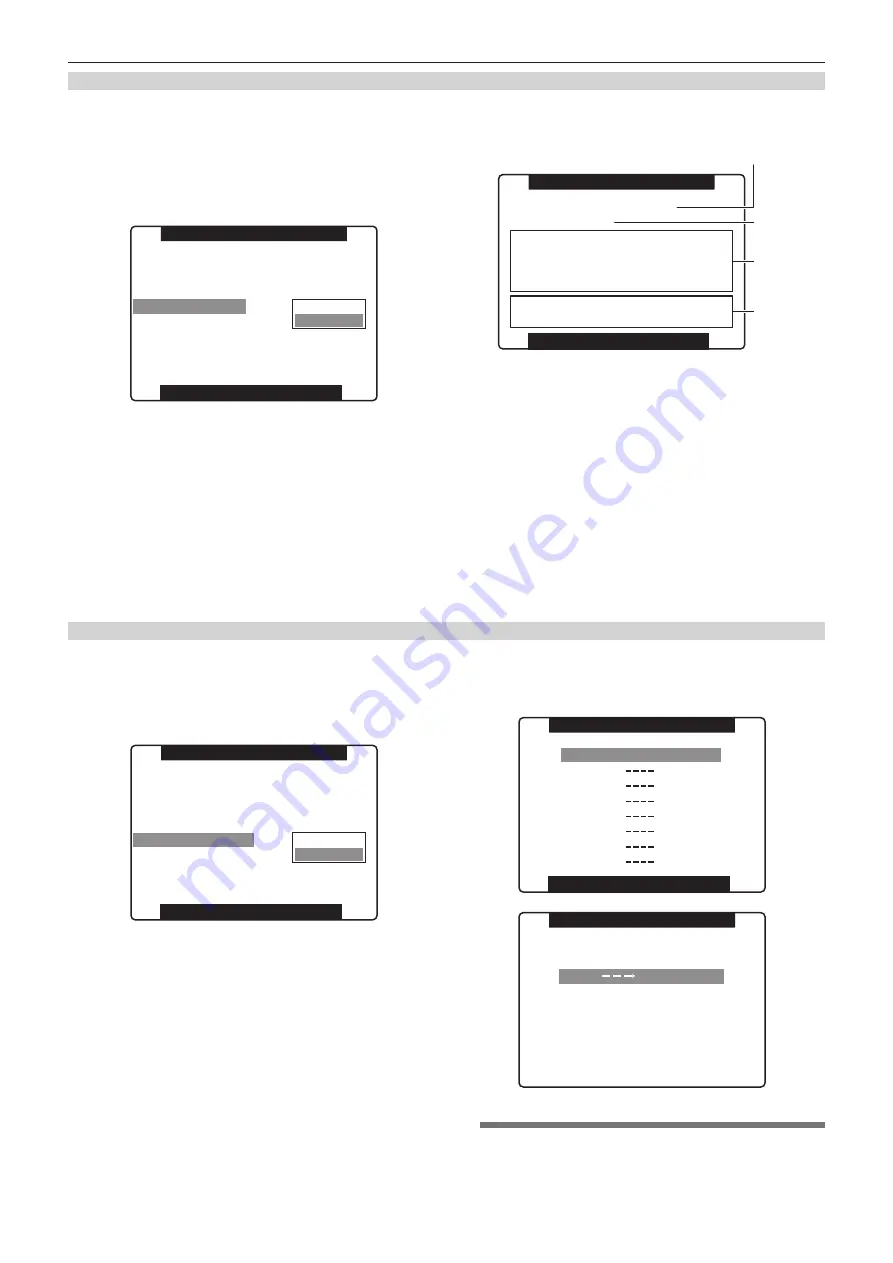
– 94 –
Chapter 5 Preparation — Mounting and adjusting the lens
Confirming the chromatic aberration compensation data number and information
1
Select the [CAC PROPERTY] item on the setting menu [LENS
SETUP] screen, and press the jog dial button.
For details, refer to “Setting menu basic operations” (page 116).
2
Select [DISPLAY], and press the jog dial button.
The properties of the chromatic aberration compensation function are
displayed.
LENS SETUP
SHADING SELECT
SHADING(USER)
CAC
CAC PROPERTY
CAC CARD READ
CAC FILE DELETE
CAC FILE INIT
IRIS GAIN
OFF
>>>
ON
RETURN
DISPLAY
>>>
>>>
LENS
PUSH MENU TO RETURN
r
Chromatic aberration compensation function properties
(example)
:
:
:
:
a
b
c
d
CAC PROPERTY
ACTIVE CAC FILE NO : 1
FILE NO
1
MAKER
FUJINON
TYPE
XA16x8A-XB4
VERSION
1.00-01-0.01
DATA ERROR
PLEASE READ CAC CARD
PUSH MENU TO RETURN
a: Data number of chromatic aberration compensation currently in
use
b: Data number of chromatic aberration compensation to be
confirmed
Select by turning the jog dial button.
c: Information of chromatic aberration compensation data specified
d: Error message
The file cannot be used if an error message is displayed. Perform
either initialization of the chromatic aberration compensation file, or
read the chromatic aberration compensation file from the SD memory
card again.
For details, refer to “Reading the chromatic aberration compensation
file from the SD memory card” (page 94), “Initializing the chromatic
aberration compensation file (returning to the factory settings)”
(page 95).
Reading the chromatic aberration compensation file from the SD memory card
1
Select the [CAC CARD READ] item on the setting menu
[LENS SETUP] screen, and press the jog dial button.
For details, refer to “Setting menu basic operations” (page 116).
2
Select [EXECUTE], and press the jog dial button.
LENS SETUP
SHADING SELECT
SHADING(USER)
CAC
CAC PROPERTY
CAC CARD READ
CAC FILE DELETE
CAC FILE INIT
IRIS GAIN
PUSH MENU TO RETURN
OFF
>>>
ON
>>>
RETURN
EXECUTE
>>>
LENS
3
Select the chromatic aberration compensation file to be read,
select [YES] on the confirmation screen, and then press the
jog dial button.
CAC CARD READ
XA16x8A-XB4
PUSH MENU TO RETURN
CAC FILE READ
CAC FILE NO:1 READ?
YES
PUSH SET
NO
@
@
NOTE
t
Up to eight files can be read into the camera.
If you try to read a file when eight files have already been read into
the camera, [READ NG CAC FILE FULL] is displayed. To read a
new file, delete any file before reading the new file.






























