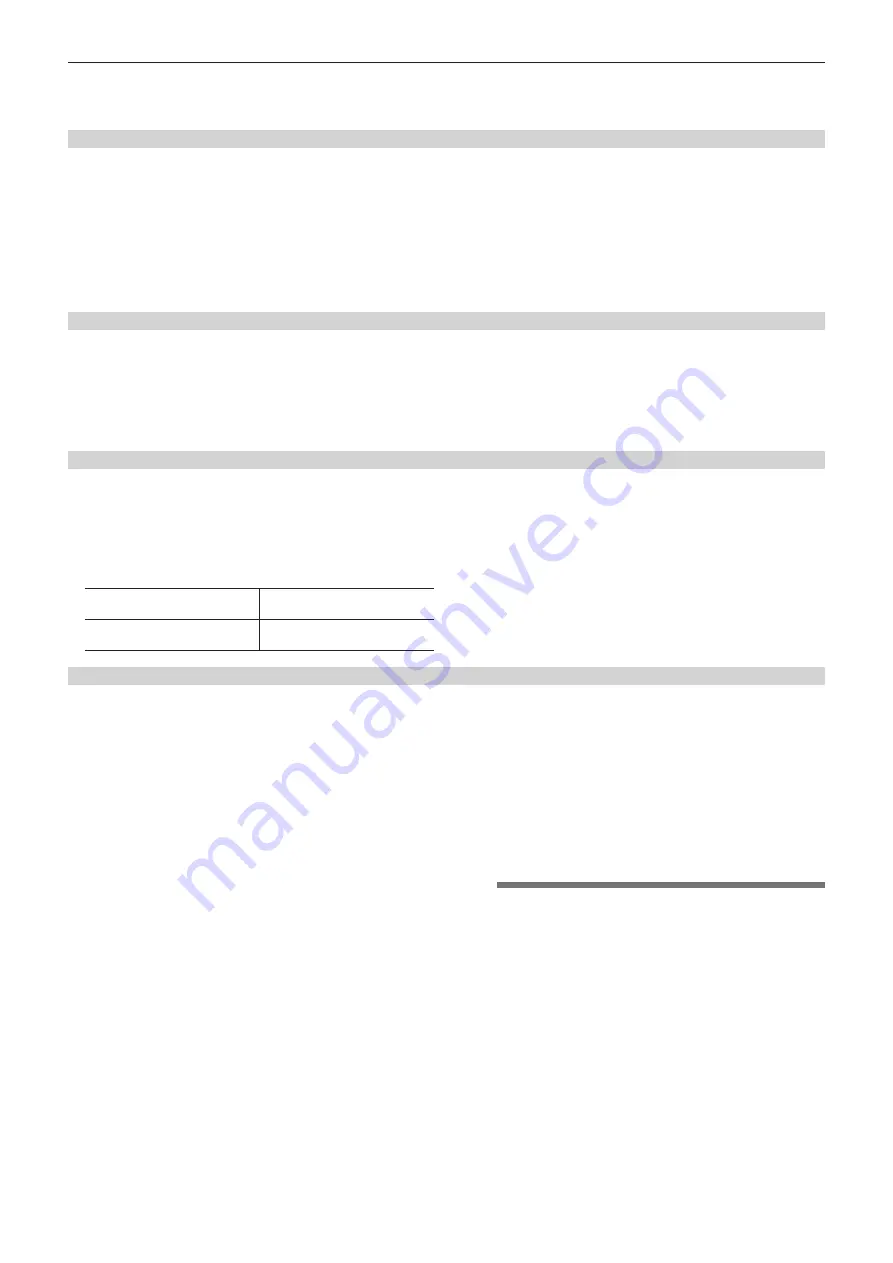
– 155 –
Chapter 10 Maintenance and Inspection — Inspections before shooting
4
Turn the microphone connected to the <MIC IN> terminal
to an appropriate audio source, and ensure that both level
displays for CH1/CH2 change according to the audio volume.
Inspecting the audio level manual adjustment
1
Press the <AUDIO> button to display the [AUD02:INPUT]
screen of SmartUI.
2
Set the [IN] item in CH1/CH2 to [FRONT].
3
Set the [LVL] item in CH1/CH2 to [MANU].
4
Press the <AUDIO> button to display the [AUD01:LEVEL]
screen of SmartUI.
5
Turn the microphone connected to the <MIC IN> terminal to
an appropriate audio source, and adjust the audio volume
settings for CH1/CH2.
6
Select the [
+
] item of CH1/CH2 to ensure that the level
displays increase.
Inspecting the earphone and speaker
1
Adjust the <MONITOR> dial and ensure that the speaker
volume changes.
2
Connect an earphone to the <PHONES> terminal.
Ensure that the speaker is muted and the output from the microphone
is directed to the earphone.
3
Adjust the <MONITOR> dial and ensure that the earphone
volume changes.
Inspections for using an external microphone
1
Connect the external microphone to the <AUDIO IN CH1/3>
and <AUDIO IN CH2/4> terminals and push the <LINE>/<MIC>
selector switch towards the <MIC> side.
2
Toggle the microphone input <
+
48V> ON/OFF switch
according to the power supply for the external microphone.
<
+
48V>
For microphones with an external
power supply
<OFF>
For microphones with an internal
power supply
3
Press the <AUDIO> button to display the [AUD02:INPUT]
screen of SmartUI.
4
Set the [IN] item in CH1/CH2 to [REAR].
5
Turn the microphone to an audio source, and confirm that
the audio level display on the viewfinder screen or on
SmartUI changes according to the audio volume.
You can check each channel by connecting one microphone to each
channel.
Inspections for the clock, time code, and user bits
1
Set the user bits as needed.
For details, refer to “User bits settings” (page 64).
2
Set the time code.
For details, refer to “Setting the time code” (page 66).
3
Press the <HOME> button to display the [HOME] screen of
SmartUI.
4
Press the <COUNTER> button to display [TC].
5
Press the <SETUP> button to display the [SET01:TC/UB]
screen of SmartUI.
6
Set the [TC_MD] item to [R-RUN].
7
Press the <HOME> button to display the [HOME] screen of
SmartUI.
8
Press the <REC> button.
Ensure that the number in the counter display changes when the
recording starts.
9
Press the <REC> button again.
Ensure that the number in the counter display stops changing when
the recording stops.
10
Press the <SETUP> button to display the [SET01:TC/UB]
screen of SmartUI.
11
Set the [TC_MD] item to [F-RUN].
12
Press the <HOME> button to display the [HOME] screen of
SmartUI.
Ensure that the number in the counter display changes regardless of
the recording status.
13
Push the <DISP/MODE CHK> switch towards the <CHK>
side and check the date and time displayed on the
viewfinder screen.
If [DATE], [TIME], or the time zone is incorrect, set the correct date/
time (page 31).
@
@
NOTE
t
Note that date and time data based on [DATE], [TIME], or
the time-zone setting is recorded in the clip and affects the
playback order in the thumbnail operations.






























